Grouping Pipelines
Scenarios
A project usually involves multiple pipelines. You can group them to improve efficiency, for example, by environment level (production and test pipelines), or by R&D stage (scheduled build, development self-test, integration test, and production and deployment pipelines).
Grouping Pipelines
- Access the CodeArts Pipeline homepage through a project.
- Click All Groups to expand the pipeline group panel.
- Click
 . The Manage Groups dialog box is displayed.
. The Manage Groups dialog box is displayed. - Move the cursor to the row where All Groups is located and click
 to add a group.
to add a group. - Specify a group name. Click
 to confirm group creation or click
to confirm group creation or click  to cancel group creation. After a group is created, you can perform the following operations:
to cancel group creation. After a group is created, you can perform the following operations:
- Click
 in the row where the group is located to create a subgroup. You can create a maximum of three levels of subgroups.
in the row where the group is located to create a subgroup. You can create a maximum of three levels of subgroups. - Click
 in the row where the group is located to change the group name.
in the row where the group is located to change the group name. - Click
 in the row where the group is located to move or delete the group.
in the row where the group is located to move or delete the group.
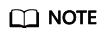
After the first group is created, Ungrouped is also automatically generated for ungrouped pipelines.
- Click
- Click Close to return to the pipeline list page after all groups are created.
- Select desired pipelines and perform the following operations.
Figure 1 Operations on multiple pipelines

- Click Move To. The Move Group dialog box is displayed. Select a group and click Confirm.
- Click Execute. In the displayed dialog box, click OK.
- Click Permissions. In the displayed dialog box, configure permissions for selected pipelines.
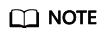
On the Permissions tab page, only the project admin and project manager can modify pipeline permissions in batches.
- Choose More > Set Tag. In the displayed dialog box, set tags for selected pipelines.
- Choose More > Delete. In the displayed dialog box, enter the prompt information and click OK. A maximum of 20 pipelines can be deleted at a time.
Feedback
Was this page helpful?
Provide feedbackThank you very much for your feedback. We will continue working to improve the documentation.






