Deploying a Protection Policy
You can quickly configure and start server scans by using policy groups. Simply create a group, add policies to it, and apply this group to servers. The agents deployed on your servers will scan everything specified in the policies.
Precautions
When the professional, enterprise, premium, WTP, or container edition is enabled, the protection policy group of the corresponding edition is deployed by default and applies to servers. You do not need to manually deploy policies. For premium and container editions, you can copy a policy group and customize it as required. To flexibly manage server protection policies, you can replace the default policy group with a custom policy group.
Creating a Policy Group
- Log in to the HSS console.Log in to the management console.
- Click
 in the upper left corner and select a region or project.
in the upper left corner and select a region or project.
- In the navigation tree on the left, choose
- (Optional) If you have enabled the enterprise project function, select an enterprise project from the Enterprise Project drop-down list in the upper part of the page to view its data.
- Copy a policy group.
- Select the tenant_linux_premium_default_policy_group policy group. Locate the row that this policy group resides, click Copy in the Operation column.
Figure 1 Copying a Linux policy group
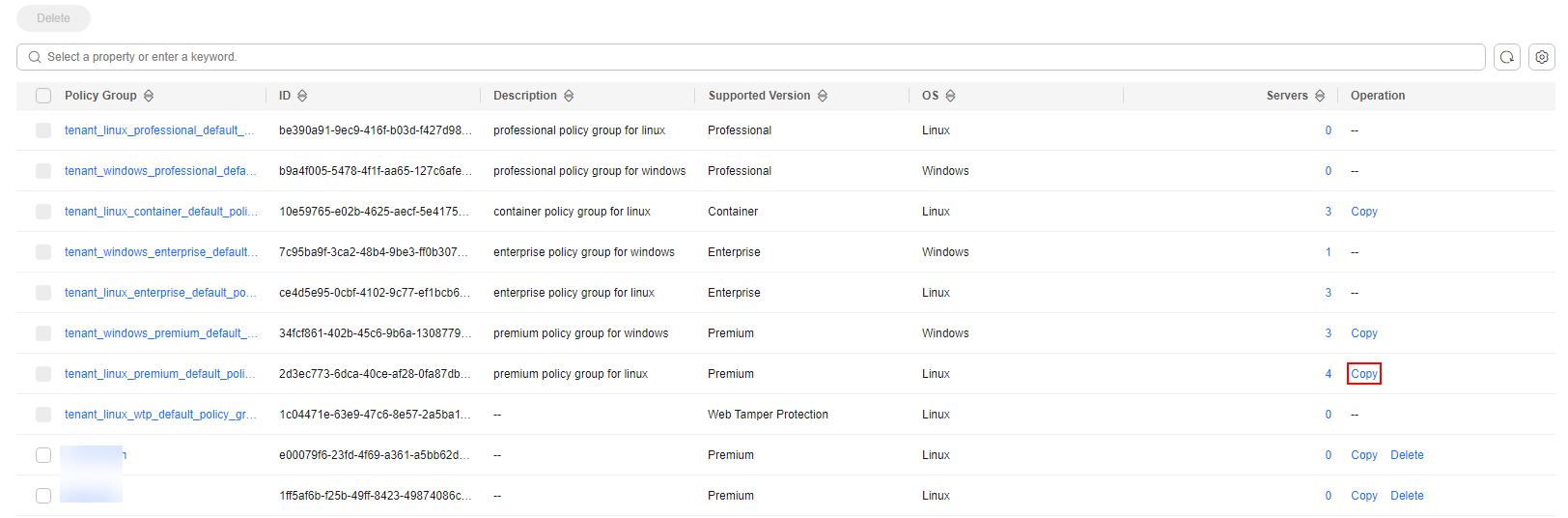
- Select the tenant_windows_premium_default_policy_group policy group. Click Copy in the Operation column.
Figure 2 Copying a Windows policy group
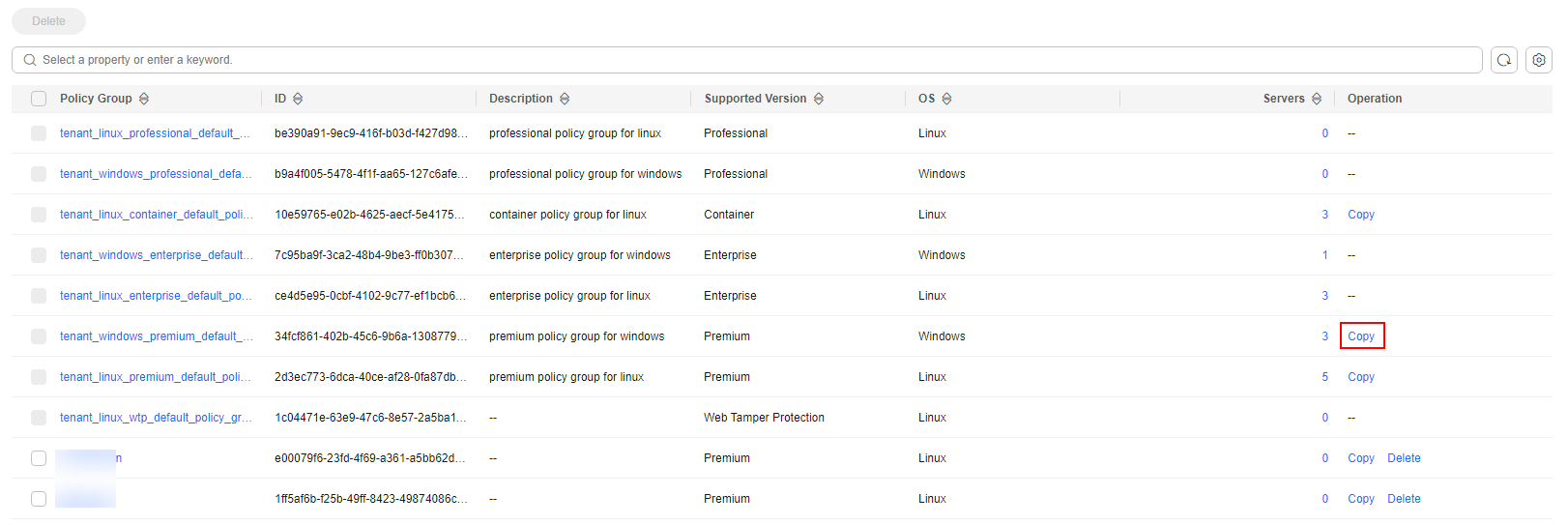
- Select the tenant_linux_premium_default_policy_group policy group. Locate the row that this policy group resides, click Copy in the Operation column.
- In the dialog box displayed, enter a policy group name and description, and click OK.
- The name of a policy group must be unique, or the group will fail to be created.
- The policy group name and its description can contain only letters, digits, underscores (_), hyphens (-), and spaces, and cannot start or end with a space.
- Click OK.
- Click the name of the policy group you just created. The policies in the group will be displayed.
- Click a policy name and modify its settings as required. For details, see Configuring Policies.
- Enable or disable the policy by clicking the corresponding button in the Operation column. You can click
 to refresh the page.
to refresh the page.
Applying a Policy Group
- In the navigation pane on the left, choose . The Servers tab is displayed.
- On the Devices page, select one or more target servers and click More > Apply Policy.
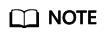
After protection is enabled for a server, the protection policy of the corresponding protection edition is deployed by default. For servers that use the premium and container editions, you can create and deploy different protection policies.
Figure 3 Applying a policy
- In the dialog box that is displayed, select a policy group and click OK.
After the policy group is applied, click
 in the upper right corner of the server list, select Policy Group in the Custom Columns area, and click OK. Then, you can view the policy group of a server in the server list.
in the upper right corner of the server list, select Policy Group in the Custom Columns area, and click OK. Then, you can view the policy group of a server in the server list.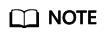
- Old policies applied to a server will become invalid if you apply new policies to the server.
- Policies are applied to the servers within 1 minute.
- Policies applied to offline servers will not take effect until the servers are online.
- In a deployed policy group, you can enable, disable, or modify policies.
- A policy group that has been deployed cannot be deleted.
Feedback
Was this page helpful?
Provide feedbackThank you very much for your feedback. We will continue working to improve the documentation.






