Updated on 2024-12-09 GMT+08:00
Accepting an Attachment Request
Scenarios
This section describes how to accept a request from another user for creating an attachment to your enterprise router.
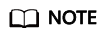
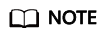
- If Auto Accept Shared Attachments is disabled on your enterprise router, you can choose to accept the attachment request or not.
- If Auto Accept Shared Attachments is enabled on your enterprise router, the attachment will be automatically accepted without your approval.
Procedure
- Log in to the management console.
- Click
 in the upper left corner and select the desired region and project.
in the upper left corner and select the desired region and project. - Click Service List and choose Networking > Enterprise Router.
The Enterprise Router page is displayed.
- Search for the target enterprise router by name.
- Go to the Attachments tab using either of the following methods:
- In the upper right corner of the enterprise router, click Manage Attachment.
- Click the enterprise router name and click Attachments.
- In the attachment list, locate the attachment you want to accept and click Accept in the Operation column.
The owner accepts the attachment request. The attachment status changes from Pending acceptance to Creating.
- When the attachment status changes to Normal, the attachment is successfully created.
- When the attachment status changes to Failed, the attachment fails to be created. Contact customer service.
After an attachment is created, you can perform Follow-up Procedure.
Parent topic: Sharing
Feedback
Was this page helpful?
Provide feedbackThank you very much for your feedback. We will continue working to improve the documentation.
The system is busy. Please try again later.






