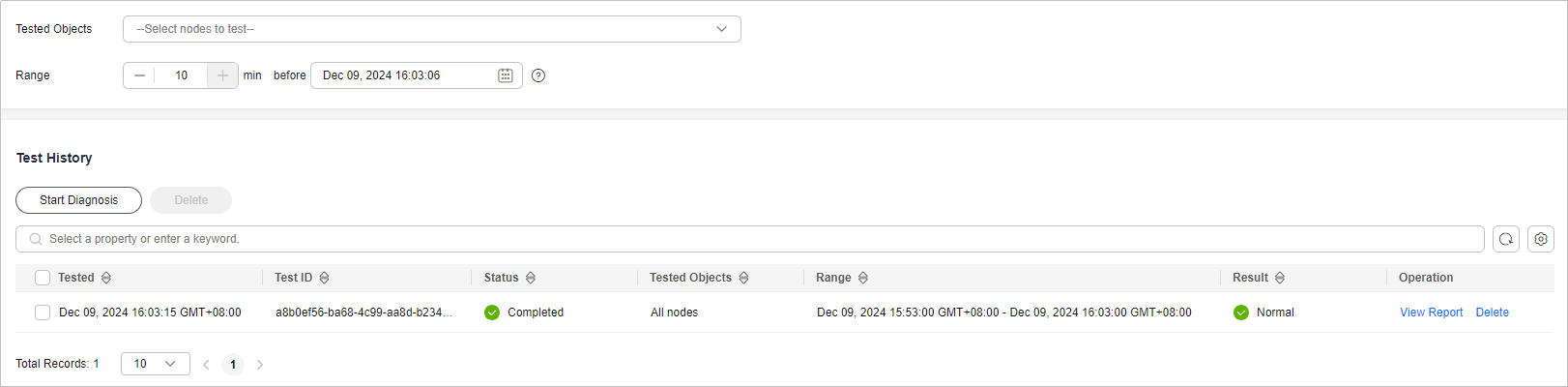Diagnosing a DCS Redis Instance
If a fault or performance issue occurs, you can ask DCS to diagnose your instance to learn about the cause and impact of the issue and how to handle it.
Notes and Constraints
- New instances can be diagnosed 10 minutes after they are successfully created.
- Instance diagnosis may fail during specification modification.
Diagnosing a DCS Redis Instance
- Log in to the management console, and choose Application > Distributed Cache Service in the service list.
- Click
 in the upper left corner of the console and select the region where your instance is located.
in the upper left corner of the console and select the region where your instance is located. - In the navigation pane, choose Cache Manager.
- Click the name of a DCS Redis instance.
- Choose Analysis and Diagnosis > Instance Diagnosis.
- Specify the tested object and time range, and click Start Diagnosis.
- Tested Object: You can select a single node or all nodes.
- Range: You can specify up to 10 minutes before a point in time in the last 7 days.
The data within 10 minutes before the specified time will be diagnosed as shown in Figure 1.
- After the diagnosis is complete, you can view the result in the Test History list. If the result is abnormal, click View Report for details. In the report, you can view the cause and impact of abnormal items and suggestions for handling them.
You can click Delete to delete a record.
Feedback
Was this page helpful?
Provide feedbackThank you very much for your feedback. We will continue working to improve the documentation.