Scanning and Deleting Expired Keys in a DCS Redis Instance
There are two ways to delete a key in Redis.
- Use the DEL command to directly delete a key.
- Use commands such as EXPIRE to set a timeout on a key. After the timeout elapses, the key becomes inaccessible but is not deleted immediately because Redis is mostly single-threaded. Redis uses the following strategies to release the memory used by expired keys:
- Lazy free deletion: The deletion strategy is controlled in the main I/O event loop. Before a read/write command is executed, a function is called to check whether the key to be accessed has expired. If it has expired, it will be deleted and a response will be returned indicating that the key does not exist. If the key has not expired, the command execution resumes.
- Scheduled deletion: A time event function is executed at certain intervals. Each time the function is executed, a random collection of keys are checked, and expired keys are deleted. Instead of checking all keys each time, open-source Redis randomly checks 20 keys each time (specified by parameter active-expire-num), 10 times per second by default. This avoids prolonging blocks on the Redis main thread, but the memory used by expired keys cannot be released quickly.
DCS integrates these strategies, and provides a common expired key query method to allow you to periodically release the memory used by expired keys. You can configure scheduled scans on the master nodes of your instances. The entire keyspace is traversed during the scans, triggering Redis to check whether the keys have expired and to remove expired keys if any.
Notes and Constraints
- Released expired keys cannot be queried.
- Deleted expired keys cannot be viewed.
- This scan is on the master node of the instance and will affect instance performance.
- Perform expired key scans during off-peak hours to avoid 100% CPU usage.
Scanning and Deleting Expired Keys in a DCS Redis Instance
- Log in to the console, and choose Application > Distributed Cache Service to go to the DCS page.
- Click
 in the upper left corner of the management console and select the region where your instance is located.
in the upper left corner of the management console and select the region where your instance is located. - In the navigation pane, choose Cache Manager.
- Click the name of a DCS Redis instance.
- Choose Analysis and Diagnosis > Cache Analysis.
- On the Expired Key Scan tab page, scan for expired keys and release them.
The keyspace will be scanned to release the memory used by expired keys that were not released due to the lazy free mechanism.
- Click Start Analysis to manually scan expired keys with preset parameters (number of keys to iterate: 100; scan timeout: 360 minutes).
- Enable Scheduled to schedule automatic scans at a specified time. For details about how to configure automatic scans, see Table 1 and Automated Scan Performance and Suggestions.
Table 1 Parameters for scheduling automatic scans Parameter
Description
Start At
The first scan can only start after the current time.
Format: MM/DD/YYYY hh:mm:ss
Interval
Interval between scans.
- If the previous scan is not complete when the start time arrives, the upcoming scan will be skipped.
- If the previous scan is complete within five minutes after the start time, the upcoming scan will not be skipped.
- Continuous scans may cause high CPU usage. Set this parameter based on the total number of keys in the instance and the increase of keys. For details, see Automated Scan Performance and Suggestions.
Value range: 0–43,200
Default value: 1440
Unit: minute
Timeout
This parameter is used to prevent scanning timeout due to unknown reasons. If scanning times out due to unknown reasons, subsequent scheduled tasks cannot be executed. After the specified timeout elapses, a failure message is returned and the next scan will be performed.
- Set the timeout to at least twice the interval.
- You can set a value based on the time taken in previous scans and the maximum timeout that can be tolerated in the application scenario.
Value range: 1–86,400
Default value: 2880
Unit: minute
Keys to Iterate
The SCAN command is used to iterate the keys in the current database. The COUNT option is used to let the user tell the iteration command how many elements should be returned from the dataset in each iteration. For details, see the description of the SCAN command. Iterative scanning can reduce the risks of slowing down Redis when a large number of keys are scanned at a time.
For example, if there are 10 million keys in Redis and the number of keys to iterate is set to 1000, a full scan will be complete after 10,000 iterations.
Value range: 10–1,000
Default value: 50
Unit: number
- After an expired key scan task is submitted, a task record is generated for each expired key scan. You can view the task ID, status, scan mode, start time, and end time.
Figure 1 Expired key scan tasks
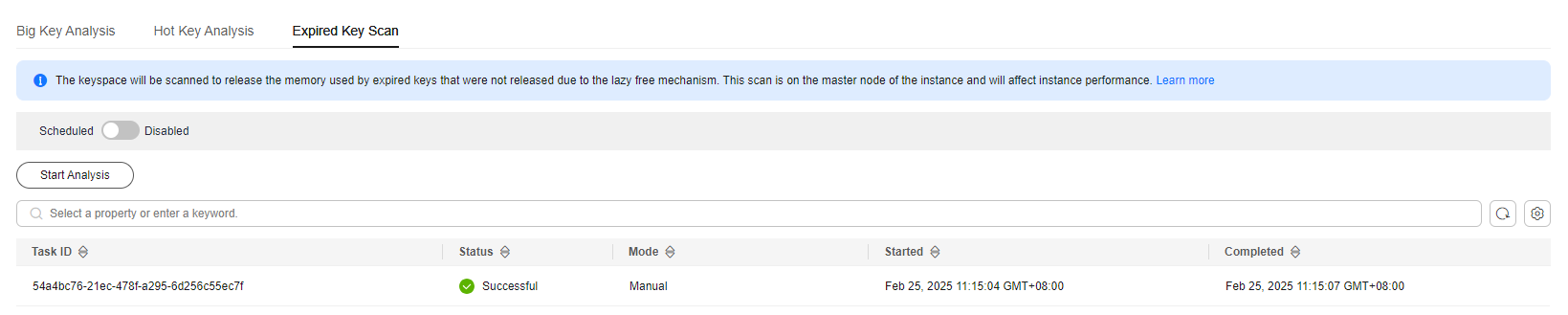 The scan fails in the following scenarios:
The scan fails in the following scenarios:- An exception occurred.
- There are too many keys, resulting in a timeout. Some keys have already been deleted before the timeout.
Automated Scan Performance and Suggestions
Performance
- The SCAN command is executed at the data plane every 5 ms, that is, 200 times per second. If Keys to Iterate is set to 10, 50, 100, or 1000, 2000, 10,000, 20,000, or 200,000 keys are scanned per second.
- The larger the number of keys scanned per second, the higher the CPU usage.
Reference test
A master/standby instance is scanned. There are 10 million keys that will not expire and 5 million keys that will expire. The expiration time is 1 to 10 seconds. A full scan is executed.
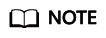
The following test results are for reference only. They may vary depending on the site environment and network fluctuation.
- Natural deletion: 10,000 expired keys are deleted per second. It takes 8 minutes to delete 5 million expired keys. The CPU usage is about 5%.
- Keys to Iterate set to 10: The scanning takes 125 minutes (15 million/2000/60 seconds) and the CPU usage is about 8%.
- Keys to Iterate set to 50: The scanning takes 25 minutes (15 million/10,000/60 seconds) and the CPU usage is about 10%.
- Keys to Iterate set to 100: The scanning takes 12.5 minutes (15 million/20,000/60 seconds) and the CPU usage is about 20%.
- Keys to Iterate set to 1000: The scanning takes 1.25 minutes (15 million/200,000/60 seconds) and the CPU usage is about 25%.
Configuration suggestions
- You can configure the number of keys to be scanned and the scanning interval based on the total number of keys and the increase in the number of keys in the instance.
- In the reference test with 15 million keys and Keys to Iterate set to 10, the scanning takes about 125 minutes. In this case, set the scan interval to more than 4 hours.
- If you want to accelerate the scanning, set Keys to Iterate to 100. It takes about 12.5 minutes to complete the scanning. Therefore, set the scan interval to more than 30 minutes.
- The larger the number of keys to iterate, the faster the scanning, and the higher the CPU usage. There is a trade-off between time and CPU usage.
- If the number of expired keys does not increase rapidly, you can scan expired keys once a day.
- Perform scans during off-peak hours. Set intervals to one day and timeouts to two days.
Related Documents
- To perform expired key scans by calling an API, see Creating an Expired Key Scan Task.
- How Long Are Keys Stored? How Do I Set Key Expiration?
Feedback
Was this page helpful?
Provide feedbackThank you very much for your feedback. We will continue working to improve the documentation.






