Load-aware Scheduling
Volcano Scheduler offers CPU and memory load-aware scheduling for pods and preferentially schedules pods to the node with the lightest load to balance node loads. This prevents an application or node failure due to heavy loads on a single node.
Prerequisites
- A cluster of v1.21 or later is available. For details, see Buying a CCE Standard/Turbo Cluster.
- The Volcano add-on of v1.11.14 or later has been installed. For details, see Volcano Scheduler.
- The Cloud Native Cluster Monitoring add-on (kube-prometheus-stack) has been installed and it runs in local data storage mode. For details, see Cloud Native Cluster Monitoring. If you use an on-premises Prometheus monitoring system, Prometheus 2.35.0 or later is recommended. For details, see Using On-premises Prometheus.
- Use kubectl to access the cluster. For details, see Accessing a Cluster Using kubectl.
Features
The Kubernetes native scheduler schedules resources only based on requested resources. However, the actual resource usage of a pod differs greatly from the requested or limited value of the requested resources, which is the cause of cluster load imbalance.
- The actual resource usage of certain nodes in a cluster is far lower than the resource allocation rate, but no more pods are scheduled onto the nodes, leading to resource waste.
- The scheduler failed to detect that some nodes in the cluster are overloaded, which could significantly affect the stability of the service.
Volcano resolves the preceding issues based on actual loads. If there are plenty of resources, pods are preferentially scheduled to nodes with the lightest load to balance the load on each node in the cluster.
The status, workload traffic, and requests of a cluster change dynamically, and the resource usage of nodes changes in real time. To prevent extreme load imbalance in a cluster after pod scheduling, Volcano provides load-aware hotspot descheduling for the optimal load balancing of cluster nodes. For details about hotspot descheduling, see Descheduling.
How It Works
Load-aware scheduling is implemented using both Volcano and the CCE cloud native monitoring add-on (kube-prometheus-stack). After load-aware scheduling is enabled, metrics such as CPU and memory loads are defined by following Prometheus adapter rules. Then, the kube-prometheus-stack add-on collects and saves the actual CPU and memory loads of each node based on the defined metric rules. Volcano scores and sorts nodes based on the metric values provided by the kube-prometheus-stack add-on and preferentially schedules pods to the node with the lightest load.
Load-aware scheduling scores each node using the weighted average of the CPU and memory metrics as well as the load-aware scheduling policy and preferentially selects the node with the highest score for scheduling. You can create custom weights for the CPU, memory, and load-aware scheduling policy on the Scheduling tab by choosing Settings in the navigation pane of the target cluster.
The formula for scoring a node is as follows: Weight of the load-aware scheduling policy x [(1 - CPU usage) x CPU weight + (1 - Memory usage) x Memory weight]/(CPU weight + Memory weight)
- CPU usage: average CPU usage of all nodes in the target cluster in the last 10 minutes (The collection frequency can be modified in the Prometheus adapter rule.)
- Memory usage: average memory usage of all nodes in the target cluster in the last 10 minutes
- After installing the Cloud Native Cluster Monitoring add-on, you need to enable Metrics API to provide container resource metrics such as CPU usage and memory usage.

Resource metrics can be provided by Metrics API only when local data storage is enabled for the Cloud Native Cluster Monitoring add-on.
Check whether the Metrics API has been enabled for the cluster. If so, skip this step.
kubectl get APIServices | grep v1beta1.metrics.k8s.io
If any command output is displayed, Metrics API is enabled. Skip this step and go to the next step to add metric collection rules.
If no Metrics API is found, you can manually create an APIService object to enable it.
- Create a file named metrics-apiservice.yaml. The file content is as follows:
apiVersion: apiregistration.k8s.io/v1 kind: APIService metadata: labels: app: custom-metrics-apiserver release: cceaddon-prometheus name: v1beta1.metrics.k8s.io spec: group: metrics.k8s.io groupPriorityMinimum: 100 insecureSkipTLSVerify: true service: name: custom-metrics-apiserver namespace: monitoring port: 443 version: v1beta1 versionPriority: 100 - Create an APIService object.
kubectl create -f metrics-apiservice.yaml
- Check whether the Metrics API has been enabled for the cluster.
kubectl get APIServices | grep v1beta1.metrics.k8s.io

After Metrics API is enabled, if you need to uninstall the Cloud Native Cluster Monitoring add-on, run the following kubectl and delete the APIService object. Otherwise, the residual APIService resources will cause the Kubernetes Metrics Server add-on to fail to be installed.
kubectl delete APIService v1beta1.metrics.k8s.io
- Create a file named metrics-apiservice.yaml. The file content is as follows:
- Add collection rules for custom metrics.
- Modify the user-adapter-config configuration item.
kubectl edit configmap user-adapter-config -n monitoring
- Add collection rules to the rules field.
In the example rules below, the rules in config.yaml are new ones and others are existing ones. Custom metric collection rules are related to the Cloud Native Cluster Monitoring add-on version. Select the rules based on the add-on version.
- For Cloud Native Cluster Monitoring of v3.12.0 or earlier versions:
... data: config.yaml: | rules: - seriesQuery: '{__name__=~"node_cpu_seconds_total"}' resources: overrides: instance: resource: node name: matches: node_cpu_seconds_total as: node_cpu_usage_avg metricsQuery: avg_over_time((1 - avg (irate(<<.Series>>{mode="idle"}[5m])) by (instance))[10m:30s]) - seriesQuery: '{__name__=~"node_memory_MemTotal_bytes"}' resources: overrides: instance: resource: node name: matches: node_memory_MemTotal_bytes as: node_memory_usage_avg metricsQuery: avg_over_time(((1-node_memory_MemAvailable_bytes/<<.Series>>))[10m:30s]) resourceRules: cpu: containerQuery: sum(rate(container_cpu_usage_seconds_total{<<.LabelMatchers>>,container!="",pod!=""}[1m])) by (<<.GroupBy>>) nodeQuery: sum(rate(container_cpu_usage_seconds_total{<<.LabelMatchers>>, id='/'}[1m])) by (<<.GroupBy>>) resources: overrides: instance: resource: node namespace: resource: namespace pod: resource: pod containerLabel: container memory: containerQuery: sum(container_memory_working_set_bytes{<<.LabelMatchers>>,container!="",pod!=""}) by (<<.GroupBy>>) nodeQuery: sum(container_memory_working_set_bytes{<<.LabelMatchers>>,id='/'}) by (<<.GroupBy>>) resources: overrides: instance: resource: node namespace: resource: namespace pod: resource: pod containerLabel: container window: 1m ... - For Cloud Native Cluster Monitoring of v3.12.1 or later versions:
... data: config.yaml: | rules: - seriesQuery: '{__name__=~"node_cpu_seconds_total"}' resources: overrides: node: resource: node name: matches: node_cpu_seconds_total as: node_cpu_usage_avg metricsQuery: avg_over_time((1 - avg (irate(<<.Series>>{mode="idle"}[5m])) by (node))[10m:30s]) - seriesQuery: '{__name__=~"node_memory_MemTotal_bytes"}' resources: overrides: node: resource: node name: matches: node_memory_MemTotal_bytes as: node_memory_usage_avg metricsQuery: avg_over_time(((1-node_memory_MemAvailable_bytes/<<.Series>>))[10m:30s]) resourceRules: cpu: containerQuery: sum(rate(container_cpu_usage_seconds_total{<<.LabelMatchers>>,container!="",pod!=""}[1m])) by (<<.GroupBy>>) nodeQuery: sum(rate(container_cpu_usage_seconds_total{<<.LabelMatchers>>, id='/'}[1m])) by (<<.GroupBy>>) resources: overrides: node: resource: node namespace: resource: namespace pod: resource: pod containerLabel: container memory: containerQuery: sum(container_memory_working_set_bytes{<<.LabelMatchers>>,container!="",pod!=""}) by (<<.GroupBy>>) nodeQuery: sum(container_memory_working_set_bytes{<<.LabelMatchers>>,id='/'}) by (<<.GroupBy>>) resources: overrides: node: resource: node namespace: resource: namespace pod: resource: pod containerLabel: container window: 1m ...
The relevant parameters are as follows:
- Rules for collecting the average CPU usage
- node_cpu_usage_avg: average CPU usage of nodes. The name of this metric cannot be changed.
- metricsQuery: avg_over_time((1 - avg (irate(<<.Series>>{mode="idle"}[5m])) by (instance))[10m:30s]): statement for obtaining nodes' average CPU usage.
metricsQuery indicates to obtain the average CPU usage of all nodes in the target cluster in the last 10 minutes. To change the period, for example, to the last 5 or 30 minutes, change 10m in red to 5m or 30m.
- Rules for collecting the average memory usage
- node_memory_usage_avg: average memory usage of nodes. The name of this metric cannot be changed.
- metricsQuery: avg_over_time(((1-node_memory_MemAvailable_bytes/<<.Series>>))[10m:30s]): statement for obtaining nodes' average memory usage.
metricsQuery indicates to obtain the average memory usage of all nodes in the target cluster in the last 10 minutes. To change the period, for example, to the last 5 or 30 minutes, change 10m in red to 5m or 30m.
- For Cloud Native Cluster Monitoring of v3.12.0 or earlier versions:
- Redeploy the custom-metrics-apiserver workload in the monitoring namespace.
kubectl rollout restart deployment custom-metrics-apiserver -n monitoring
- Verify that the custom rules are configured successfully.
- Run the following command. If the custom metric information is returned, the Prometheus metric collection is configured correctly.
kubectl get --raw=/apis/custom.metrics.k8s.io/v1beta1

- Obtain nodes in the cluster.
kubectl get nodes
Run the following command on any node. Replace xxxx with the obtained value of node_name. If you want to query the resource information of all nodes, replace xxxx with an asterisk (*).
kubectl get --raw=/apis/custom.metrics.k8s.io/v1beta1/nodes/xxxx/node_cpu_usage_avgInformation similar to the following is displayed.
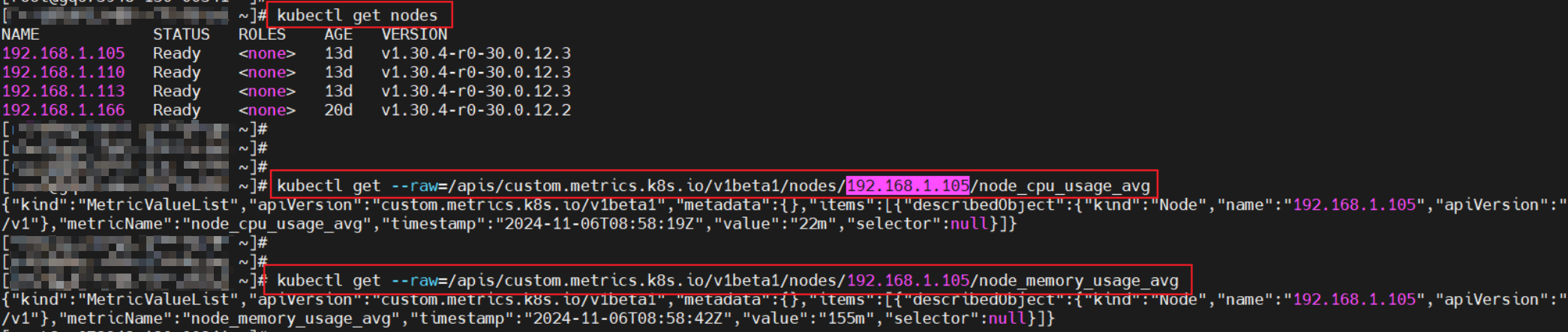
- Run the following command. If the custom metric information is returned, the Prometheus metric collection is configured correctly.
- Modify the user-adapter-config configuration item.
- Enable load-aware scheduling.
After Volcano is installed, you can enable or disable load-aware scheduling on the Scheduling page by choose Settings in the navigation pane. This function is disabled by default.
- Log in to the CCE console and click the cluster name to access the cluster console.
- Choose Settings in the navigation pane and click the Scheduling tab.
- In the Resource Utilization-optimized Scheduling area, modify the load-aware scheduling settings.

For optimal load-aware scheduling, disable bin packing because this policy preferentially schedules pods to the node with the maximal resources allocated based on pods' requested resources. This affects load-aware scheduling to some extent. For details about the combination of multiple policies, see Configuration Cases for Resource Usage-based Scheduling.
Parameter
Description
Default Value
Load-Aware Scheduling Policy Weight
A larger value indicates a higher weight of the load-aware policy in overall scheduling.
5
CPU Weight
A larger value indicates CPU resources will be preferentially balanced.
1
Memory Weight
A larger value indicates memory resources will be preferentially balanced.
1
Actual load threshold effective mode
- Soft constraint: When the actual CPU or memory load of a node reaches the threshold, new tasks will be preferentially allocated to underutilized nodes, but this node can still be scheduled.
- Hard constraint: When the actual CPU or memory load of a node reaches the threshold, no new tasks can be scheduled to this node.
Hard constraint
Actual CPU Load Threshold
When a node's CPU usage goes beyond this threshold, workloads will be scheduled based on how the load threshold takes effect. New workloads will be preferentially or forcibly scheduled to other nodes. Existing workloads on the nodes are not affected.
80
Actual Memory Load Threshold
When a node's memory usage goes beyond this threshold, workloads will be scheduled based on how the load threshold takes effect. New workloads will be preferentially or forcibly scheduled to other nodes. Existing workloads on the nodes are not affected.
80
- Install prometheus-adapter in the cluster.
- Run the following commands to install prometheus-adapter:
git clone https://github.com/kubernetes-sigs/prometheus-adapter.git cd prometheus-adapter/deploy/manifests kubectl apply -f .
- Modify the configuration for prometheus-adapter to connect to prometheus-server.
kubectl edit deployment prometheus-adapter -n monitoring
Change the value of prometheus-url as follows:
- prometheus-adapter supports HTTPS and HTTP. You can configure the protocol based on your custom-built Prometheus setup.
- If TLS or HTTPS has been enabled for Prometheus, use HTTPS.
- If TLS or HTTPS is not enabled for Prometheus and data is exposed only within the cluster via Services, use HTTP.
- Change the default domain name to the IP address and port of Prometheus Service. You can run the kubectl get service -n monitoring command to query the IP address and port.
... containers: - name: prometheus-adapter image: registry.k8s.io/prometheus-adapter/prometheus-adapter:v0.12.0 args: - --cert-dir=/var/run/serving-cert - --config=/etc/adapter/config.yaml - --prometheus-url=http://10.21.72.124:9090/ - --secure-port=6443 - --tls-cipher-suites=TLS_ECDHE_RSA_WITH_CHACHA20_POLY1305,TLS_ECDHE_ECDSA_WITH_CHACHA20_POLY1305,TLS_ECDHE_RSA_WITH_AES_128_GCM_SHA256,TLS_ECDHE_RSA_WITH_AES_256_GCM_SHA384,TLS_ECDHE_ECDSA_WITH_AES_128_GCM_SHA256,TLS_ECDHE_ECDSA_WITH_AES_256_GCM_SHA384,TLS_ECDHE_RSA_WITH_AES_128_CBC_SHA,TLS_ECDHE_ECDSA_WITH_AES_128_CBC_SHA256,TLS_ECDHE_ECDSA_WITH_AES_128_CBC_SHA,TLS_ECDHE_RSA_WITH_AES_256_CBC_SHA,TLS_ECDHE_ECDSA_WITH_AES_256_CBC_SHA,TLS_RSA_WITH_AES_128_GCM_SHA256,TLS_RSA_WITH_AES_256_GCM_SHA384,TLS_RSA_WITH_AES_128_CBC_SHA,TLS_RSA_WITH_AES_256_CBC_SHA ... - prometheus-adapter supports HTTPS and HTTP. You can configure the protocol based on your custom-built Prometheus setup.
- Verify that the native node_cpu_seconds_total and node_memory_MemAvailable_bytes metrics can be obtained on Prometheus.
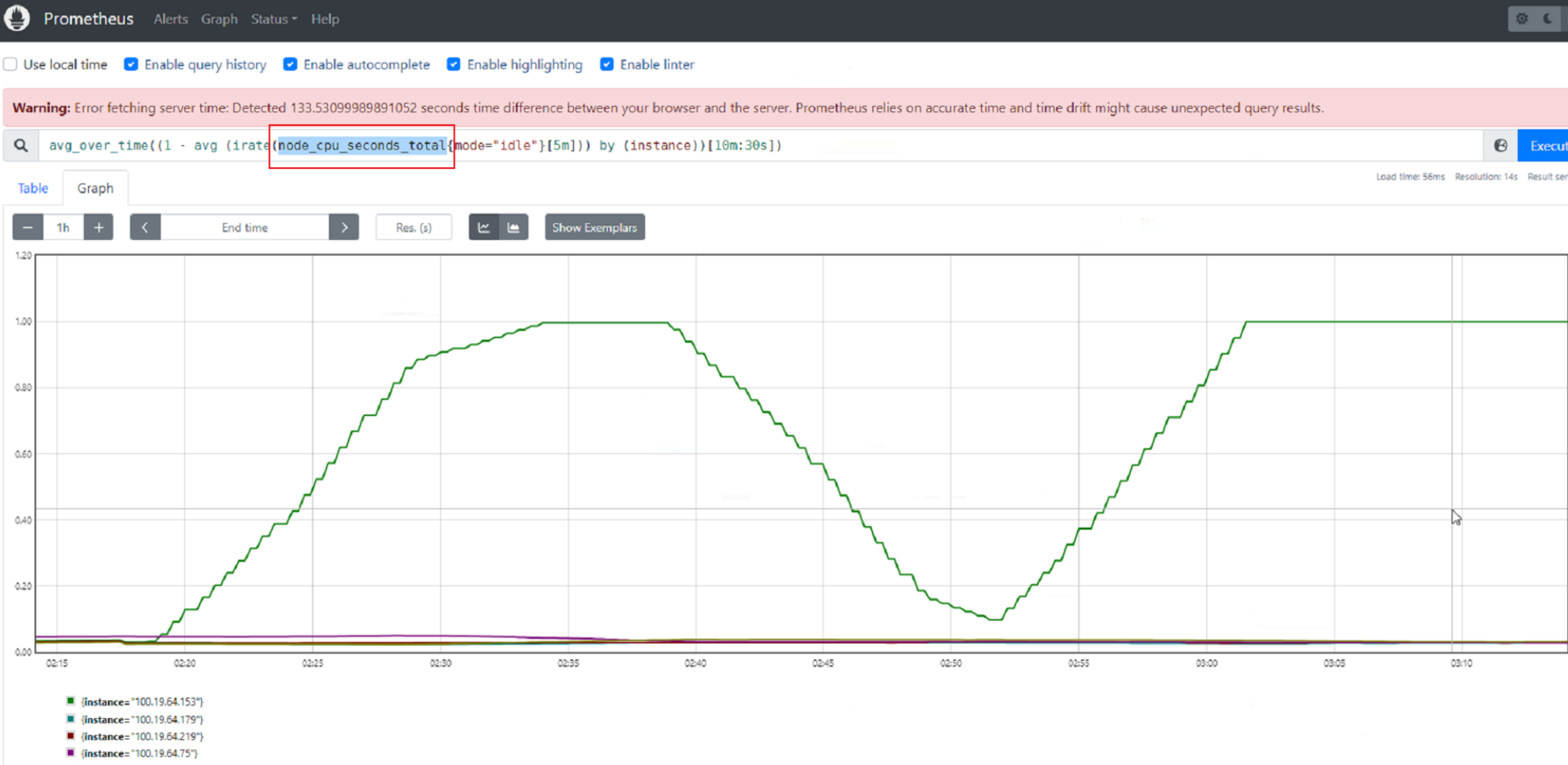
- Run the following commands to install prometheus-adapter:
- Enable Custom Metrics API to provide container resource metrics.
Check whether the custom Metrics API has been enabled for the cluster. If so, skip this step.
kubectl get APIServices | grep v1beta1.custom.metrics.k8s.io
If any command output is displayed, Custom Metrics API has been enabled. If no command output is displayed, perform the following operations to register the APIService object. (Note that the Service name and namespace must be consistent with those in the actual installation environment.) The following uses the default values of kube-prometheus.
- Create a file named custom-metrics-apiservice.yaml. The file content is as follows:
apiVersion: apiregistration.k8s.io/v1 kind: APIService metadata: labels: app.kubernetes.io/component: metrics app.kubernetes.io/name: prometheus-adapter app.kubernetes.io/part-of: prometheus-adapter name: v1beta1.custom.metrics.k8s.io spec: group: custom.metrics.k8s.io groupPriorityMinimum: 100 insecureSkipTLSVerify: true service: name: prometheus-adapter namespace: monitoring port: 443 version: v1beta1 versionPriority: 100 - Create an APIService object.
kubectl create -f custom-metrics-apiservice.yaml
- Check whether the custom Metrics API has been enabled for the cluster.
kubectl get APIServices | grep v1beta1.custom.metrics.k8s.io
- Create a file named custom-metrics-apiservice.yaml. The file content is as follows:
- Add collection rules for custom metrics.
- Modify the adapter-config configuration item.
kubectl edit configmap adapter-config -n monitoring
- Add collection rules to the rules field.
Example collection rules:
... data: config.yaml: > rules: - seriesQuery: '{__name__=~"node_cpu_seconds_total"}' resources: overrides: instance: resource: node name: matches: node_cpu_seconds_total as: node_cpu_usage_avg metricsQuery: avg_over_time((1 - avg (irate(<<.Series>>{mode="idle"}[5m])) by (instance))[10m:30s]) - seriesQuery: '{__name__=~"node_memory_MemTotal_bytes"}' resources: overrides: instance: resource: node name: matches: node_memory_MemTotal_bytes as: node_memory_usage_avg metricsQuery: avg_over_time(((1-node_memory_MemAvailable_bytes/<<.Series>>))[10m:30s]) ... - Redeploy the prometheus-adapter workload in the monitoring namespace.
kubectl rollout restart deployment prometheus-adapter -n monitoring
- Verify that the custom rules are configured successfully.
- Run the following command. If the custom metric information is returned, the Prometheus metric collection is configured correctly.
kubectl get --raw=/apis/custom.metrics.k8s.io/v1beta1

- Obtain nodes in the cluster.
kubectl get nodes
Run the following command on any node. Replace xxxx with the obtained value of node_name. If you want to query the resource information of all nodes, replace xxxx with an asterisk (*).
kubectl get --raw=/apis/custom.metrics.k8s.io/v1beta1/nodes/xxxx/node_cpu_usage_avgInformation similar to the following is displayed.
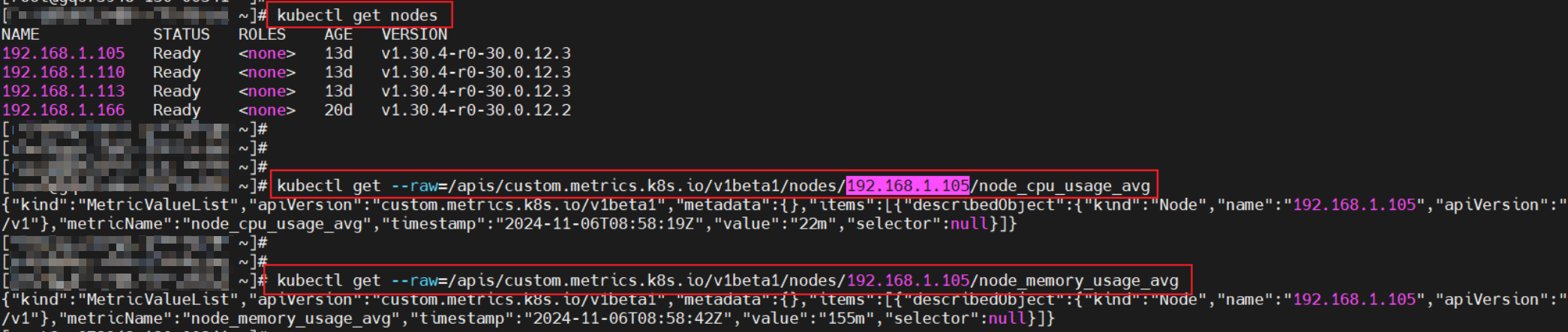
- Run the following command. If the custom metric information is returned, the Prometheus metric collection is configured correctly.
- Modify the adapter-config configuration item.
- After installing Volcano, enable load-aware scheduling on the Settings > Scheduling page.
- Log in to the CCE console and click the cluster name to access the cluster console.
- In the navigation pane, choose Settings. Then, click the Scheduling tab.
- In Default Cluster Scheduler > Expert mode, click Try Now.
- In the Volcano Scheduler settings, load-aware scheduling is disabled by default. You need to add the parameters in expert mode to enable this function.

For optimal load-aware scheduling, disable bin packing because this policy preferentially schedules pods to the node with the maximal resources allocated based on pods' requested resources. This affects load-aware scheduling to some extent. For details about the combination of multiple policies, see Configuration Cases for Resource Usage-based Scheduling.
... default_scheduler_conf: actions: allocate, backfill, preempt metrics: interval: 30s type: prometheus_adaptor tiers: - plugins: - name: priority - enableJobStarving: false enablePreemptable: false name: gang - name: conformance - name: oversubscription - plugins: - enablePreemptable: false name: drf - name: predicates - name: nodeorder - arguments: cpu.weight: 1 memory.weight: 1 thresholds: cpu: 80 mem: 80 usage.weight: 5 enablePredicate: true name: usage - plugins: - name: cce-gpu-topology-predicate - name: cce-gpu-topology-priority - name: xgpu - plugins: - name: nodelocalvolume - name: nodeemptydirvolume - name: nodeCSIscheduling - name: networkresource ...Table 1 Parameters for load-aware scheduling Parameter
Example Value
Description
cpu.weight
1
The CPU weight. The value ranges from 0 to 200. A larger value indicates CPU resources will be preferentially balanced.
memory.weight
1
The memory weight. The value ranges from 0 to 200. A larger value indicates memory resources will be preferentially balanced.
thresholds.cpu
80
The actual CPU load threshold. The value ranges from 1 to 100. If a node's actual CPU usage exceeds the threshold, new workloads will be preferentially or forcibly scheduled to other nodes based on the constraints defined in enablePredicate. Existing workloads on this node remain unaffected.
thresholds.mem
80
The actual memory load threshold. The value ranges from 1 to 100. If a node's actual memory usage exceeds the threshold, new workloads will be preferentially or forcibly scheduled to other nodes based on the constraints defined in enablePredicate. Existing workloads on this node remain unaffected.
usage.weight
5
The weight for a load-aware scheduling policy. The value ranges from 0 to 200. A larger value indicates a higher weight of the load-aware policy in overall scheduling.
enablePredicate
true
How a load threshold takes effect. The value can be true or false.
- true: Hard constraints are enabled. If a node's actual CPU or memory load reaches the threshold, no new workloads will be scheduled to this node.
- false: Soft constraints are enabled. If a node's actual CPU or memory load reaches the threshold, CCE will preferentially schedule new workloads to nodes whose CPU or memory load has not reached the threshold. However, workloads may still be scheduled to the node.
name
usage
The name of the enabled add-on. The value is fixed as usage.
Feedback
Was this page helpful?
Provide feedbackThank you very much for your feedback. We will continue working to improve the documentation.






