Cooperation
A bastion host supports collaborative operations. A session creator can invite other system users through a URL to join the on-going session. Participants can perform operations on the session after being approved by the session creator. This function can be used in scenarios such as remote demonstration and consultation of difficult O&M problems.
Constraints
- Before sharing an operation session, ensure that the network connection between the bastion host and the managed host is normal. Otherwise, the invited user cannot join the session, and the connection error (code: T_514) is reported on the session window of the creator. The error code T_514 indicates that the server does not respond for a long time and the connection is disconnected, and you need to check your network and try again.
- The invitation URL can be copied and sent to multiple users. Only users with the account permissions of the managed resource can open the invitation URL.
- The invited user can join the session only before the URL expires or the session ends.
Prerequisites
- You have the operation permissions for the host resources.
- You have logged in to the host using a web browser.
Procedure
- Log in to your bastion host.
- Choose Operation > Host Operations to go to the Host Operations page.
Figure 1 Host Operation
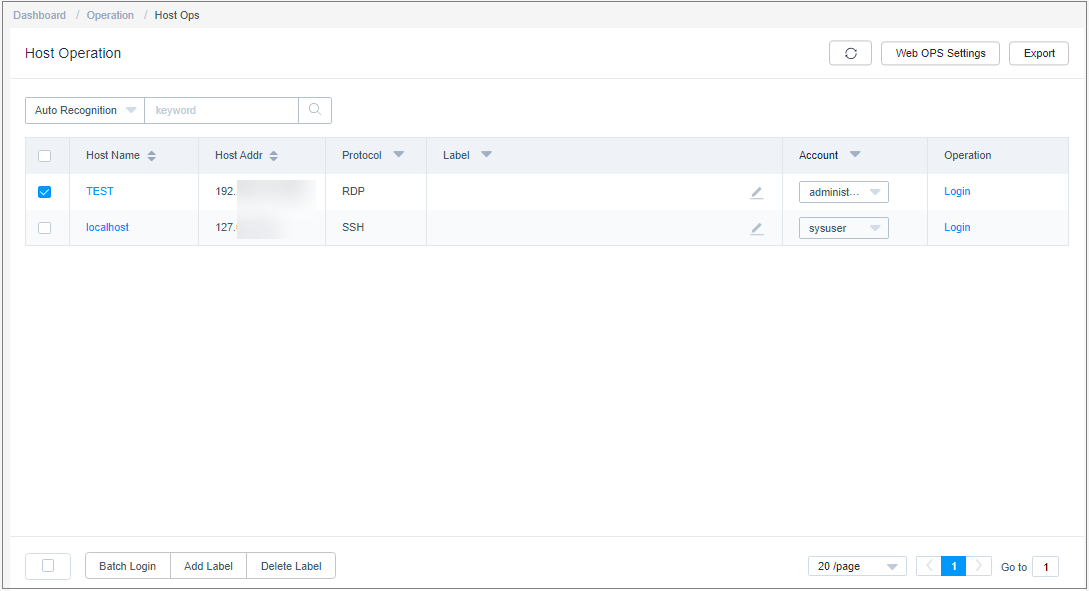
- Select the host resource you want to operate and click Login.
Figure 2 Host resource operation page
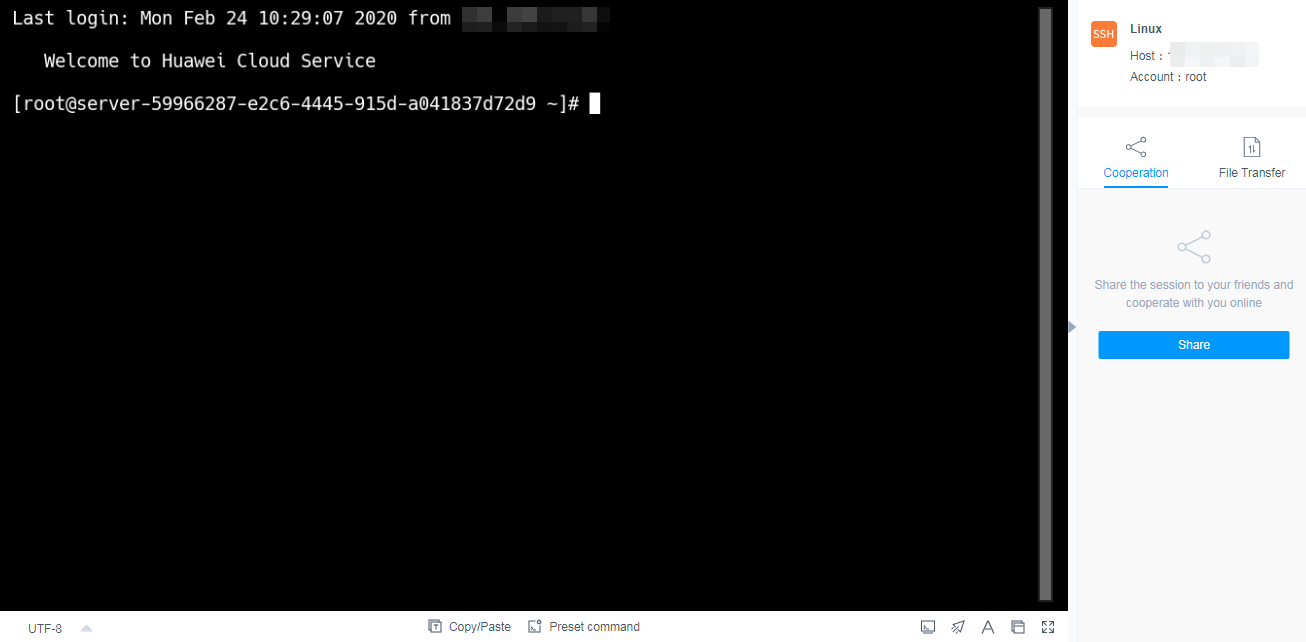
- Click Share on the right of the dialog box to invite other users to join the session.
- Click Invite friends to obtain the invitation URL. Copy the URL and send it to the user who has permissions for account of the managed resource.
Figure 3 Obtaining the invitation URL
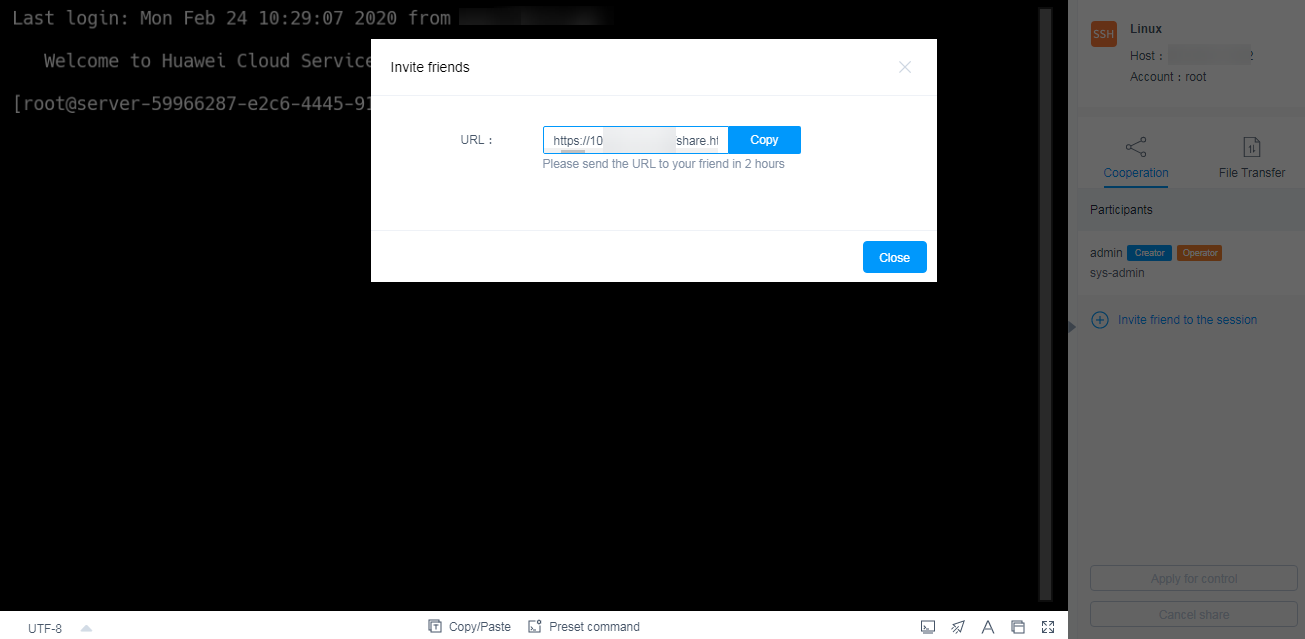
- The invited user then can log in to the bastion host, open the invitation URL, and view the invitation information.
Figure 4 Invitation information displayed for the invited users
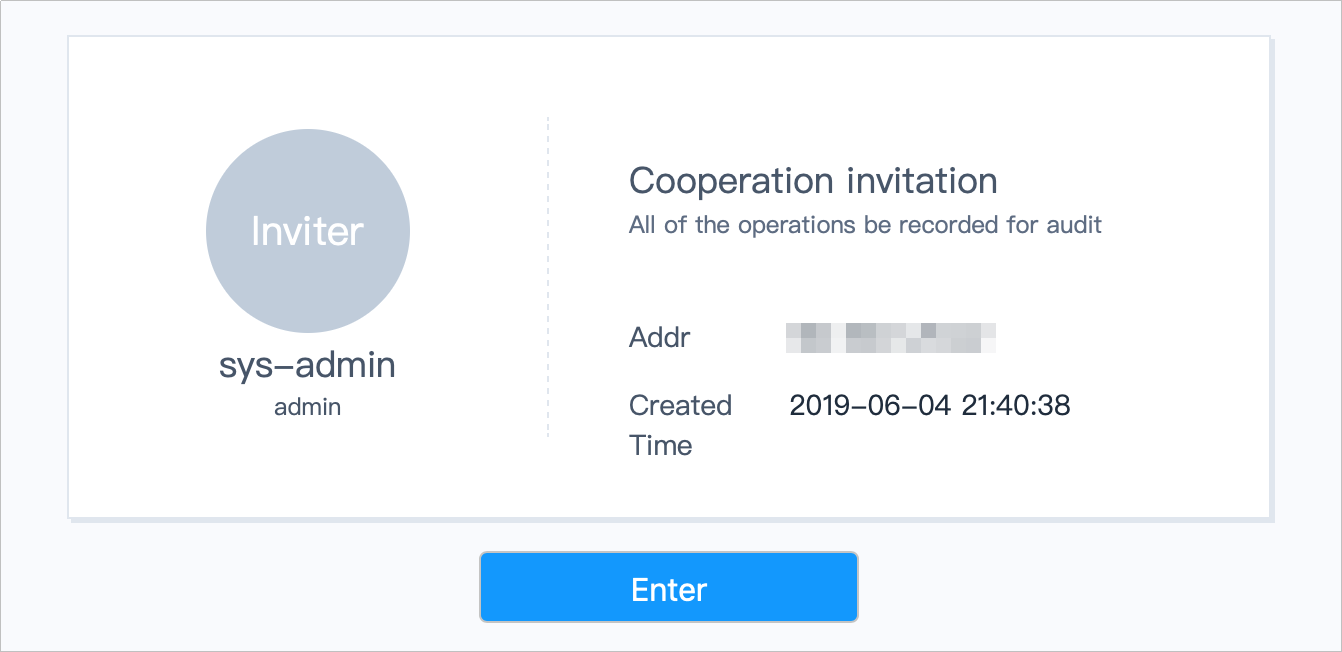
- As an invited user, click Enter to join the session.
- Click Apply for control to send a request to the current controller to apply for the control permission.
- Click Release control or Exit session to hand the session control back to the creator.
- Click Exit session to exit the current session. After exiting the session, the invited user can join the session again as long as the invitation URL does not expire and the session remains in progress.
Figure 5 Cooperation session page of invited users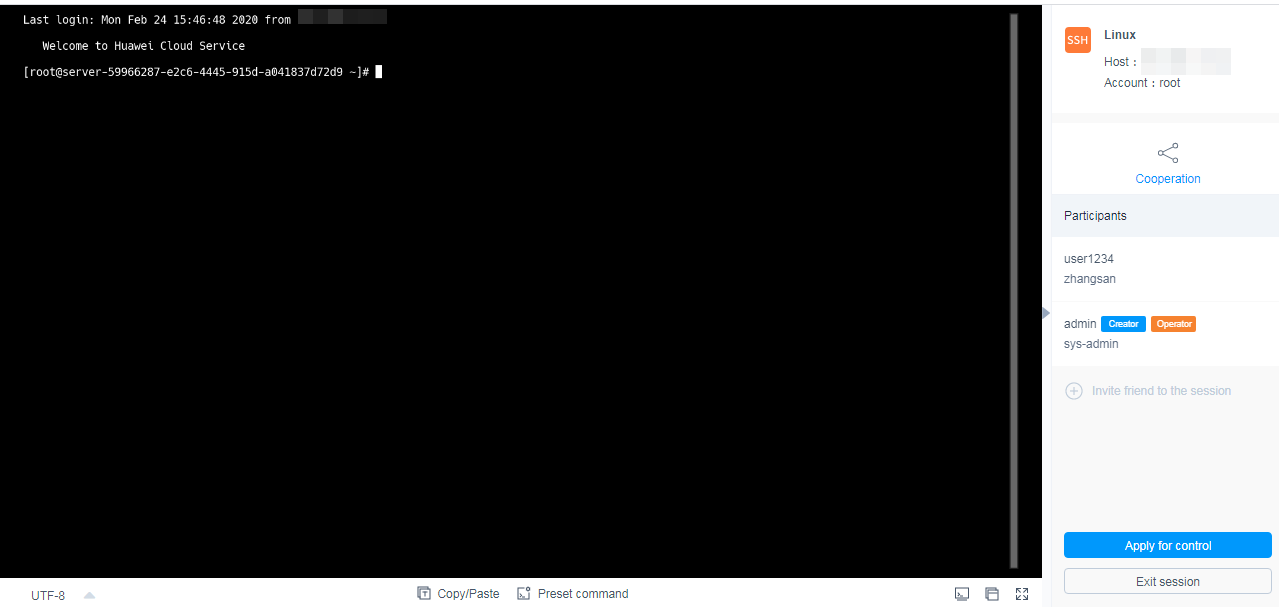
- The creator or the invited user can manage the session.
- If the creator clicks Cancel share or exits the session, the cooperation session ends. The invited user is forced to exit the session and cannot access the session again through the URL.
- When an invited user applies for the session control permission, the session creator can click Agree to hand over the session control permission or click Refuse to reject the application.
Figure 6 Cooperation session page of the inviter
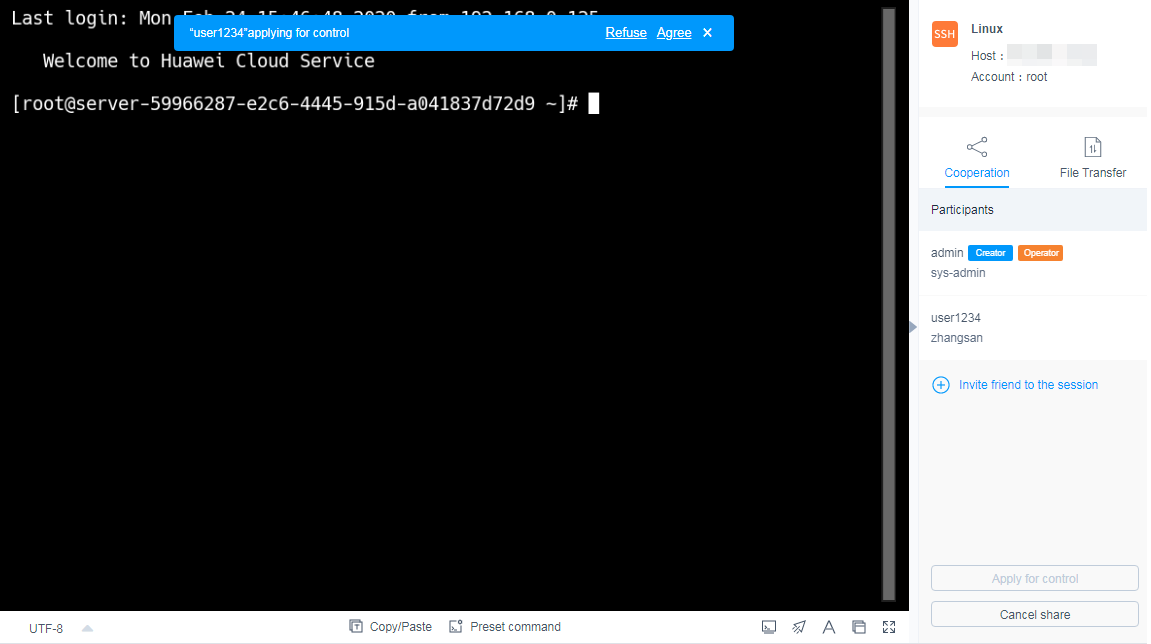
Feedback
Was this page helpful?
Provide feedbackThank you very much for your feedback. We will continue working to improve the documentation.






