Business Information Certification
To support the business transactions between partners and Huawei Cloud, partners are required to complete their business information including company information and bank information.
Precautions
- This function is only available for partners who have joined the Cloud Solution Provider Program.
- Exercise caution when submitting the business information change application. Once the application is submitted, settlement cannot be performed for the partner before the certification is completed.
- If the partner is a non-IOI partner with the same name in Huawei's supplier management system, and its bank account, Huawei signing entity, and signing currency submitted by the partner during business information authentication are inconsistent with those in the system, the partner needs to upload a bank confirmation letter if the partner wants to use the new bank account.
- If the signing entity of a partner changes, the partner needs to perform business information authentication again.
Business Information Certification (First Time)
- Use your partner account to log in to Huawei Cloud.
- In the drop-down list of your account name, click Partner Center to go to the Partner Center.
- In the navigation tree, choose Account Management > Business Information.
The Business Information page is displayed.
- Fill in the basic information, tax information, and financial contact information, select I have read and agree to Privacy Statement of Business Information Qualification, and click Next.
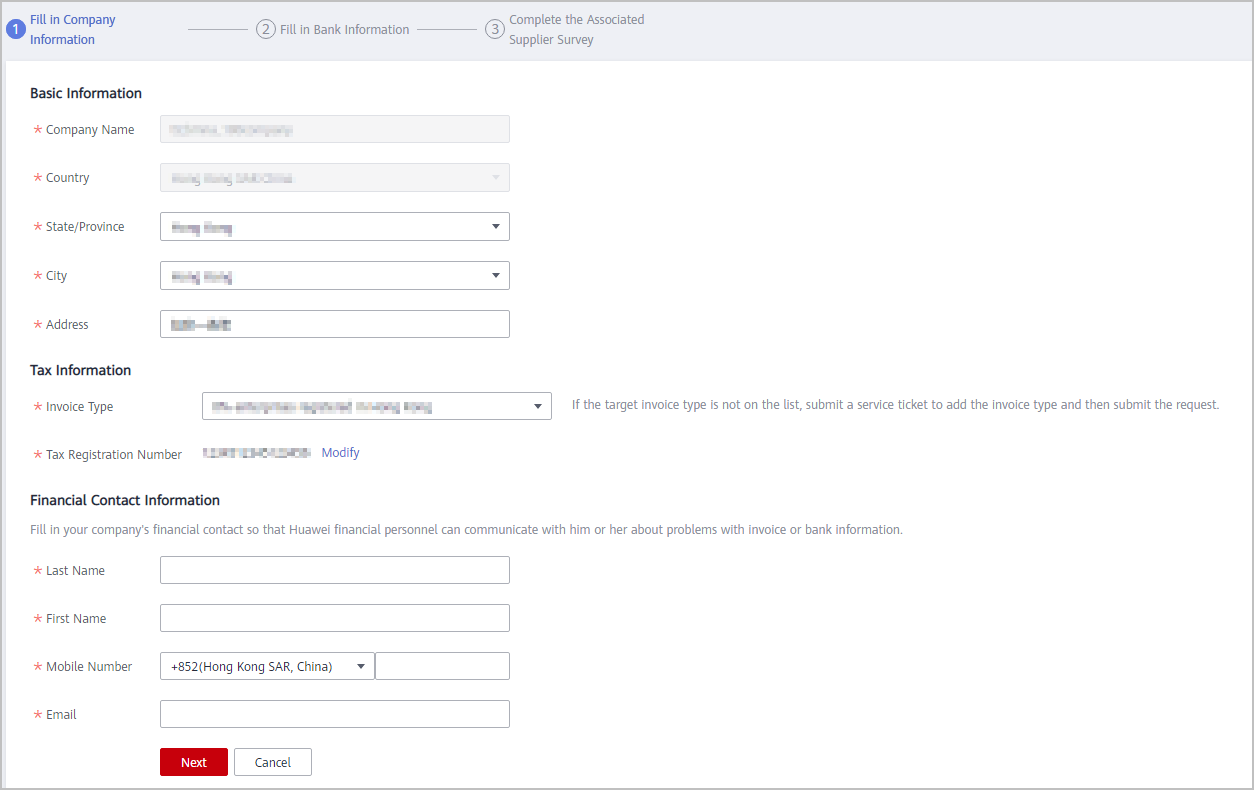
- Fill in the bank information and click Next.

- The bank name and branch name can be selected from the drop-down list box or manually entered.
- If an intermediary bank is required to facilitate international transfer and settlement of funds, enter the intermediary bank information.
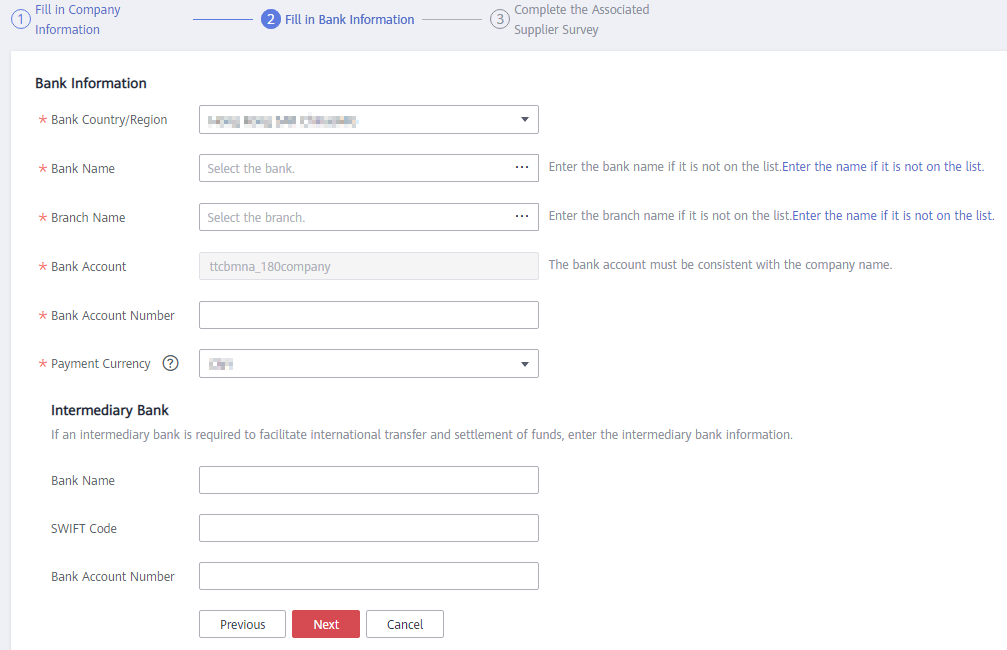
- Complete the supplier survey and click Submit.
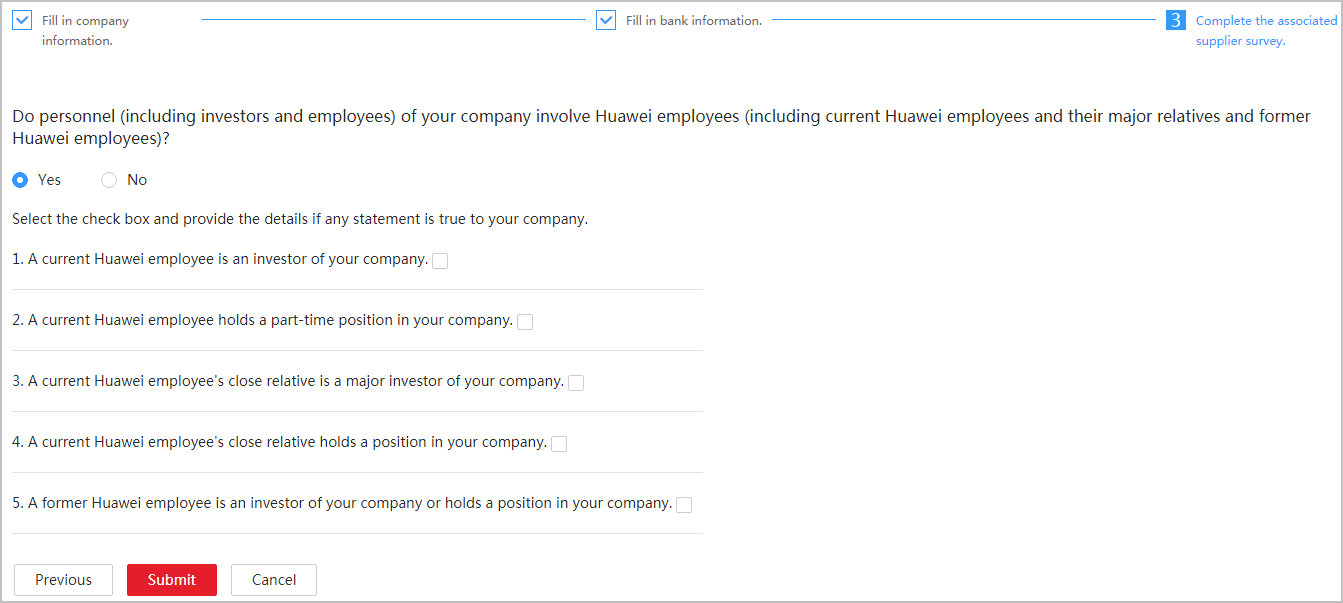
- In the dialog box that is displayed, click OK.
After submitting the request, wait for the review result.

- If the partner is a non-IOI partner with the same name in Huawei's supplier management system, and its bank account, Huawei signing entity, and signing currency submitted by the partner during business information authentication are inconsistent with those in the system, the partner needs to perform step 8 to step 9 to upload a bank confirmation letter if the partner wants to use the new bank account.
- Your business information will be reviewed within three working days. Once approved, the certification is completed. In some cases, Huawei business reviewer needs to review the information. Please wait for the review result.
- After the business information certification is complete, you will receive email and text message notification. If your business information certification request is rejected, you will see the reason. Please modify your business information and resubmit a certification request.
- If you have failed the certification for three consecutive times, your certification request will be locked. If you want to continue the certification, please submit a service ticket to unlock the certification request.
- If the business information authentication failed, the system will send an authentication failure notification to you so that you can know the current authentication progress. When receiving an authentication failure notification, you can choose Account Management > Business Information to view the reason for the failure.
- (Optional) Click Download bank confirmation letter template, verify the information in the confirmation letter, and sign or stamp the letter.
- (Optional) Click Submit Bank Confirmation Letter and upload the copy of the signed or stamped confirmation letter.
Then, wait for the review result.
Business Information Certification (Again)
- On the Business Information page, click Recertificate.

- In the dialog box that is displayed, click OK.
- Modify the basic information, tax information, and financial contact information as required, and click Next.
- Modify the bank information as required and click Next.
- Modify the supplier survey as required and click Submit.
- (Optional) Click Download bank confirmation letter template, verify the information in the confirmation letter, and sign or stamp the letter.

If the partner is a non-IOI partner and has modified its bank information, it needs to upload the bank confirmation letter.
- (Optional) Click Submit Bank Confirmation Letter and upload the copy of the signed or stamped confirmation letter.
Feedback
Was this page helpful?
Provide feedbackThank you very much for your feedback. We will continue working to improve the documentation.






