Viewing Order Details
Order details include information about the order itself, ordered resources, and order amount.
Procedure
- Go to the My Orders page.
- You can enter an order No. to search for orders, or filter orders by creation time, service type, order type, or order status.
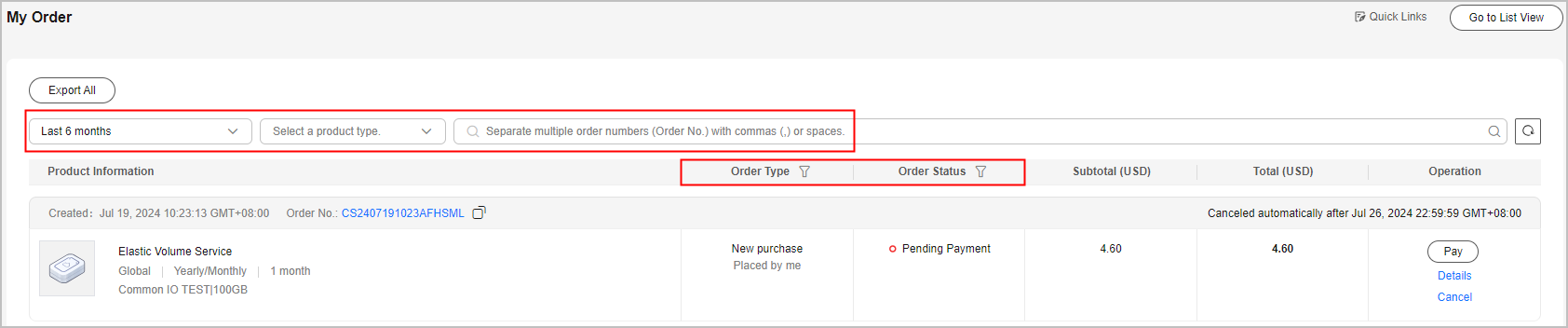
- Click Details in the Operation column of the target order, or click the order No. to go to the order details page.
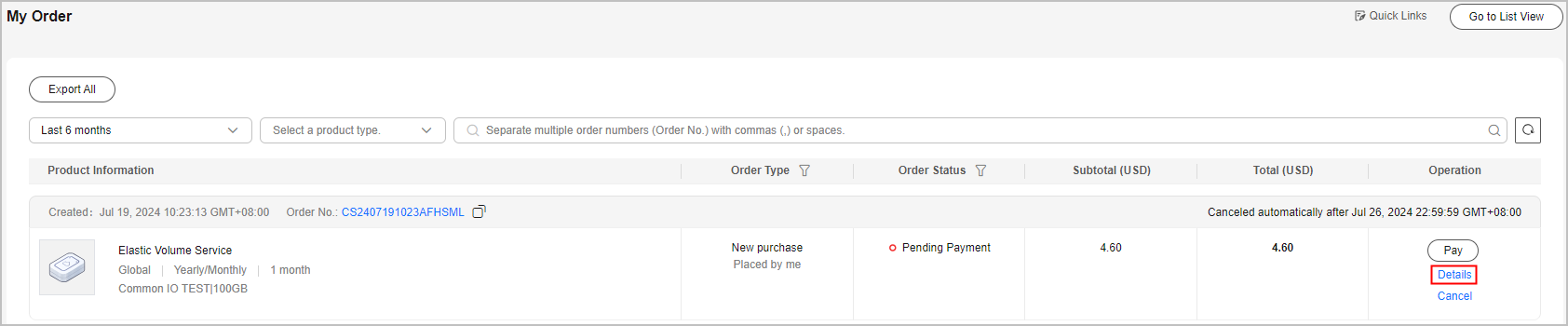

If the order status is Processing,
 indicates that resources are being created and
indicates that resources are being created and  indicates that the order contains a resource that failed to be created.
indicates that the order contains a resource that failed to be created.- Within 10 minutes generally, but it depends on the specific cloud service.
- If your cloud service order has any resources that fail to be provisioned, you will be automatically unsubscribed from the resources. You can view the refund details on the order details page.
- If an order is Pending payment, you can pay for or cancel the order on the order details page.
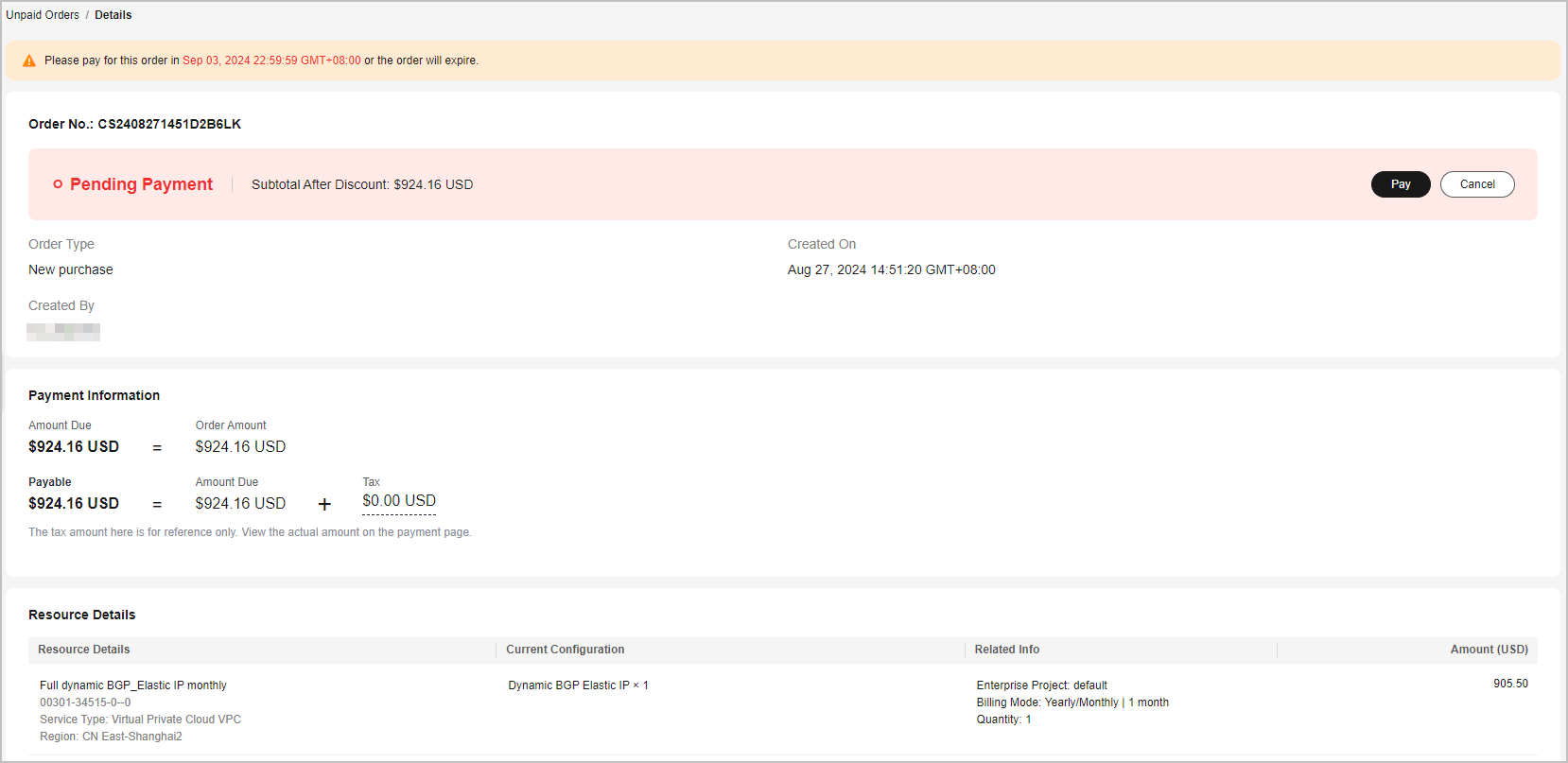
- If an order is Completed, you can view the resources on the order details page. If other transaction operations have been performed on the resources, you can view the transaction records.
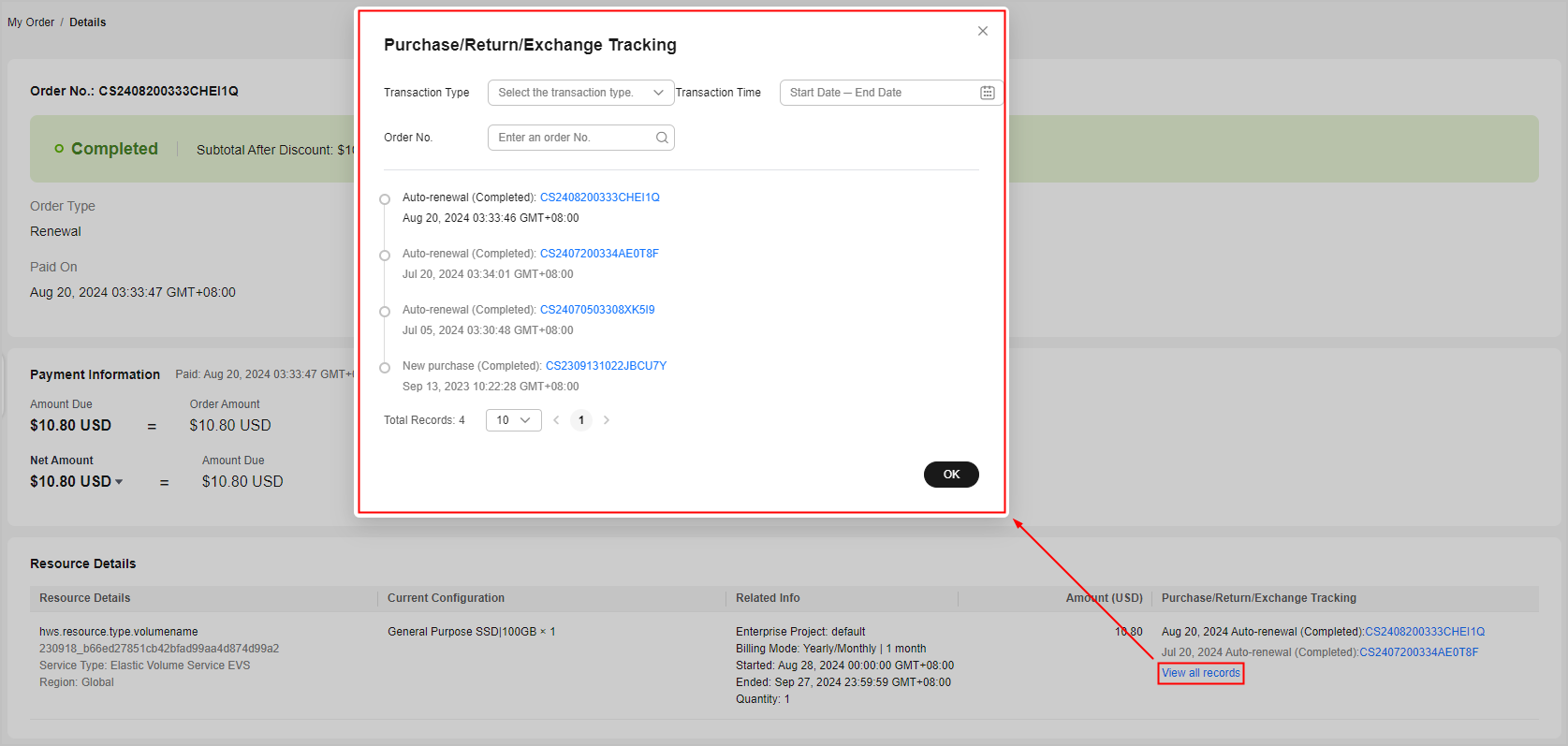

By default, three transaction records are displayed on the order details page. To view more records, click View all records. In the displayed dialog box, you can search for transaction records by transaction type, creation time, or order number.
Feedback
Was this page helpful?
Provide feedbackThank you very much for your feedback. We will continue working to improve the documentation.






