From TaurusDB to Kafka
Supported Source and Destination Databases
|
Source DB |
Destination DB |
|---|---|
|
TaurusDB Enterprise Edition and Standard Edition |
Kafka |
Suggestions
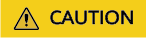
- When a task is being started or in the full synchronization phase, do not perform DDL operations on the source database. Otherwise, the task may be abnormal.
- To keep data consistency before and after the synchronization, ensure that no data is written to the destination database during the synchronization.
- The success of database synchronization depends on environment and manual operations. To ensure a smooth synchronization, perform a synchronization trial before you start the synchronization to help you detect and resolve problems in advance.
- It is recommended that you start a task during off-peak hours to minimize the impact of synchronization on your services. If you have to synchronize data during peak hours, you can select Yes for Flow Control to adjust the synchronization speed.
- If network bandwidth is not limited, the query rate of the source database increases by about 50 MB/s during full synchronization, and two to four CPUs are occupied.
- Tables to be synchronized without a primary key may be locked for 3s.
- When DRS concurrently reads data from a database, it will use about 6 to 10 sessions. The impact of the connections on services must be considered.
- If you read a table, especially a large table, during the full synchronization, the exclusive lock on that table may be blocked.
- For more information about the impact of DRS on databases, see How Does DRS Affect the Source and Destination Databases?
Precautions
Before creating a synchronization task, read the following notes:

- You are advised to create an independent database account for DRS task connection to prevent task failures caused by database account password modification.
- After changing the account passwords for the source and destination databases, modify the connection information of the DRS task by referring to Modifying Connection Information to prevent automatic retry after a task failure. Automatic retry will lock the database accounts.
|
Type |
Restrictions |
|---|---|
|
Database permissions |
|
|
Synchronization object |
|
|
Source database |
|
|
Destination database |
|
|
Precautions |
|
Procedure
- On the Data Synchronization Management page, click Create Synchronization Task.
- On the Create Synchronization Instance page, select a region and project, specify the task name, description, and the synchronization instance details, and click Create Now.
- Task information description
Table 3 Task information Parameter
Description
Region
The region where the replication instance is deployed. You can change the region.
Task Name
The task name must start with a letter and consist of 4 to 50 characters. It can contain only letters, digits, hyphens (-), and underscores (_).
Description
The description consists of a maximum of 256 characters and cannot contain special characters !=<>'&"\
- Synchronization instance details
Figure 1 Synchronization instance details
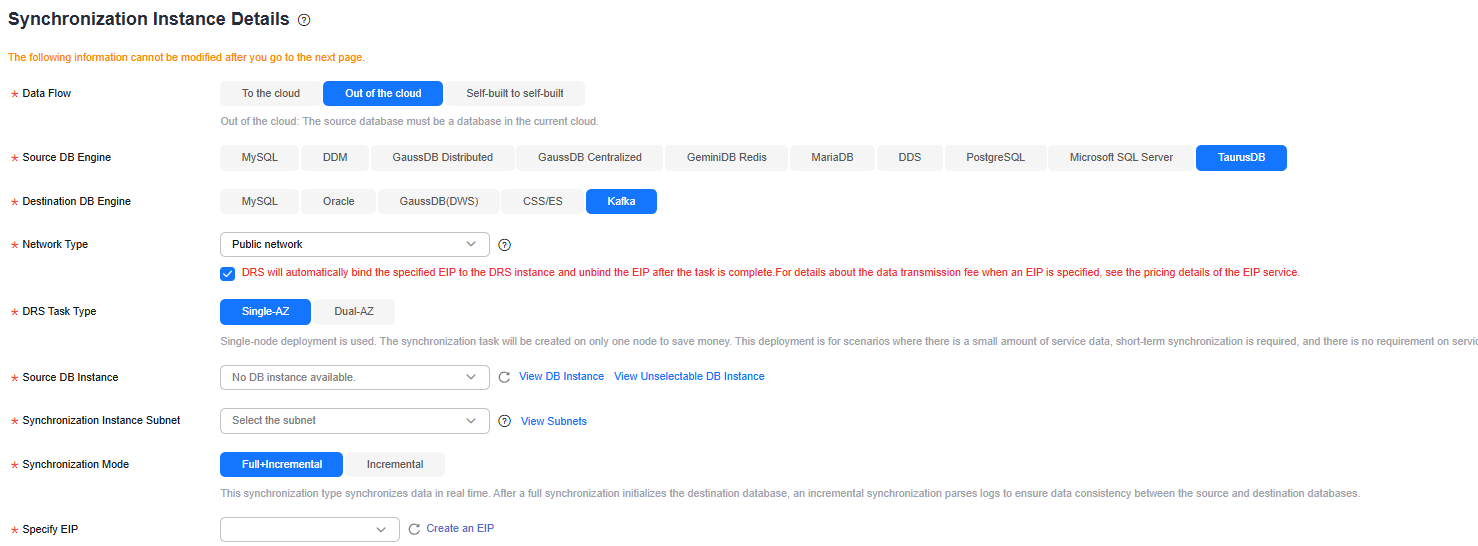
Table 4 Synchronization instance settings Parameter
Description
Data Flow
Select Out of the cloud.
Source DB Engine
Select TaurusDB.
Destination DB Engine
Select Kafka.
Network Type
The Public network is used as an example. Available options: VPC, Public network, and VPN or Direct Connect
- VPC is suitable for data synchronization between cloud databases of the same account in the same region and VPC.
- Public network is suitable for data synchronization from on-premises or external cloud databases to the destination databases bound with an EIP.
- VPN or Direct Connect is suitable for data synchronization from on-premises databases to cloud databases, between databases of different accounts in the same region on the cloud, or between databases across regions on the cloud using a VPN, Direct Connect, Cloud Connect, VPCEP, or a VPC peering connection.
DRS Task Type
Type of the DRS task. The value can be Single-AZ or Dual-AZ.
- Dual-AZ: This architecture provides HA, improving the reliability of DRS tasks. After a dual-AZ task is created, DRS creates two subtasks, each running in the primary and standby AZs. If the subtask in the primary AZ fails, DRS automatically starts the subtask in the standby AZ to continue the synchronization. This deployment is for scenarios where there is a lot of service data, long-term synchronization is required, and there are strict limits on how much service downtime can be tolerated.
- Single-AZ: Single-node deployment is used. The synchronization task will be created on only one node to save money. This deployment is for scenarios where there is a small amount of service data, short-term synchronization is required, and there is no requirement on service downtime.
This option is available only in specific scenarios. For details, see Performing a Switchover for a Dual-AZ Task.
Source DB Instance
The TaurusDB instance you created.
Synchronization Instance Subnet
Select the subnet where the synchronization instance is located. You can also click View Subnets to go to the network console to view the subnet where the instance resides.
By default, the DRS instance and the destination DB instance are in the same subnet. You need to select the subnet where the DRS instance resides, and there are available IP addresses for the subnet. To ensure that the synchronization instance is successfully created, only subnets with DHCP enabled are displayed.
Synchronization Mode
Available options: Full+Incremental and Incremental
- Full+Incremental
This synchronization mode allows you to synchronize data in real time. After a full synchronization initializes the destination database, an incremental synchronization parses logs to ensure data consistency between the source and destination databases.
NOTE:If you select Full+Incremental, data generated during the full synchronization will be continuously synchronized to the destination database, and the source remains accessible.
- Incremental
Through log parsing, incremental data generated on the source database is synchronized to the destination database.
Specify EIP
This parameter is available when you select Public network for Network Type. Select an EIP to be bound to the DRS instance. DRS will automatically bind the specified EIP to the DRS instance and unbind the EIP after the task is complete. The number of specified EIPs must be the consistent with that of DB instances.
- Task Type
Figure 2 Task type

Table 5 Task type information Parameter
Description
Specifications
DRS instance specifications. Different specifications have different performance upper limits. For details, see Real-Time Synchronization.
NOTE:DRS allows you to upgrade specifications only for single-AZ synchronization tasks. Task specifications cannot be downgraded. For details, see Changing Specifications.
AZ
Select the AZ where you want to create the DRS task. Selecting the one housing the source or destination database can provide better performance.
If DRS Task Type is set to Dual-AZ, you can specify Primary AZ and Standby AZ.
Figure 3 AZ
- Enterprise Project and Tags
Table 6 Enterprise Project and Tags Parameter
Description
Enterprise Project
An enterprise project you would like to use to centrally manage your cloud resources and members. Select an enterprise project from the drop-down list. The default project is default.
To customize an enterprise project, click Enterprise in the upper right corner of the console. The Enterprise Project Management Service page is displayed. For details, see Creating an Enterprise Project in Enterprise Management User Guide.
Tags
- Tags a task. This configuration is optional. Adding tags helps you better identify and manage your tasks. Each task can have up to 20 tags.
- After a task is created, you can view its tag details on the Tags tab. For details, see Tag Management.

If a task fails to be created, DRS retains the task for three days by default. After three days, the task automatically stops.
- Task information description
- On the Configure Source and Destination Databases page, wait until the synchronization instance is created. Then, specify source and destination database information and click Test Connection for both the source and destination databases to check whether they have been connected to the synchronization instance. After the connection tests are successful, select the check box before the agreement and click Next.
Figure 4 Source database information
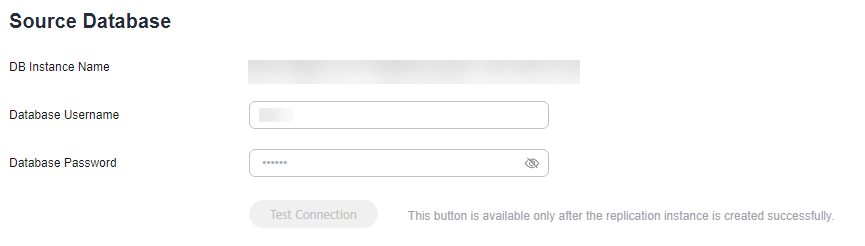
Table 7 Source database settings Parameter
Description
DB Instance Name
The TaurusDB instance you selected when creating the task. This parameter cannot be changed.
Database Username
The username for accessing the source database.
Database Password
The password for the database username.

The username and password of the source database are encrypted and stored in DRS and will be cleared after the task is deleted.
Figure 5 Destination database information
Table 8 Destination database settings Parameter
Description
IP Address or Domain Name
The IP address or domain name of the destination database.
Security Protocol
Available options: PLAINTEXT, SSL, SASL_PLAINTEXT, and SASL_SSL. For details, see Kafka Authentication.
- On the Set Synchronization Task page, select the synchronization policy, objects, and data format, and click Next.
Figure 6 Set synchronization task
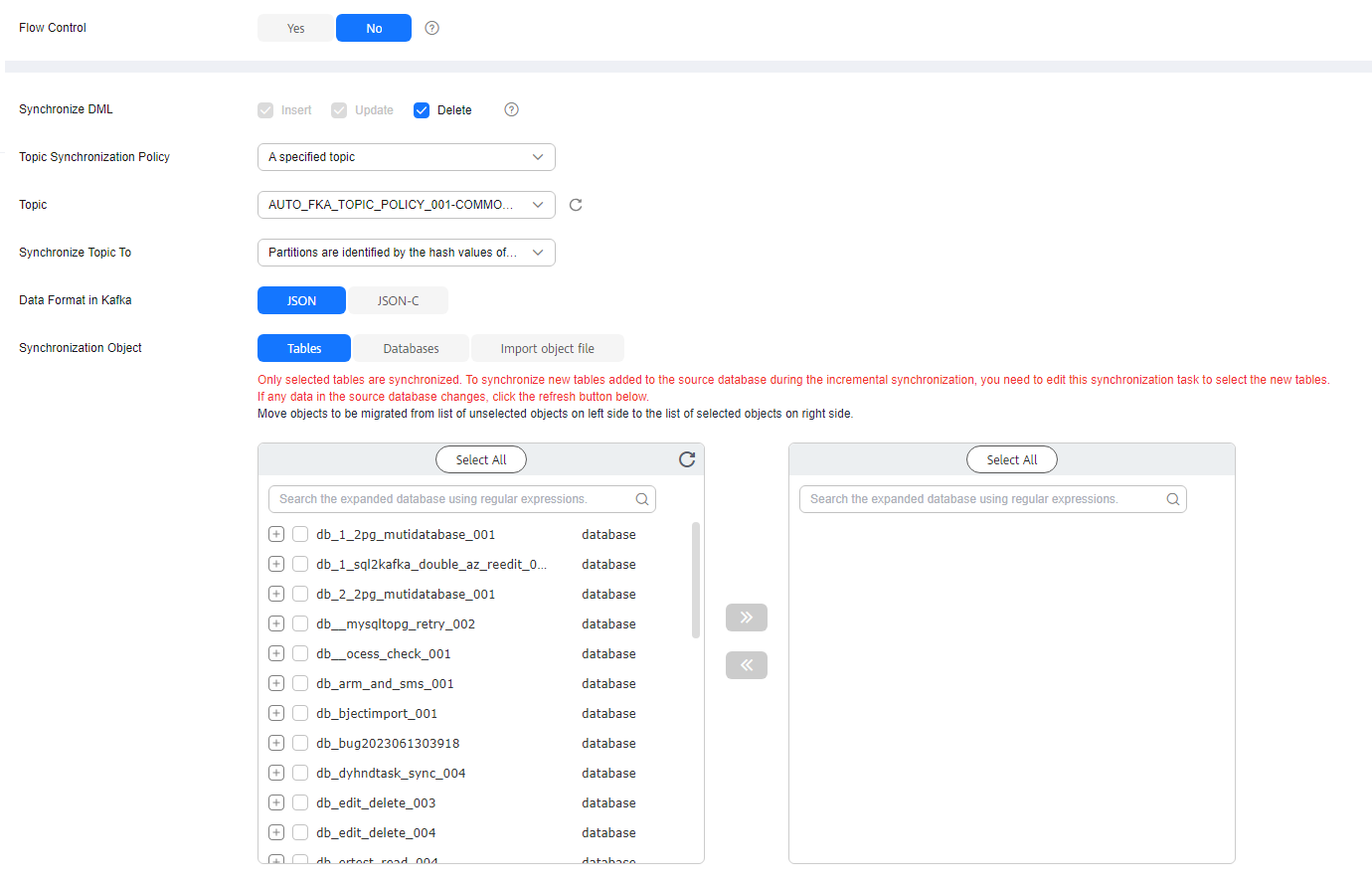
Table 9 Synchronization Object Parameter
Description
Flow Control
You can choose whether to control the flow. Flow Control takes effect in the full phase only.
- Yes
You can customize the maximum synchronization speed. During the full synchronization, the synchronization speed of each task (or each subtask in multi-task mode) does not exceed the value of this parameter.
In addition, you can set the time range based on your service requirements. The traffic rate setting usually includes setting of a rate limiting time period and a traffic rate value. Flow can be controlled all day or during specific time ranges. The default value is Always. A maximum of 10 time ranges can be set, and they cannot overlap.
The flow rate must be set based on the service scenario and cannot exceed 9,999 MB/s.
Figure 7 Flow control
- No
The synchronization speed is not limited and the outbound bandwidth of the source database is maximally used, which will increase the read burden on the source database. For example, if the outbound bandwidth of the source database is 100 MB/s and 80% bandwidth is used, the I/O consumption on the source database is 80 MB/s.NOTE:
- The flow control mode takes effect only in the full synchronization phase.
- You can also change the flow control mode after creating a task. For details, see Modifying the Flow Control Mode.
Filter Large Field
Indicates whether to use large field filtering to process special fields (blob, mediumblob, longblob, varbinary, mediumtext and longtext) in a synchronization table.
- Enable
You need to set Field Filtering Threshold and Replace With. If the size of a field exceeds the threshold, the value is replaced based on a specified character.
Note that large field filtering is used to replace the value of a field, not the entire DML record. If a DML record contains many large fields, the size of only some of these fields exceeds the filtering threshold, and the accumulated value of other fields that do not exceed the filtering threshold is greater than the value of request.max.size, when data is written to Kafka, the size of the message body in the destination Kafka database may still exceed the upper limit, resulting in a DRS error.
- Disable
Synchronize DML
Select the DML operations to be synchronized. By default, all DML operations are selected.
If you do not select Delete, DELETE statements in the incremental data of the source database will not be synchronized, which may cause a data inconsistency. As a result, there may be a data conflict or the task may fail.
Start Point
This option is available if you select Incremental in 2. The logs of the source database are obtained from the position after the start point during an incremental synchronization.
Run show master status to obtain the start point of the source database and set File, Position, and Executed_Gtid_Set as prompted.
Topic Synchronization Policy
Topic synchronization policy. You can select A specific topic or Auto-generated topics.
Topic
Select the topic to be synchronized to the destination database. This parameter is available when the topic is set to A specified topic.
Topic Name Format
This parameter is available when Topic Synchronization Policy is set to Auto-generated topics.
Due to Kafka restrictions, a topic name can contain only ASCII characters, periods (.), underscores (_), and hyphens (-). If a topic name exceeds the limit, the topic fails to be created and the task is abnormal.
If a topic name contains a database object name, ensure that the characters in the object name meet the Kafka topic naming requirements.
Number of Partitions
This parameter is available when Topic Synchronization Policy is set to Auto-generated topics.
The number of partitions of a topic. Each topic can have multiple partitions. More partitions can provide higher throughput but consume more resources. Set the number of partitions based on the actual situation of brokers.
Replication Factor
This parameter is available when Topic Synchronization Policy is set to Auto-generated topics.
Number of copies of a topic. Each topic can have multiple copies, and the copies are placed on different brokers in a cluster. The number of copies cannot exceed the number of brokers. Otherwise, the topic fails to be created.
Synchronize Topic To
The policy for synchronizing topics to the Kafka partitions.
- If topics are synchronized to different partitions by hash value of the database and table names, the performance on a single table query can be improved.
- If topics are synchronized to different partitions by hash value of the primary key, one table corresponds to one topic.
Data Format in Kafka
Select the data format to be delivered from TaurusDB to Kafka.
- Avro refers to binary encoded format. This option is available only when Synchronization Mode is set to Incremental in 2. Only whitelisted users can use the Avro option. To use this option, submit a service ticket. In the upper right corner of the management console, choose Service Tickets > Create Service Ticket.
- JSON: JSON message format, which is easy to interpret but takes up more space.
- JSON-C: A data format that is compatible with multiple batch and stream computing frameworks.
For details, see Kafka Message Format.
Synchronization Object
The left pane displays the source database objects, and the right pane displays the selected objects. You can select Tables, Import object file, or Databases for Synchronization Object as required.
- If the synchronization objects in source and destination databases have different names, you can map the source object name to the destination one. For details, see Changing Object Names (Mapping Object Names).
- For details about how to import an object file, see Importing Synchronization Objects.
NOTE:- To quickly select the desired database objects, you can use the search function.
- If there are changes made to the source databases or objects, click
 in the upper right corner to update the objects to be synchronized.
in the upper right corner to update the objects to be synchronized.
- If an object name contains spaces, the spaces before and after the object name are not displayed. If there are two or more consecutive spaces in the middle of the object name, only one space is displayed.
- The name of the selected synchronization object cannot contain spaces.
- Yes
- On the Process Data page, select the columns to be processed.
- If data processing is not required, click Next.
- If you need to process columns, set processing rules by referring to Processing Data.
- On the Check Task page, check the synchronization task.
- If any check fails, review the cause and rectify the fault. After the fault is rectified, click Check Again.
For details about how to handle check failures, see Solutions to Failed Check Items in Data Replication Service User Guide.
- If all check items are successful, click Next.

You can proceed to the next step only when all checks are successful. If there are any items that require confirmation, view and confirm the details first before proceeding to the next step.
- If any check fails, review the cause and rectify the fault. After the fault is rectified, click Check Again.
- On the displayed page, specify Start Time, Send Notifications, SMN Topic, Delay Threshold (s), and Stop Abnormal Tasks After, confirm that the configured information is correct, select the check box before the agreement, and click Submit to submit the task.
Figure 8 Task startup settings

Table 10 Task startup settings Parameter
Description
Start Time
Set Start Time to Start upon task creation or Start at a specified time based on site requirements.
NOTE:After a synchronization task is started, the performance of the source and destination databases may be affected. You are advised to start a synchronization task during off-peak hours.
Send Notifications
This parameter is optional. After enabled, select a SMN topic. If the status, latency metric, or data of the migration task is abnormal, DRS will send you a notification.
SMN Topic
This parameter is available only after you enable Send Notifications and create a topic on the SMN console and add a subscriber.
For details, see Simple Message Notification User Guide.
Delay Threshold (s)
During an incremental synchronization, a synchronization delay indicates a time difference (in seconds) of synchronization between the source and destination database.
If the synchronization delay exceeds the threshold you specify, DRS will send alarms to the specified recipients. The value ranges from 0 to 3,600. To avoid repeated alarms caused by the fluctuation of delay, an alarm is sent only after the delay has exceeded the threshold for six minutes.
NOTE:- If the delay threshold is set to 0, no notifications will be sent to the recipient.
- In the early stages of an incremental synchronization, the synchronization delay is long because a large quantity of data is awaiting synchronization. In this case, no notifications will be sent.
- Before setting the delay threshold, enable Send Notifications.
Data Exception Notification
This parameter is optional. After enabled, DRS will send a notification if the task data is abnormal.
Stop Abnormal Tasks After
Number of days after which an abnormal task is automatically stopped. The value must range from 14 to 100. The default value is 14.
NOTE:- You can set this parameter only for pay-per-use tasks.
- Tasks in the abnormal state are still charged. If tasks remain in the abnormal state for a long time, they cannot be resumed. Abnormal tasks run longer than the period you set (unit: day) will automatically stop to avoid unnecessary fees.
- After the task is submitted, you can view and manage it on the Data Synchronization Management page.
- You can view the task status. For more information about task status, see Task Statuses.
- You can click
 in the upper right corner to view the latest task status.
in the upper right corner to view the latest task status. - By default, DRS retains a task in the Configuration state for three days. After three days, DRS automatically deletes background resources, but the task status remains unchanged. When you configure the task again, DRS applies for resources for the task again. In this case, the IP address of the DRS instance changes.
- For a public network task, DRS needs to delete background resources after you stop the task. The EIP bound to the task cannot be restored to the Unbound state until background resources are deleted.
Feedback
Was this page helpful?
Provide feedbackThank you very much for your feedback. We will continue working to improve the documentation.






