Enabling Log Access
SecMaster can integrate log data of multiple Huawei Cloud services, such as Web Application Firewall (WAF), Host Security Server (HSS), and Object Storage Service (OBS). After the integration, you can search for and analyze all collected logs.
Allowing SecMaster to Access Service Logs
- Log in to the management console.
- Click
 in the upper left corner of the page and choose Security & Compliance > SecMaster.
in the upper left corner of the page and choose Security & Compliance > SecMaster. - In the navigation pane, choose Workspaces > Management. In the workspace list, click the name of the target workspace.
Figure 1 Workspace management page

- In the navigation pane on the left, choose Settings > Data Integration.
Figure 2 Data Integration page
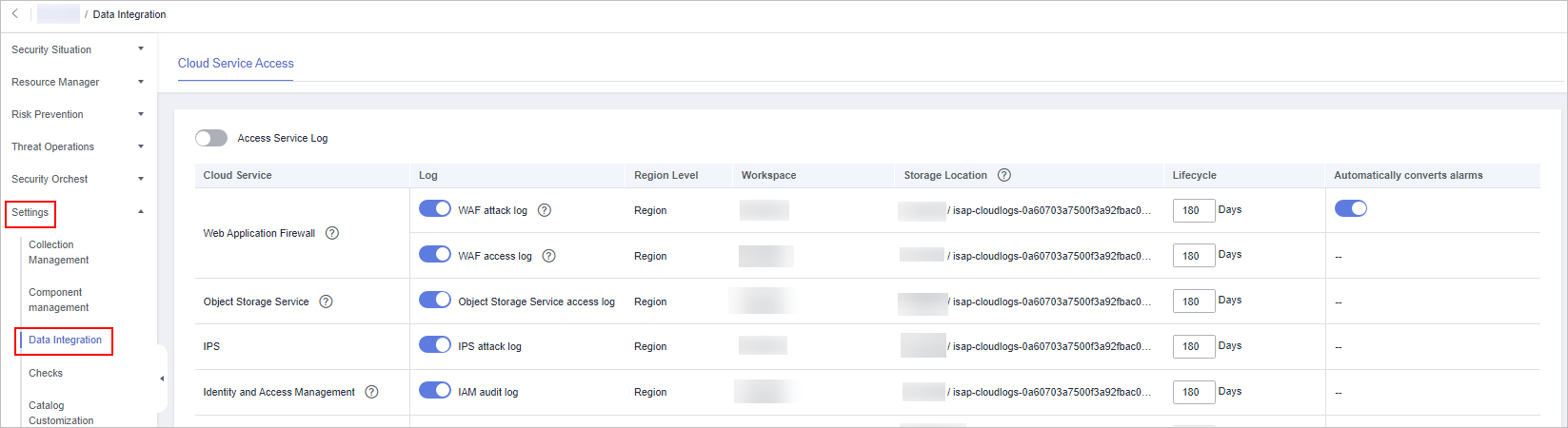
- Locate the cloud service for which you want to collect logs, click
 in the Log column to enable the log function.
in the Log column to enable the log function.
You are advised to click
 on the left of Access Service Log to access all cloud service logs in the current region.
on the left of Access Service Log to access all cloud service logs in the current region. - Set the lifecycle. You are advised to retain the default value.
- (Optional) Set Automatically converts alarms.
Locate the target cloud service, click
 in the Automatically converts alarms column to enable the function. Then, if a cloud service log meets certain alarm rules, the log is converted into an alert.
in the Automatically converts alarms column to enable the function. Then, if a cloud service log meets certain alarm rules, the log is converted into an alert. - Click Save.
After the access completes, a default data space and pipeline are created.
Related Operations
- Canceling Data Access
- In the Log column of the target cloud service, click
 to disable access to logs of the cloud service.
to disable access to logs of the cloud service. - Click Save.
- In the Log column of the target cloud service, click
- Edit the data access lifecycle.
- In the Lifecycle column of the target cloud service, enter a data storage period.
- Click Save.
- Cancel automatic converting to alarms.
- In the row of the target cloud service, click
 in the Automatically converts alarms column to disable the function.
in the Automatically converts alarms column to disable the function. - Click Save.
- In the row of the target cloud service, click
Feedback
Was this page helpful?
Provide feedbackThank you very much for your feedback. We will continue working to improve the documentation.






