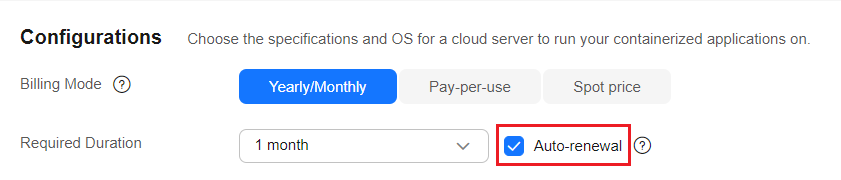Automatically Renewing a CCE Resource
Auto-renewal can prevent CCE clusters or nodes from being automatically deleted if you forget to manually renew them. The auto-renewal rules are as follows:
- The first auto-renewal date is based on when the cluster or node expires and the billed usage period.
- The auto-renewal period of a cluster or a node depends on the subscription term. For example, if you select 3-month renewal duration, your cluster or node is automatically renewed for three months before each expiration.
- You can enable auto-renewal anytime before a cluster or a node expires. The system will make the first attempt to charge your account for the renewal at 03:00, seven days before the expiry date. If this attempt fails, it will make another attempt at 03:00 every day until the subscription is renewed or expires.
- After auto-renewal is enabled, you can still renew the cluster or node manually if you want to. After a manual renewal is complete, auto-renewal is still valid, and the renewal fee will be deducted from your account seven days before the new expiry date.
- By default, the renewal fee is deducted from your account seven days before the new expiry date. You can change this auto-renewal payment date as required.
For more information about auto-renewal rules, see Auto-Renewal Rules.
Prerequisites
The yearly/monthly cluster or node is not expired.
Enabling Auto-Renewal During Purchase
You can enable auto-renewal on the Buy Cluster or Create Node page, as shown in Figure 1.
Auto-renewal enabled when you purchase a cluster or node complies with the following rules:
- Monthly billing: Your subscription will be renewed each month.
- Yearly billing: Your subscription will be renewed each year.
Enabling Auto-Renewal on the Renewals Page
This method is suitable for all resources, including clusters, nodes, EVS disks, and EIPs.
- Go to the Renewals page.
- Customize the search criteria.
- On the Auto Renewals tab, you can view the resources for which auto-renewal has been enabled.
- You can enable auto-renewal for resources on the Manual Renewals, Pay-per-Use After Expiration, and Renewals Canceled tabs.
- Enable auto-renewal for the yearly/monthly resources.
- Enabling auto-renewal for a single resource: Select the resource for which you want to enable auto-renewal and choose More > Enable Auto-Renew in the Operation column.
- Enabling auto-renewal for multiple resources at a time: Select the resources for which you want to enable auto-renewal and click Enable Auto-Renew above the list.
- Select a renewal period, specify the auto-renewal times, and click OK.
If auto-renewal is enabled on the Renewals page, the auto-renewal period is subject to the selected renewal period and number of auto-renewals. For example, if you select 3-month renewal duration and do not select Preset Auto-renewals, your subscription is automatically renewed for three months before each expiration.
Feedback
Was this page helpful?
Provide feedbackThank you very much for your feedback. We will continue working to improve the documentation.