Managing Users
You can configure system administrators to ensure system data security. Only the default system super administrator can manage users, including modifying user information, deleting users, forcing users to go offline, and locking or unlocking users.
About Users
After configuring users, you can configure system security policies, manage services by permissions, and monitor and manage online users in real time.
User Roles and Permissions
eBackup system provides three user roles: Super administrator, Administrator, and Regular user. Table 1 shows the rights of each user role.
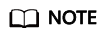
You can create a maximum of 2,000 users in an eBackup system.
|
Role |
Description |
|---|---|
|
Super administrator permissions |
The system provides a super administrator (admin) by default. The super administrator has all operation permissions on all resources. Other users cannot change the super administrator name, reset the super administrator password, delete or lock the super administrator, or forcibly take the super administrator offline. The super administrator can change their own login password. The super administrator can create an administrator and regular users to implement permission-based management. |
|
Administrator |
An administrator has all permissions except system settings. If you log in to the system as an administrator, you can only view your own information, operations, and events generated by the system. |
|
Regular user |
A regular user only has permissions to view system resources. If you log in to the system as a regular user, you can only view your own information, operations, and events generated by the system. |
- System Security Policy
System security policies contain password and login policies. For details about how to configure system security policies, see "Configuring security policies" in Related Operations.
- The password policy specifies the password length, complexity, validity period, and expiration warning period of eBackup system.
- The login policy specifies the session timeout duration, password lock, number of incorrect passwords, lock mode, and automatic unlock of eBackup system.
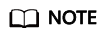
For details about all accounts of eBackup system, see the account list.
Related Operations
|
Operation |
Navigation Path |
Description |
Key Parameters |
|---|---|---|---|
|
Configuring security policies |
On the navigation bar, choose |
Background A system security policy contains password and login policies. You want to improve system security. Precautions
|
NOTE:
This parameter is available only when Password Lock is enabled. If the account is locked, the super administrator can manually unlock it. Alternatively, wait until the account is automatically unlocked.
|
|
Viewing user details |
On the navigation bar, choose |
Background You want to view basic user information, including roles and lock status. Precautions The super administrator can view information about all users. Administrators and regular users can only view their own information. |
NOTE:
Administrators and regular users can only search themselves in the upper right corner. |
|
Creating a user |
On the navigation bar, choose |
Background You want to create a user whose role is Administrator or Regular user to control user system operations and improve system security. Precautions Log in to the system as a super administrator. |
|
|
Modifying user details |
On the navigation bar, choose |
Background You want to modify user details, for example, reset the passwords of administrators and regular users and change user roles. Precautions
NOTE:
If an interface interconnection user has been used to configure the eBackup driver, you need to reconfigure the eBackup driver after changing the password of the interface interconnection user. |
None |
|
Deleting a user |
On the navigation bar, choose |
Background The super administrator wants to delete an unneeded administrator or regular user. Precautions Only the super administrator can delete users. However, the super administrator cannot delete itself. |
None |
|
Forcing a user to go offline |
On the navigation bar, choose |
Background The super administrator wants to force an administrator or a regular user to go offline. Precautions Only the super administrator can force users to go offline. However, the super administrator cannot force itself. |
None |
|
Locking a user |
On the navigation bar, choose |
Background The super administrator wants to lock an administrator or a regular user. Precautions
|
None |
|
Unlocking a user |
On the navigation bar, choose |
Background The super administrator wants to unlock an administrator or a regular user. Precautions The user is manually unlocked. The user can be unlocked in either of the two ways:
|
None |
Feedback
Was this page helpful?
Provide feedbackThank you very much for your feedback. We will continue working to improve the documentation.












