What Should I Do If Domain Name Resolution Fails in a CCE Cluster?
Check Item 1: Whether the coredns Add-on Has Been Installed
- Log in to the CCE console and click the cluster name to access the cluster console.
- In the navigation pane, choose Add-ons and check whether the CoreDNS add-on has been installed.
- If not, install the add-on. For details, see Why Does a Container in a CCE Cluster Fail to Perform DNS Resolution?
Check Item 2: Whether the coredns Instance Reaches the Performance Limit
CoreDNS QPS is positively correlated with the CPU usage. If the QPS is high, adjust the CoreDNS instance specifications based on the QPS.
- Log in to the CCE console and click the cluster name to access the cluster console.
- In the navigation pane, choose Add-ons and verify that CoreDNS is running.
- Click the CoreDNS add-on name to view the add-on pod list.
- Click Monitor of the add-on pods to view the CPU and memory usage.
If the add-on performance reaches the bottleneck, adjust the coredns add-on specifications.
Check Item 3: Whether the External Domain Name Resolution Is Slow or Times Out
If the domain name resolution failure rate is lower than 1/10000, optimize parameters by referring to How Do I Optimize the Configuration If the External Domain Name Resolution Is Slow or Times Out? or add a retry policy in the service.
Check Item 4: Whether UnknownHostException Occurs
When service requests in the cluster are sent to an external DNS server, a domain name resolution error occurs due to occasional UnknownHostException. UnknownHostException is a common exception. When this exception occurs, check whether there is any domain name-related error or whether you have entered a correct domain name.
To locate the fault, perform the following operations:
- Check the host name carefully (spelling and extra spaces).
- Check the DNS settings. Before running the application, run the ping hostname command to ensure that the DNS server has been started and running. If the host name is new, you need to wait for a period of time before the DNS server is accessed.
- Check the CPU and memory usage of the coredns add-on to determine whether the performance bottleneck has been reached. For details, see Check Item 2: Whether the coredns Instance Reaches the Performance Limit.
- Check whether traffic limiting is performed on the coredns add-on. If traffic limiting is triggered, the processing time of some requests may be prolonged. In this case, you need to adjust the coredns add-on specifications.
Log in to the node where the coredns add-on is installed and view the following content:
cat /sys/fs/cgroup/cpu/kubepods/pod<pod_uid>/<coredns container ID>/cpu.stat
- <pod uid> indicates the pod UID of the coredns add-on, which can be obtained by running the following command:
kubectl get po <pod name> -nkube-system -ojsonpath='{.metadata.uid}{"\n"}'In the preceding command, <pod name> indicates the name of the coredns add-on running on the current node.
- <coredns container ID> must be a complete container ID, which can be obtained by running the following command:
Nodes that use Docker:
docker ps --no-trunc | grep coredns | awk '{print $1}'Nodes that use containerd:
crictl ps --no-trunc | grep coredns | awk '{print $1}'
Example:
cat /sys/fs/cgroup/cpu/kubepods/pod27f58662-3979-448e-8f57-09b62bd24ea6/6aa98c323f43d689ac47190bc84cf4fadd23bd8dd25307f773df25003ef0eef0/cpu.stat
Pay attention to the following metrics:
- nr_throttled: number of times that traffic is limited.
- throttled_time: total duration of traffic limiting, in nanoseconds.
- <pod uid> indicates the pod UID of the coredns add-on, which can be obtained by running the following command:
If the host name and DNS settings are correct, you can use the following optimization policies.
Optimization policies:
- Change the coredns cache time.
- Configure the stub domain.
- Modify the value of ndots.
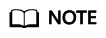
- Increasing the cache time of coredns helps resolve the same domain name for the N time, reducing the number of cascading DNS requests.
- Configuring the stub domain can reduce the number of DNS request links.
How to modify:
- Modifying the coredns cache time and configuring the stub domain:
Restart the coredns add-on after you modify the configurations.
- Modifying ndots:
How Do I Optimize the Configuration If the External Domain Name Resolution Is Slow or Times Out?
Example:
dnsConfig: options: - name: timeout value: '2' - name: ndots value: '5' - name: single-request-reopenYou are advised to change the value of ndots to 2.
Feedback
Was this page helpful?
Provide feedbackThank you very much for your feedback. We will continue working to improve the documentation.






