How Do I Configure File Management Permissions?
You can use the file management function in a CBH system to manage files or folders of managed resources.
- To add, delete, modify, and query files, enable the file management permissions of the resources and ACL rules.
- If you need to upload or download files, you need to have the file upload and download permissions. These permissions can be enabled by the Admin user or the CBH policy administrator.
Constraints
Currently, file management is available only for SSH, RDP, and VNC host resources and application resources.
Prerequisites
Only users with the resource and ACL rule management permissions can configure file management permissions.
Step 1: Enable the file management permissions.
Both host and application resources support the file management function. The following describes how to add the file management permission for host resource ECS1.
- Log in to the CBH system.
- Choose Resource > Host > Host Mgmt. On the displayed page, click the name of ECS1 or Manage. The ECS1 details page is displayed.
- Click Edit in the Basic Info area. The Edit Basic Info dialog box is displayed.
- Select File Manage in the Options row and click OK.
Step 2: Authorize the file management permission to users.
Configure an ACL rule to grant O&M permissions to users. The following uses O&M user User1 as an example to describe how to obtain the file management permissions of ECS1.
- Choose Policy > ACL Rules and click New in the upper right corner of the displayed Rule Name page. The New ACL Rule page is displayed.
- Configure basic information and enable the file management permission.
- (Optional) Select Upload or Download in the File Transmission row.
- (Mandatory) Select File Manage in the Options row.
- Click Next and relate User1 to ECS1.
- Click OK.
Permission Authentication
As an example, the following describes how to log in to ECS1 as User1 using a web browser and configure file management permission.
- Log in to a CBH system as User1.
- Choose Operation > Host Operations. In the row of ECS1, click Login.
- On the displayed page, click File Transfer to view files on the host web disk or cloud host.
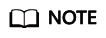
- Cloud hosts are resources managed by the CBH systems. You can manage files or folders in the managed host.
- Netdisk is a personal net disk for CBH system users. Users can use the personal net disk to manage file transfer between managed hosts.
- If you have the upload or download permission on a managed host, click
 to upload a file to the managed host or click
to upload a file to the managed host or click  to download host files.
to download host files.
For details about file management operations, see O&M Using a Web Browser.
Feedback
Was this page helpful?
Provide feedbackThank you very much for your feedback. We will continue working to improve the documentation.






