Using Tableau to Access MRS HetuEngine
Application Scenarios
Tableau is a commercial intelligence software that transforms reliable data into useful insights and recommendations for real-world business decisions. With an intuitive AI analytics platform, you can view and understand data and take actions based on the data, making every decision smarter.
The following describes how to use Tableau Desktop 2022.2 to access HetuEngine in a security cluster.
Solution Architecture
Enterprises usually store massive data, such as from various databases and warehouses, for management and information collection. However, diversified data sources, hybrid dataset structures, and scattered data storage rise the development cost for cross-source query and prolong the cross-source query duration.
HetuEngine simplifies cross-source analysis operations by providing unified standard SQL statements for collaborative analysis.
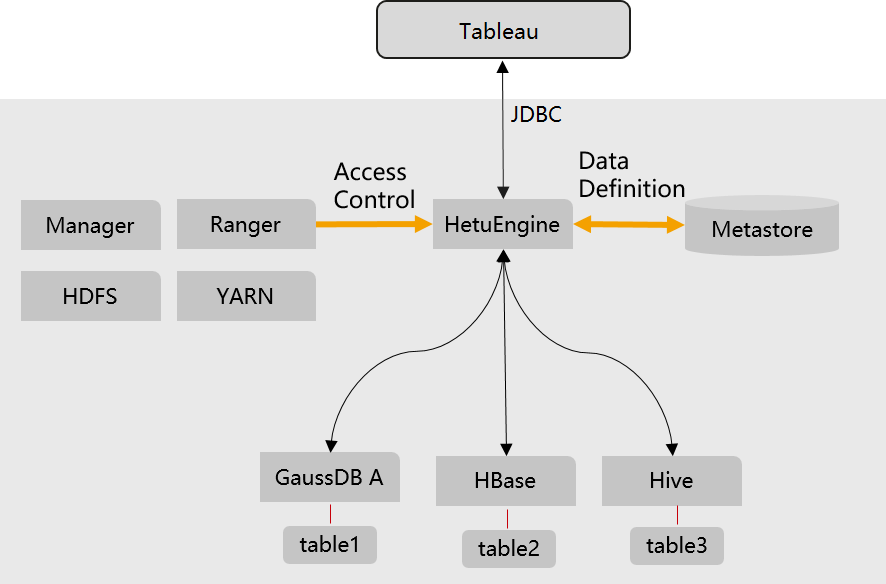
Constraints
- Tableau Desktop 2022.2 has been installed.
- This topic is available for MRS 3.1.2 and later clusters of the LTS version.
Step 1: Create an MRS Cluster and Compute Instances
- Create an MRS cluster.
Create an MRS cluster that contains the HetuEngine component.
- Create the hetu_user user.
Create a human-machine user, for example, hetu_user, in the cluster. For details, see Creating a HetuEngine User. For clusters with Ranger authentication enabled, you need to grant the Ranger permission to hetu_user based on service requirements. For details, see Adding a Ranger Access Permission Policy for HetuEngine.
- Creating a HetuEngine compute instance.
Create a compute instance and ensure it is running properly. For details, see Creating a HetuEngine Compute Instance.
Step 2: Obtain the JDBC JAR Package
- Download the HetuEngine client to obtain the JDBC JAR package.
- Log in to FusionInsight Manager.
- Choose Cluster > Services > HetuEngine > Dashboard.
- In the upper right corner of the page, choose More > Download Client and download the Complete Client to the local PC as prompted.
- Decompress the HetuEngine client package FusionInsight_Cluster_Cluster ID_ HetuEngine_Client.tar to obtain the JDBC file and save it to a local directory, for example, D:\test.

How to obtain the JDBC file:
Decompress the package in the FusionInsight_Cluster_Cluster ID_HetuEngine_ClientConfig\HetuEngine\xxx\ directory to obtain the hetu-jdbc-*.jar file.
Note: xxx can be arm or x86.
- Place the obtained JAR file to the Tableau installation directory, for example, C:\Program Files\Tableau\Drivers.
Step 3: Configure Parameters for Accessing HetuEngine on Tableau
- Open Tableau.
- Choose To a Server > Other Databases (JDBC), enter the URL and the username and password of the created human-machine user, and click Sign In.

HetuEngine is accessible either with HSFabric or HSBroker. For details about the URL format, see Table 1.
Figure 2 Using Tableau to access hetuengine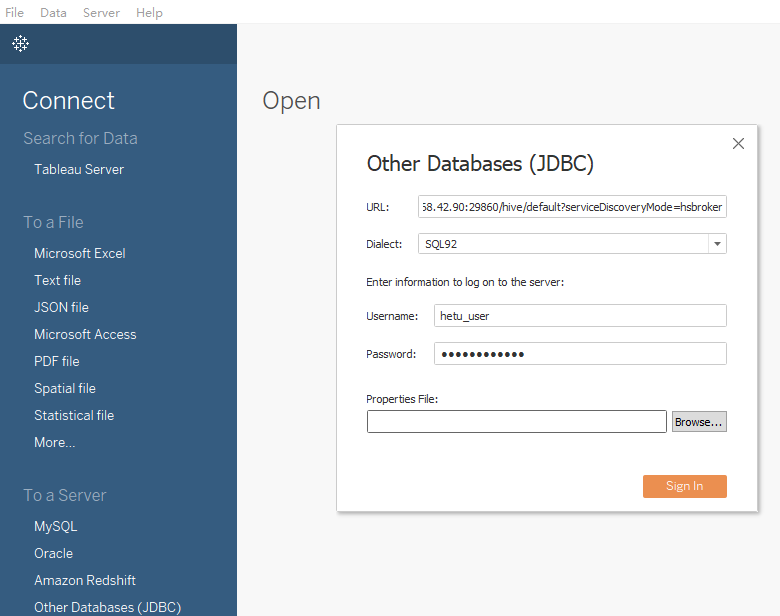
- After the login is successful, drag the desired data table to the operation window on the right and refresh data.
Feedback
Was this page helpful?
Provide feedbackThank you very much for your feedback. We will continue working to improve the documentation.






