How Do I Find Cloud Service Resources By Resource Names or IDs?
Take an ECS resource as an example.
- Obtain the resource name or ID.
Take bills collected by usage and billing cycle as an example.
In Billing Center, choose Billing > Bills > Bill Details, select By usage and By billing cycle. Click the icon shown in the figure below to copy the resource name or ID.
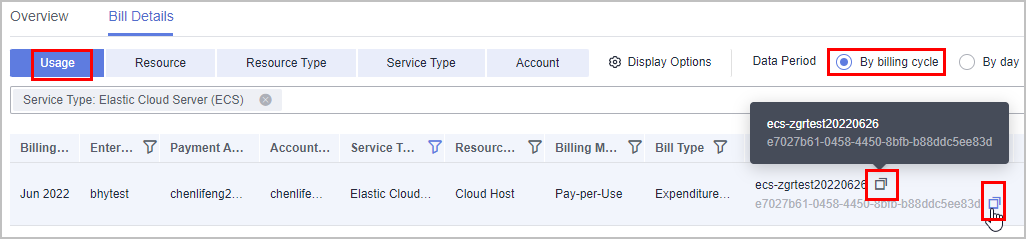
- Search for the cloud service resource.
- Search on the cloud service console.
Log in to the Cloud Server Console, select the region. Click and select Name or ECS ID in the search box, paste the resource name or ID obtained in step 1, and click
 to search for that specific resource.
to search for that specific resource.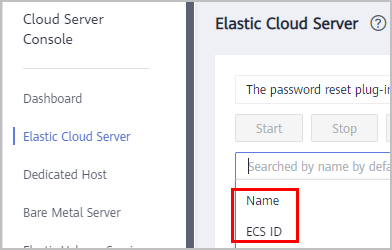
- Search in My Resources
Choose Resources > My Resource, select the region. Click and select Name or ECS ID in the search box, paste the resource name or ID obtained in step 1, and click
 to search for that specific resource.
to search for that specific resource.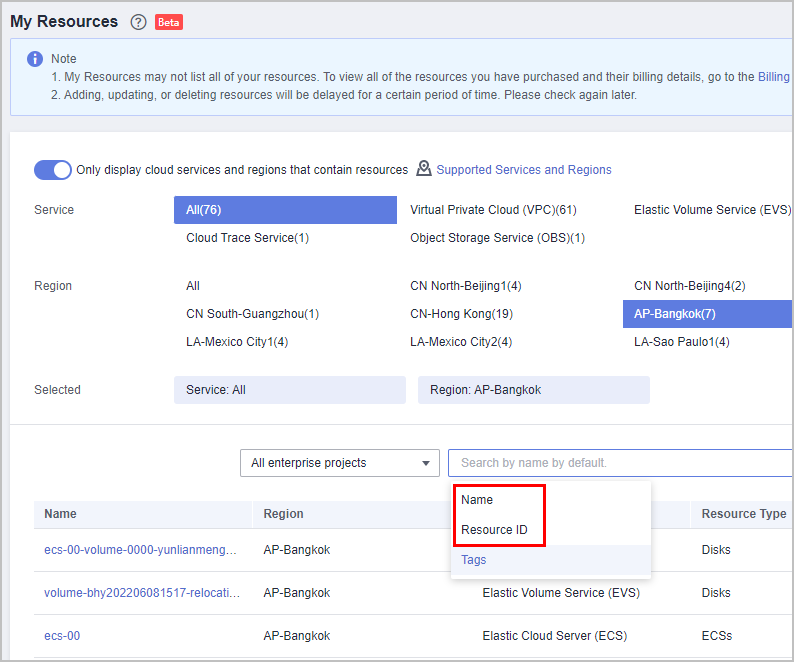
- Search on the cloud service console.
If the resource cannot be found using either of the preceding methods, submit a service ticket to contact the customer service. For details, see Submitting a Service Ticket.
Feedback
Was this page helpful?
Provide feedbackThank you very much for your feedback. We will continue working to improve the documentation.






