Managing Check Plans
Scenarios
This topic describes how to manage check plans under Baseline Inspection.
Limitations and Constraints
- The default check plan can be enabled or disabled only. No changes on its compliance packs or execution time can be made.
- You can edit and delete custom check plans only.
Managing Check Plans
- Log in to the SecMaster console.
- Click
 in the upper left corner of the management console and select a region or project.
in the upper left corner of the management console and select a region or project. - Click
 in the upper left corner of the page and choose Security & Compliance > SecMaster.
in the upper left corner of the page and choose Security & Compliance > SecMaster. - In the navigation pane on the left, choose Workspaces > Management. In the workspace list, click the name of the target workspace.
Figure 1 Workspace management page

- In the navigation pane on the left, choose . On the displayed page, click the Security Standards tab. Then, click the Check Plan tab.
Figure 2 Accessing the Check Plan tab
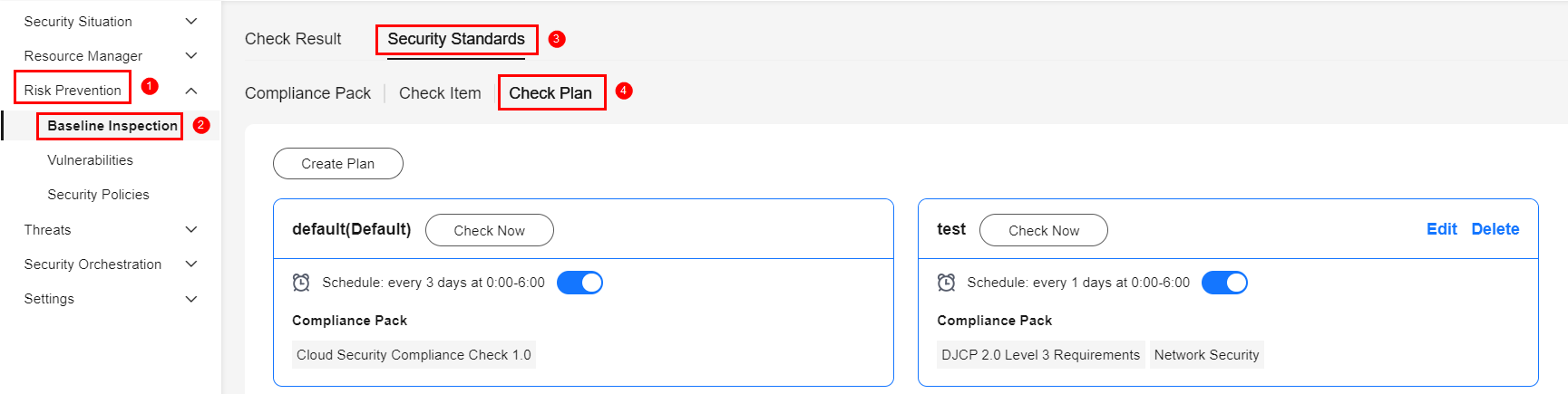
- On the Check Plan page, manage check plans.
Table 1 Check plan management Operation
Description
Viewing a check plan
On the check plan page, you can view the name, execution time, and compliance pack of an existing baseline check plan.
Editing a custom check plan
- In the upper right corner of the check plan box, click Edit. The pane for editing the check plan is displayed on the right.
- Edit settings and click OK.
Disabling or enabling a check plan
Toggle on or off the status button in the box where the target check plan is located.
Deleting a custom check plan
- In the upper right corner of the check plan box, click Delete.
- In the displayed dialog box, click OK.
Feedback
Was this page helpful?
Provide feedbackThank you very much for your feedback. We will continue working to improve the documentation.






