Reversing a Database (ER Modeling)
You can import tables from databases of other data sources to a specific model.
Prerequisites
You have collected metadata from databases in DataArts Catalog so that the system can synchronize tables to DataArts Catalog later. Otherwise, the synchronization tasks may fail. See Configuring a Metadata Collection Task for details.
Importing a Table to a Model by Reversing the Database
- On the DataArts Architecture page, choose in the left navigation pane.
- In the middle of the page, select a physical model from the drop-down list box on the top. Alternatively, click a physical model on the Data Warehouse Layer page to go to the physical table list page. Click Reverse Database.
Figure 1 Reverse Database dialog box
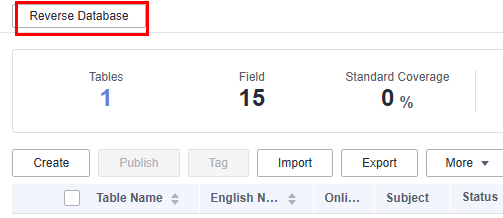
- In the Reverse Database dialog box, set the parameters.
Figure 2 Setting parameters for reversing the database
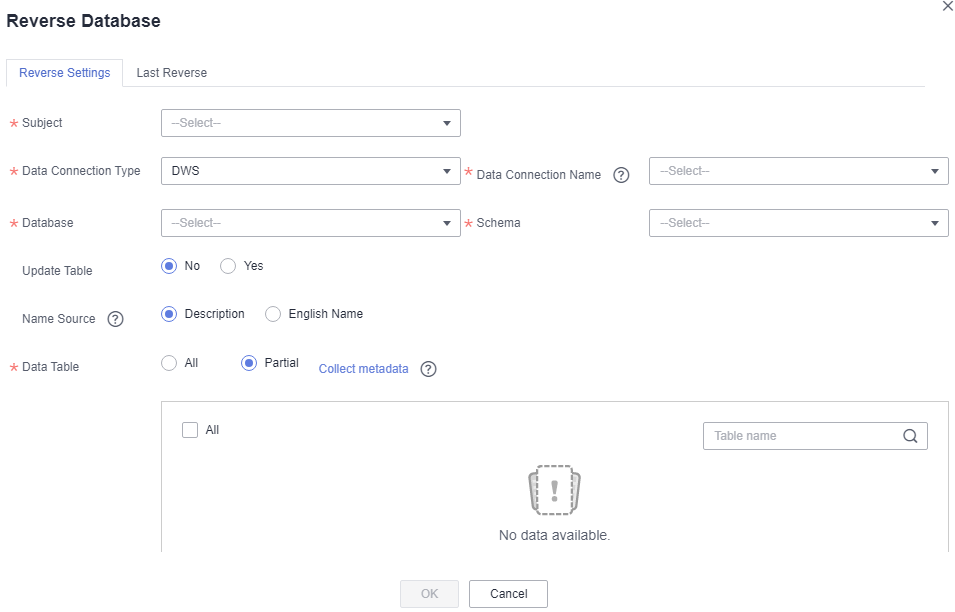
Table 1 Parameters for reversing a database Parameter
Description
*Subject
Select a subject from the drop-down list box.
Data Connection Type
If you reverse tables to a logical model, select a required data connection type from the drop-down list box.
If you reverse tables to a physical model, the data connection type of the current model is displayed.
Data Connection
The name of the data connection. Select the required data connection.
If you want to reverse a database from other data sources to an ER model, you must create a data connection in Management Center to connect to the data source. For details on how to create data connections, see Configuring DataArts Studio Data Connection Parameters.
Database
The name of the database. Select a database from the drop-down list box.
Queue
This parameter is displayed only for DLI data connections. Select a DLI queue.
Schema
Select a value from the drop-down list box. This parameter is available only for DWS and PostgreSQL tables.
Update Table
Whether to update the existing table if the table to be imported already exists in the ER model. When a table is imported, the system checks whether the table exists according to the table code. During the import, only table creation and update are allowed.
- No: If you select this option, the existing tables will not be updated.
- Yes: If you select this option, the existing tables will be updated. If a table is in the Published state, you must publish the table again after updating it so that the updated table can take effect.
Name Source
Source of the table name or field name after the reverse. The value can be Description or Name. If no description is specified for a table or field, the name is used.
- Description
- Name
NOTE:
If you select Description, field comments of a table must be unique.
Data Table
If you select All, all tables in the database are imported to the ER model.
If you select Partial, not all tables in the database are imported to the ER model.
Start Page
This parameter is mandatory when Data Table is set to All.
- Click Yes to start reversing the database.
Feedback
Was this page helpful?
Provide feedbackThank you very much for your feedback. We will continue working to improve the documentation.






