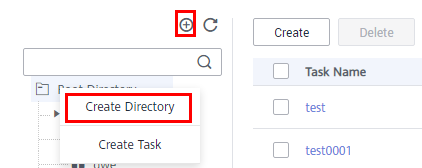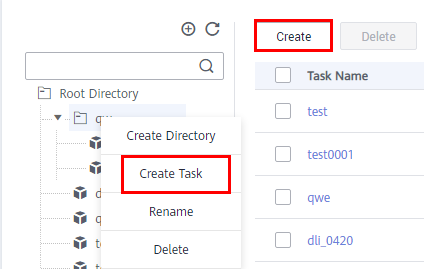Configuring a Metadata Collection Task
You can create collection tasks by configuring metadata collection policies. Different types of data sources require different collection policies. Metadata management allows you to collect technical metadata using the configured collection policies.
Constraints
- If the collection scope is not specified for a metadata collection task, all data tables and files of a data connection are collected by default. After the collection task is complete, if data tables or files are added to the data connection, you must run the metadata collection task again to collect the new data tables or files.
- Before collecting Oracle metadata, ensure that the database user of the data connection has the permission to read and write data tables and read metadata. For details, see how to assign permissions to users in Oracle Connection Parameters.
- Due to MRS cluster restrictions, metadata collection tasks cannot directly collect metadata of Hive partitioned tables by default.
To collect metadata of Hive partitioned tables, add parameter hive-ext.display.desc.statistic.stats and value true to hive.server.customized.configs in HiveServer(Role) > Customization of the MRS cluster. For details, see Enabling Metadata Collection from Hive Partitioned Tables of an MRS Cluster.
Prerequisites
-
Metadata of the following types of data sources can be collected: DWS, DLI, MRS HBase, MRS Hive, RDS, and Oracle. To obtain metadata, you must first create data connections in Management Center. To collect metadata from other data sources (such as OBS, CSS, and GES), you do not need to create data connections in Management Center.
- Before you can collect the metadata of Hudi tables by collecting the MRS Hive metadata, you must enable synchronization of the Hive table configuration for Hudi tables.
-
To collect metadata of Hive partitioned tables, add parameter hive-ext.display.desc.statistic.stats and value true to hive.server.customized.configs in HiveServer(Role) > Customization of the MRS cluster. For details, see Enabling Metadata Collection from Hive Partitioned Tables of an MRS Cluster.
Creating a Collection Task
- On the DataArts Studio console, locate a workspace and click DataArts Catalog.
- Choose from the left navigation bar.
- Select the directory for the collection task. If no directory is available, create one as Figure 1 shows.
- Click Create in the upper part of the displayed page or right-click Task name and choose Add Task from the shortcut menu. On the page displayed, set the parameters.
Figure 2 shows the entries for creating a task.
- Set the basic configuration based on Table 1.
Table 1 Basic configuration parameters Parameter
Description
Task Name
Name of a collection task. The value can contain only letters, numbers, and underscores (_), and cannot exceed 62 characters.
Description
Information to better identify the collection task. Length of the description cannot exceed 255 characters.
Select Directory
The directory that stores the collection task. You can select an existing one. Figure 1 shows the directory.
- Configure data source information based on Table 2.
Table 2 Data source parameters Parameter
Description
Data Connection Type
Select a data connection type from the drop-down list box.
NOTE:Metadata of the following types of data sources can be collected: DWS, DLI, MRS HBase, MRS Hive, RDS, and Oracle. To obtain metadata, you must first create data connections in Management Center. To collect metadata from other data sources (such as OBS, CSS, and GES), you do not need to create data connections in Management Center.
- DWS
- DLI
- MRS HBase
- MRS Hive
- ORACLE
- RDS
Data Connection Name
- To use an existing data connection, select a value from the drop-down list.
- To use a data connection that does not exist, click Create to add one.
Database
(or Database and Schema and Namespace)
Database, schema, or namespace and data table from which data will be collected
- Click Set next to Database (or Database and Schema or Namespace) to set the range of databases (or databases and schemas or namespaces) to be scanned by the collection task. If this parameter is not set, all databases (or databases and schemas or namespaces) under the data connection are scanned by default.
- Click Set next to Table to set the range of tables to be scanned by the collection task. If this parameter is not set, all tables in the database (or database and schema or namespace) are scanned by default.
- If neither the database (or database and schema or namespace) nor the data table is set, the task scans all data tables of the selected data connection.
- Click Clear to delete the selected database (or database and schema or namespace) and data table.
Table
CSS
Cluster
Select the CSS cluster for storing the data to be collected.
You can also click Create to create a CSS cluster. After the CSS cluster is created, click Refresh and select the new CSS cluster.
CDM Cluster
Select the agent provided by the CDM cluster.
You can also click Create to create an agent. After the agent is created, click Refresh and select the new agent.
Index
Index, similar to "database" in the relational database (RDB), stores Elasticsearch data. It is a logical space that consists of one or more shards.
GES
Graph
Select graphs that store structured data based on "relationships".
CDM Cluster
Select the agent provided by the CDM cluster.
You can also click Create to create an agent. After the agent is created, click Refresh and select the new agent.
OBS
OBS Bucket
Select the OBS bucket from which data will be collected.
OBS Path
Select the path of the OBS bucket from which data will be collected.
Collection Scope
Select the range of data to be collected.
- If you select This folder, the collection task collects only the objects in the folder set in the OBS path.
- If you select This folder and subfolders, the collection task collects all objects in the folder set in the OBS path, including the objects in the sub-folders.
Collected Content
Select the content of data to be collected.
- If you select Folders and objects, the collection task collects folders and objects.
- If you select Folders, the collection task collects only folders.
- Set parameters under Metadata Collection. See Table 3.

Metadata collection parameters are available only for DWS, DLI, MRS HBase, MRS Hive, RDS, or Oracle connections.
Table 3 Parameters for metadata collection Parameter
Description
The data source metadata has been updated.
When metadata in a data connection changes, you can configure an update policy to set the metadata update mode in the data catalog.
Note that the configured update and deletion policies apply only to the databases and data tables configured by yourself.
- If you select Update metadata in the data directory only, the collection task updates only the metadata that has been collected in the data catalog.
- If you select Add new metadata to the data directory only, the collection task collects only metadata that exists in the data source but does not exist in the data catalog.
- If you select Update metadata in the data directory and add metadata, the collection task fully synchronizes metadata from the data source.
- If you select Ignore the update and addition operations, the metadata in the data source is not collected.
The data source metadata has been deleted.
When metadata in a data connection changes, you can configure a deletion policy to set the metadata update mode in the data catalog.
- If you select Delete metadata from data directory, when some metadata in the data source is deleted, the corresponding metadata is also deleted from the data catalog.
- If you select Ignore the deletion, when some metadata in the data source is deleted, the corresponding metadata is not deleted from the data catalog.
- Set parameters when Data Summary is selected. See Table 4 for details.

- Data Summary parameters are available only for DWS, DLI connections.
- You are advised not to select Data Summary unless necessary. Selecting this option will increase the SQL execution workload. As a result, the metadata collection task may take a longer time than expected.
Table 4 Parameters Parameter
Description
Full data
If this option is selected, a data profile is generated in the data catalog based on all data collected.
This mode applies to scenarios where the data volume is less than 1 million.
Sampled data, first x rows
If this option is selected, a data profile is generated in the data catalog based on all data collected.
This mode is applicable to scenarios with a large amount of data.
Randomly collect x% records of data from all data
If this option is selected, a data profile is generated in the data catalog based on all data collected.
This mode is applicable to scenarios with a large amount of data.
Data Lake Insight Queue
The queue used to obtain profile data and execute DLI SQL statements.
If you select Collect unique value, the number of unique values in the collected table is calculated and displayed on the Profile tab page in the data catalog.
- Set parameters when Data Classification is selected. (This option is available only when DataArts Catalog provides data security functions. The data classification cannot be associated with a sensitive data identification rule created in the independent DataArts Security module.)
- If you select Data Classification and create a classification rule group or select an existing classification rule group by referring to Creating a Data Classification (To Be Removed), data will be automatically identified and a classification will be added.
- If you select Update the data table security level based on the data classification result, the table security level must be the same as the highest security level of the matched classification rules.
- If you select Manually for Synchronize Data, classification rules and security levels are not automatically added to Column Attributes of Data Catalog under Data Map. Go to the Task Monitoring page. Locate the target instance and choose to view the execution result of the collection task and check whether the classification result matches. Select the check box of the classification matching field and click Synchronize to manually synchronize the classification rule and security level.

Only when you choose the DWS or DLI data source, you can add data classifications for automatic data identification. In addition, you can add classification rules only for columns in the data tables and OBS objects.
- Set the basic configuration based on Table 1.
- Click Next and select a scheduling mode.
Once: If the execution duration of a task exceeds the configured timeout duration, the task is considered failed.
Repeating: See Table 5 for details.
- If Once is selected, a manual task instance is generated. A manual task has no dependency on scheduling and must be manually triggered.
- If Repeating is selected, a periodic instance is generated. A periodic instance is an instance snapshot that is automatically scheduled when the scheduled execution time is arrived.
- When a periodic task is scheduled once, an instance workflow is generated. You can perform routine O&M on scheduled instance tasks, such as viewing the running status, stopping and rerunning the scheduled tasks.
Table 5 Parameters Parameter
Description
Scheduling Date
The period during which a scheduling task takes effect.
Scheduling Cycle
The frequency at which the scheduling task is executed, which can be:
- Minutes
- Hours
- Days
- Weeks
Start Time
Start time of periodic scheduling, which is used together with the start time in Scheduling Date.
Time Interval
Interval between two periodic scheduling operations
A scheduling task instance starts even if the previous scheduling task instance has not ended. A collection task supports concurrent running of multiple instances.
End Time
End time of periodic scheduling, which is used together with the end time in Scheduling Date.
Timeout
Timeout duration for a task instance. If a task runs longer than the value of this parameter, the task fails to be executed.
Start
If this check box is selected, the task is scheduled immediately.
- Click Submit. The collection task is created.
Managing a Collection Task
- On the DataArts Studio console, locate a workspace and click DataArts Catalog.
- Choose from the left navigation bar.
Then, you can view all created collection tasks.
|
Parameter |
Description |
|---|---|
|
Task Name |
The name of a collection task. Click a collection task name to view the collection policies and scheduling properties. |
|
Type |
The name of a data connection. |
|
Scheduling Status |
The scheduling status of a collection task. You can click |
|
Scheduling Cycle |
The scheduling frequency of a collection task. You can click |
|
Description |
The description of a collection task. |
|
Creator |
The creator of a collection task. |
|
Last Executed On |
The last time when the collection task ran. |
|
Operation |
You can perform the following operations on a created collection task:
|
Enabling Metadata Collection from Hive Partitioned Tables of an MRS Cluster
- Log in to MRS Manager as user admin.
- On FusionInsight Manager, choose Cluster > Services > Hive and click the Configurations tab and then All Configurations. Choose HiveServer(Role) > Customization. Add hive-ext.display.desc.statistic.stats to the value of hive.server.customized.configs and set the value of hive-ext.display.desc.statistic.stats to true.
Figure 3 Adding a custom parameter
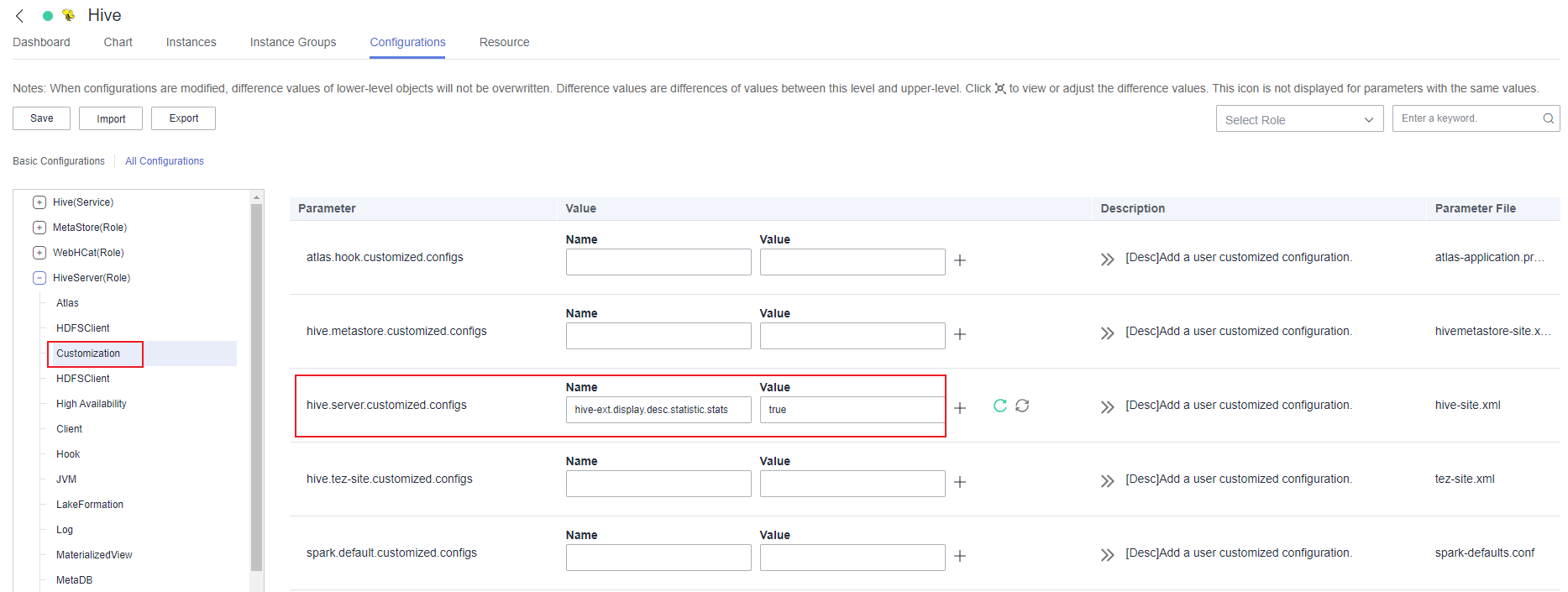
- After setting the parameter, click Save in the upper left corner and then OK in the dialog box to save the configuration.
Figure 4 Saving the configuration
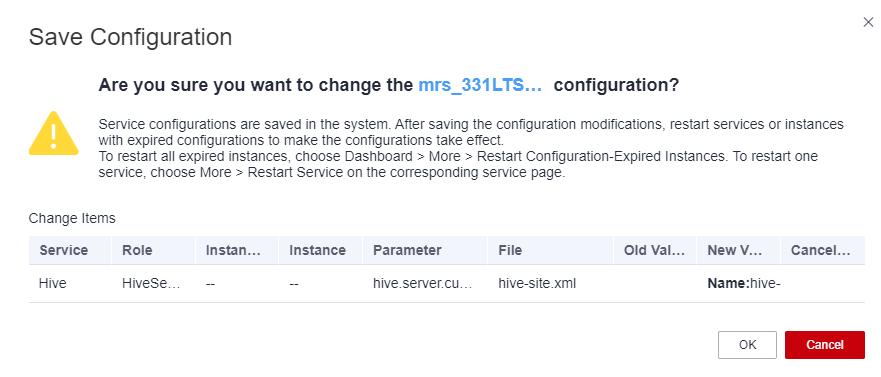
- After saving the configuration, switch to the Instances tab page, select the instance that has expired, click More, and select Instance Rolling Restart to make the configuration take effect.
Figure 5 Performing a rolling instance restart
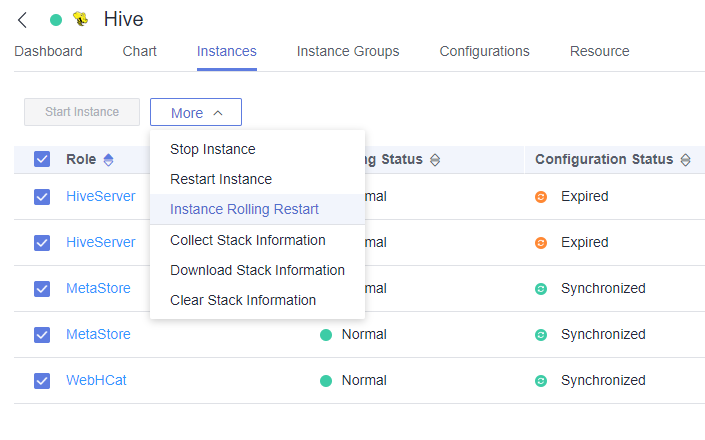
Feedback
Was this page helpful?
Provide feedbackThank you very much for your feedback. We will continue working to improve the documentation.