Adding Members by Associating a Team
Scenario
If there are multiple projects that need the same group of members in your enterprise, you can add these members to a team and associate the team with the projects.
Prerequisites
- A CodeArts project is available, and you have the member settings permission for the project.
- A team is available. If there is no team, create one by referring to Creating a Team.
Creating a Team
To create teams, you must have the Tenant Administrator role.
- Go to the CodeArts homepage.
Log in to the CodeArts console, and click Access Service.
- Click the username
 on the navigation bar and choose All Account Settings.
on the navigation bar and choose All Account Settings. - Choose General > Teams and click Create.
- In the displayed dialog box, enter a team name, select users, and click Next.
The team name can contain a maximum of 200 characters, including letters, digits, spaces, and the following special characters: () [] - _ ~ . &
- Assign a role to each user and click OK.
- Click the team name to view the members.
Associate a Team with a Project
- Go to the CodeArts homepage.
Log in to the CodeArts console, and click Access Service.
- Click the target project name to access the project.
- In the navigation pane, choose Settings > Members.
- Click the Team View tab, and click Associate.
- In the displayed dialog box, select the team to be associated and click OK.
- Click the team name under Tenant Teams to view the members.
On the Member View page, the members of the associated team are displayed in the list.
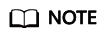
- When a team is disassociated from a project, the team members will remain in the project.
- If a team member has joined a project before the team is associated with the project, the member's role in the team will overwrite that in the project.
For example, assume that member a is a tester in project M and a developer in team X. After team X is associated with project M, member a becomes a developer in the project.
Feedback
Was this page helpful?
Provide feedbackThank you very much for your feedback. We will continue working to improve the documentation.






