Adding IAM Users from Your Account
Scenario
You can create multiple IAM users in your account, and then add them as project members in CodeArts.
Prerequisites
- A CodeArts project is available, and you have the member settings permission for the project.
- You have created an IAM user. If there is no IAM user, create one by referring to Creating an IAM User.
Adding IAM Users as Project Members
- Go to the CodeArts homepage.
Log in to the CodeArts console, and click Access Service.
- Click the target project name to access the project.
- In the navigation pane, choose Settings > Members.
- Click the Member View tab, click Add Members, and select From My Account.
- Select users and click Next.
- Click the Role drop-down list, select a role for each user, and click Save.
Figure 1 Adding users from your account
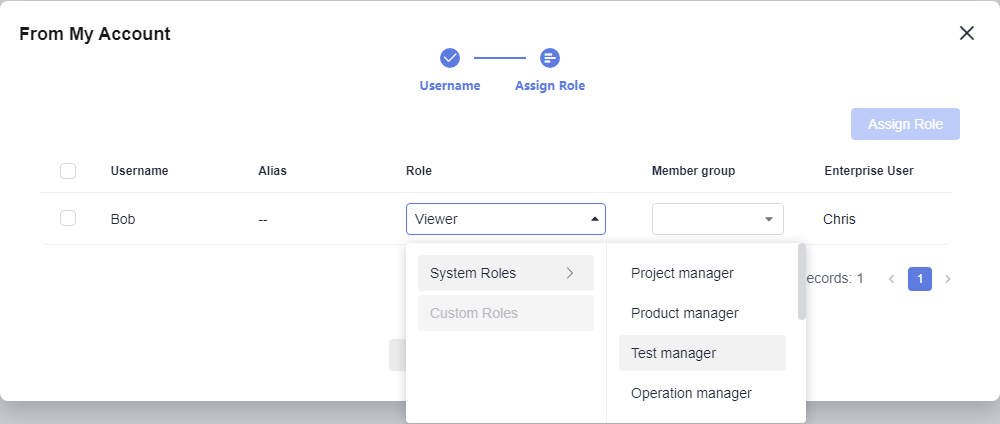
- Check the new members in the member list.
Follow-up Operations
If you have the member settings permission, you can go to a project, choose Settings > Members, and perform the following operations.
|
Operation |
Procedure |
|---|---|
|
Changing member roles |
|
|
Removing members from a project |
|
|
Exporting members |
On the Member View tab, click Export Members. |
|
Grouping members |
|
|
Viewing project members by role |
On the Role View tab, click a role name. The members with this role in the project are displayed. |
Feedback
Was this page helpful?
Provide feedbackThank you very much for your feedback. We will continue working to improve the documentation.









