Configuring Monitoring Alarm Rules
You can set bastion host alarm rules to customize the monitored objects and notification policies, and set parameters such as the alarm rule name, monitored object, metric, threshold, monitoring scope, and whether to send notifications. This helps you learn your bastion host status in a timely manner.
Prerequisites
A bastion host has been created.
Procedure
- Log in to the Cloud Eye console.
- In the navigation pane on the left, choose Alarm Management > Alarm Rules.
- In the upper right corner of the page, click Create Alarm Rule.
- Enter the alarm rule information by referring to Table 1.
Figure 1 Configuring CBH alarm rules
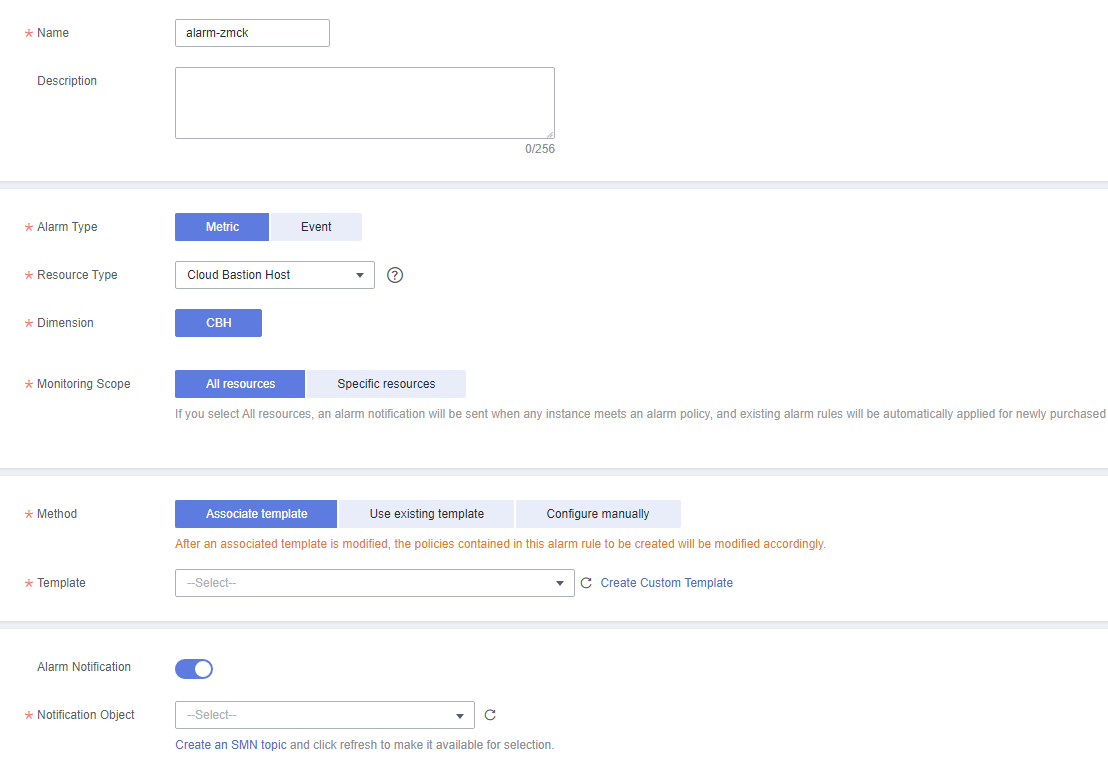
Table 1 Parameters for setting CBH alarm rules Parameter
Description
Example Value
Name
Name of the rule. The system generates a random name and you can modify it.
alarm-lm45
Description
Description of the rule.
-
Alarm Type
Select Metric.
Metric
Resource Type
Select a resource type. Select Platform Bastion Host.
Bastion host
Dimension
Select CBH.
CBH
Monitoring Scope
Scope where the alarm rule applies to. You can select All resources, Resource groups or Specific resources.
All resources
Method
You can select an associated template, use an existing template, or create a custom template.
Associate template
Template
Select a template from the drop-down list, for example, CBH alarm template.
-
Alarm Policy
Edit alarm policies.
-
Alarm Notification
Whether to notify users when alarms are triggered. Notifications can be sent by email, text message, or HTTP/HTTPS message.
Enabled
Notification Recipient
You can select a notification group or subscript to a topic.
Topic subscription
Notification Object
Object that receives alarm notifications. You can select the account contact or a topic.
- Account contact is the mobile phone number and email address provided for registration.
- A topic is used to publish messages and subscribe to notifications. If the required topic is unavailable, create one and add subscriptions to it on the SMN console.
-
Notification Window
Cloud Eye sends notifications only within the notification window specified in the alarm rule.
00:00-8:00
Trigger Condition
Condition for triggering the alarm notification. Select Generated alarm when an alarm is generated or Cleared alarm when an alarm is triggered, or both.
-
- Click Create. In the displayed dialog box, click OK.
Feedback
Was this page helpful?
Provide feedbackThank you very much for your feedback. We will continue working to improve the documentation.






