Logging In to a BMS Using an SSH Password
Scenarios
This section describes how to log in to a Linux BMS using an SSH password from a Windows or Linux PC.
Prerequisites
- The BMS must be in Running state.
- You have bound an EIP to the BMS. For details, see Binding an EIP to a BMS.
- You have configured the inbound rules of the security group. For details, see Adding a Security Group Rule.
- The network connection between the login tool (such as PuTTY) and the target BMS is normal. For example, the default port 22 is not blocked by the firewall.
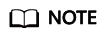
If you want to use a password to log in a Linux BMS, log in to the BMS remotely by following the instructions in Remotely Logging In to a BMS and enable the SSH password login mode. For details, see How Do I Set SSH Configuration Items?
Log In to a BMS from a Windows PC
You can use the following methods to log in to a Linux BMS from a local PC running Windows (for example, use PuTTY):
- Run PuTTY.
- In the navigation pane on the left, choose Session, enter the EIP of the BMS in the text box under Host Name (or IP address), and select SSH for Connection type.
- Choose Windows > Translation and select UTF-8 from the Received data assumed to be in which character set: drop-down list box.
- Click Open.
- Enter username root and the password you set to log in to the BMS.
Log In to a BMS from a Linux PC
To log in to a Linux BMS from a Linux PC, run the following command:
ssh EIP of the BMS
Feedback
Was this page helpful?
Provide feedbackThank you very much for your feedback. We will continue working to improve the documentation.






