Step 1: Buy a DB Instance
Scenarios
This section describes how to buy a DB instance on the RDS console.
RDS for MariaDB only supports the pay-per-use billing mode. RDS allows you to tailor your compute resources and storage space to your business needs.
Procedure
- Go to the Buy DB Instance page.
- On that page, select a billing mode, configure information about your DB instance, and click Next.
- Basic information
Table 1 Basic information Parameter
Description
Billing Mode
Select Pay-per-use.
Region
Region where your resources are located.
NOTE:Products in different regions cannot communicate with each other through a private network. After a DB instance is created, the region cannot be changed. Therefore, exercise caution when selecting a region.
Project
The project corresponds to the region. Different regions correspond to different projects.
DB Instance Name
Must start with a letter and consist of 4 to 64 characters. Only letters (case-sensitive), digits, hyphens (-), and underscores (_) are allowed.
DB Engine
MariaDB
DB Engine Version
The DB engine version differs in different regions.
DB Instance Type
- Primary/Standby: uses an HA architecture with a primary DB instance and a synchronous standby DB instance. It is suitable for production databases of large- and medium-sized enterprises in Internet, Internet of Things (IoT), retail e-commerce sales, logistics, gaming, and other sectors. The standby DB instance improves instance reliability and is invisible to you after being created.
- Single: uses a single-node architecture, which is more cost-effective than primary/standby DB instances. It is only recommended for development and testing of microsites, and small and medium enterprises, or for learning about RDS.
AZ
An AZ is a physical region where resources use independent power supply and networks. AZs are physically isolated but interconnected through an internal network.
You can deploy primary and standby instances in a single AZ or across AZs to achieve failover and high availability.
Storage Type
Determines the DB instance read/write speed. The higher the maximum throughput is, the higher the DB instance read/write speed can be.
- Cloud SSD: cloud drives used to decouple storage from compute. The maximum throughput is 350 MB/s.
Time Zone
You need to select a time zone for your instance based on the region hosting your instance. You can select a time zone during instance creation and change it later as needed.
- Specifications and storage
Table 2 Specifications and storage Parameter
Description
Instance Class
Refers to the vCPU and memory of a DB instance. Different instance classes support different numbers of database connections and maximum IOPS.
Storage Space (GB)
Contains the system overhead required for inodes, reserved blocks, and database operation.
Storage space can range in size from 40 GB to 4,000 GB and can be scaled up only by a multiple of 10 GB.
- Network and database configuration
Table 3 Network Parameter
Description
VPC
A virtual network in which your RDS DB instances are located. A VPC can isolate networks for different workloads. You can select an existing VPC or create a VPC. For details about how to create a VPC, see "Creating a VPC" in Virtual Private Cloud User Guide.
If no VPC is available, RDS allocates a VPC to you by default.
NOTICE:After a DB instance is created, the VPC cannot be changed.
Subnet
Improves network security by providing dedicated network resources that are logically isolated from other networks. Subnets take effect only within an AZ. The Dynamic Host Configuration Protocol (DHCP) function is enabled by default for subnets in which you plan to create RDS DB instances and cannot be disabled.
A floating IP address is automatically assigned when you create a DB instance. You can also enter an unused IPv4 floating IP address in the subnet CIDR block.
Security Group
Enhances security by controlling access to RDS from other services. Ensure that the security group you select allows the client to access the DB instance.
If no security group is available or has been created, RDS allocates a security group to you by default.
Table 4 Database configuration Parameter
Description
Administrator
The default login name for the database is root.
Administrator Password
Must consist of 8 to 32 characters and contain the following character types: uppercase letters, lowercase letters, digits, and special characters (~!@#$%^*-_=+?,()&). Enter a strong password and periodically change it for security reasons.
If the password you provide is regarded as a weak password by the system, you will be prompted to enter a stronger password.
Keep this password secure. The system cannot retrieve it.
Confirm Password
Must be the same as Administrator Password.
Parameter Template
Contains engine configuration values that can be applied to one or more DB instances. If you intend to create a primary/standby DB pair, they use the same parameter template.
Table Name
Specifies whether table names are case sensitive.
NOTE:The case sensitivity of table names for created instances cannot be changed.
Enterprise Project
If your account has been associated with an enterprise project, select the target project from the Enterprise Project drop-down list.
- Tags
Table 5 Tags Parameter
Description
Tag
Tags an RDS DB instance. This parameter is optional. Adding tags to RDS DB instances helps you better identify and manage the DB instances. A maximum of 20 tags can be added for each DB instance.
- Purchase period
Table 6 Purchase period Parameter
Description
Quantity
supports DB instance creation in batches. If you choose to create primary/standby DB instances and set Quantity to 1, a primary DB instance and a standby DB instance will be created synchronously.
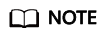
- The performance of your DB instance depends on its configurations. Hardware configuration items include the instance specifications, storage type, and storage space.
- Basic information
- Confirm the specifications.
- If you do not need to modify your settings, click Submit.
- If you need to modify your settings, click Previous.
- To view and manage your DB instance, go to the Instances page.
- When your DB instance is being created, the status is Creating. The status changes to Available after the instance is created. To view the detailed progress and result of the creation, go to the Task Center page.
- The automated backup policy is enabled by default. You can change it after the DB instance is created. An automated full backup is immediately triggered once your DB instance is created.
- After a DB instance is created, you can enter a description for it.
- The default database port is 3306. You can change it after a DB instance is created.
Feedback
Was this page helpful?
Provide feedbackThank you very much for your feedback. We will continue working to improve the documentation.






