Connecting to a DB Instance from a Linux ECS
If your DB instance and ECS are not in the same region or VPC, you can connect to your DB instance by using either of ways:
- A Linux ECS with a MySQL client installed through an EIP
- A local PC with a MySQL client installed through an EIP
This section describes how to connect to a DB instance using Linux ECS with the MySQL client installed through an EIP.
- Purchasing an ECS
- Binding an EIP
- Querying the EIP of the DB Instance to Be Connected
- Testing Connectivity and Installing a MySQL Client
- Using CLI to Connect to a DB Instance
Purchasing an ECS
- Log in to the management console and check whether there is an ECS available.
- If there is a Linux ECS, go to 3.
- If there is a Windows ECS, see Connecting to a DB Instance from a Windows ECS.
- If no ECS is available, go to 2.
- Buy an ECS and select Linux (for example, CentOS) as its OS.
To download a MySQL client to the ECS, bind an EIP to the ECS.
For details about how to purchase a Linux ECS, see "Purchasing an ECS" in Elastic Cloud Server User Guide.
- On the ECS Information page, view the region and VPC of the ECS.
- On the Basic Information page of the GaussDB(for MySQL) DB instance, view the region and VPC of the DB instance.
Binding an EIP
You can bind an EIP to a DB instance for public accessibility and can unbind the EIP from the DB instance if needed.
If an EIP has been bound to the DB instance, skip this step.
For details, see Binding an EIP.
- Log in to the management console.
- Click
 in the upper left corner and select a region and a project.
in the upper left corner and select a region and a project. - Click
 in the upper left corner of the page, choose .
in the upper left corner of the page, choose . - On the Instances page, click the instance name to go to the Basic Information page.
- In the Network Information area, click Bind in the Public IP Address (EIP) field.
- In the displayed dialog box, select an EIP and click OK.
If no EIPs are available, click View EIP to create an EIP on the network console. After the EIP is created, go back to the Basic Information page and bind the newly created EIP to the instance.

You need to configure security group rules and enable specific IP addresses and ports to access the DB instance. For details, see Configuring Security Group Rules.
- In the Public IP Address (EIP) field of the Network Information area, view the EIP that was bound.
Querying the EIP of the DB Instance to Be Connected
- Log in to the management console.
- Click
 in the upper left corner and select a region and a project.
in the upper left corner and select a region and a project. - Click
 in the upper left corner of the page, choose .
in the upper left corner of the page, choose . - On the Instances page, click the instance name to go to the Basic Information page.
- In the Network Information area, obtain the EIP and database port.
Testing Connectivity and Installing a MySQL Client
- Log in to the ECS. For details, see "Login Using VNC" in the Elastic Cloud Server User Guide.
- On the ECS, check whether the EIP and database port of the DB instance (obtained in Querying the EIP of the DB Instance to Be Connected) can be connected.
telnet EIP port
Example:
telnet 192.168.0.16 3306
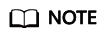
If the message "command not found" is displayed, install the Telnet tool based on the OS used by the ECS.
- If yes, network connectivity is available.
- If no, check the security group rules.
- If Destination is not 0.0.0.0/0 and Protocol & Port is not All on the Outbound Rules page of the ECS, add the EIP and port of the DB instance to the outbound rules.
- To view the inbound rules of the GaussDB(for MySQL) security group, add the EIP and port of the ECS to the inbound rules. For details, see Configuring Security Group Rules.
- Download the MySQL client installation package for Linux locally. A MySQL client running a version later than that of the DB instance is recommended.
Find the link to the required version on the download page. The mysql-community-client-8.0.21-1.el6.x86_64 is used as an example.
Figure 1 Downloading a MySQL client
- Upload the installation package to the ECS.
- You can use any terminal connection tool, such as WinSCP and PuTTY, to upload the installation package to the ECS.
- Run the following command to install the MySQL client:
rpm -ivh mysql-community-client-8.0.21-1.el6.x86_64.rpm
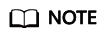
- If any conflicts occur during the installation, add the replacefiles parameter to the command and try to install the client again. Example:
rpm -ivh --replacefiles mysql-community-client-8.0.21-1.el6.x86_64.rpm
- If a message is displayed prompting you to install a dependency package, you can add the nodeps parameter to the command and install the client again. Example:
rpm -ivh --nodeps mysql-community-client-8.0.21-1.el6.x86_64.rpm
- If any conflicts occur during the installation, add the replacefiles parameter to the command and try to install the client again. Example:
Using CLI to Connect to a DB Instance
In Linux, use a MySQL client to connect to your instance through an SSL connection or non-SSL connection. The SSL connection encrypts data and is more secure.
- SSL Connection (Recommended)
- Log in to the management console.
- On the Instances page, click the instance name to go to the Basic Information page.
- In the DB Instance Information area, check whether SSL is enabled next to the SSL field.
- Click
 next to the SSL field to download Certificate Download.zip, and extract the root certificate ca.pem and bundle ca-bundle.pem from the package.
next to the SSL field to download Certificate Download.zip, and extract the root certificate ca.pem and bundle ca-bundle.pem from the package. - Upload ca.pem to the ECS.
- Run the following command on the ECS to connect to the DB instance:
mysql -h <host> -P <port> -u <userName> -p --ssl-ca=<caName>
Example:
mysql -h 172.16.0.31 -P 3306 -u root -p --ssl-ca=ca.pem
- Enter the password of the database account if the following information is displayed:
Enter password:
Feedback
Was this page helpful?
Provide feedbackThank you very much for your feedback. We will continue working to improve the documentation.








