Solution Overview
When servers in your on-premises data center or a private cloud need to communicate with cloud servers in a VPC, you can create a Direct Connect connection on the console to establish connectivity between them.
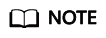
The telecom carrier needs to perform a site survey and lay the leased line, which takes about two or three months. Make sure that you leave enough time for the project.
Process
|
Step |
Description |
|---|---|
|
Before creating Direct Connect connections, sign up for a HUAWEI ID, enable cloud services, complete real-name authentication, top up your account, confirm the Direct Connect locations, confirm the port availability, contact the carrier to complete the site survey, and confirm the prices. |
|
|
Create a connection to order a dedicated port and work with the carrier to connect the leased line to the cloud. This process involves operations of the customer, carrier, and Huawei Cloud. The operation instructions and the progress of each phase will be displayed on the console. |
|
|
Create a virtual gateway and associate it with the VPC that you need to access. |
|
|
After the connection and the gateway are ready, create a virtual interface so that your on-premises network can access the VPC. |
|
|
After your on-premises network is connected to Huawei Cloud, configure routes on your on-premises network device. |
The leased line construction process varies depending on the networking topology. The following figures show two common networking topologies. Consult your carrier about the actual networking topology.
- Figure 1 shows the networking topology for establishing connectivity when your on-premises equipment room is in a different campus from that of the Direct Connect location.
- Figure 2 shows the networking topology for establishing connectivity when your on-premises equipment room is in the same campus as that of the Direct Connect location.
Feedback
Was this page helpful?
Provide feedbackThank you very much for your feedback. We will continue working to improve the documentation.








