Disk-intensive ECSs
Overview
- They use local disks to provide high sequential read/write performance and low latency, improving file read/write performance.
- They provide powerful and stable computing capabilities, ensuring efficient data processing.
- They provide high intranet performance, including robust intranet bandwidth and packets per second (PPS), for data exchange between ECSs during peak hours.
Available flavors
Available now: D6
|
Series |
Compute |
Disk Type |
Network |
|---|---|---|---|
|
D6 |
|
|
|
Disk-intensive D6
Overview
D6 ECSs, with a vCPU/memory ratio of 1:4, use 2nd Generation Intel® Xeon® Scalable processors to offer powerful and stable computing performance. Equipped with 25GE high-speed intelligent NICs and local SATA disks, D6 ECSs offer ultra-high network bandwidth, PPS, and local storage. The capacity of a single SATA disk is up to 3,600 GiB, and an ECS can have up to 36 such disks attached.
Notes
For details, see Notes on Using D6 ECSs.
Scenarios
Disk-intensive D6 ECSs are suitable for applications that need to process large volumes of data and require high I/O performance and rapid data switching and processing, including massively parallel processing (MPP) databases, MapReduce and Hadoop distributed computing, and big data computing, distributed file systems, network file systems, and logs and data processing applications.
Specifications
|
Flavor |
vCPUs |
Memory (GiB) |
Max./Assured Bandwidth (Gbit/s) |
Max. PPS (10,000) |
Network Connections (10,000) |
Max. NIC Queues |
Max. NICs |
Local Disks (GiB) |
Virtualization |
|---|---|---|---|---|---|---|---|---|---|
|
d6.xlarge.4 |
4 |
16 |
5/2 |
60 |
50 |
2 |
3 |
2 × 3,600 |
KVM |
|
d6.2xlarge.4 |
8 |
32 |
10/4 |
120 |
100 |
4 |
4 |
4 × 3,600 |
KVM |
|
d6.4xlarge.4 |
16 |
64 |
20/7.5 |
240 |
150 |
8 |
8 |
8 × 3,600 |
KVM |
|
d6.6xlarge.4 |
24 |
96 |
25/11 |
350 |
200 |
8 |
8 |
12 × 3,600 |
KVM |
|
d6.8xlarge.4 |
32 |
128 |
30/15 |
450 |
300 |
16 |
8 |
16 × 3,600 |
KVM |
|
d6.12xlarge.4 |
48 |
192 |
40/22 |
650 |
400 |
16 |
8 |
24 × 3,600 |
KVM |
|
d6.16xlarge.4 |
64 |
256 |
42/30 |
850 |
500 |
32 |
8 |
32 × 3,600 |
KVM |
Performance of a Single SATA HDD Disk Attached to a D6 ECS
|
Metric |
Performance |
|---|---|
|
Disk capacity |
3,600 GiB |
|
Maximum throughput |
198 Mbit/s |
|
Access latency |
Millisecond-level |
Notes on Using D6 ECSs
- Currently, the following operating systems are supported (subject to the information displayed on the console):
- CentOS 6.10 64bit
- EulerOS 2.9 64bit
- Ubuntu 20.04 64bit
- If the host where a D6 ECS is deployed is faulty, the ECS cannot be restored through live migration.
- If the host is faulty or subhealthy and needs to be repaired, you need to stop the ECS.
- In case of system maintenance or hardware faults, the ECS will be redeployed (to ensure HA) and cold migrated to another host. The local disk data of the ECS will not be retained.
- D6 ECSs do not support specifications modification.
- D6 ECSs do not support local disk snapshots or backups.
- D6 ECSs can use both local disks and EVS disks to store data. Note the following when using the two types of storage media:
- Only an EVS disk can be used as the system disk of a D6 ECS.
- Both EVS disks and local disks can be used as data disks of a D6 ECS.
- A maximum of 60 disks (including VBD, SCSI, and local disks) can be attached to a D6 ECS. Among the 60 disks, the maximum number of SCSI disks is 30, and the VBD disks (including the system disk) is 24. For details, see Can I Attach Multiple Disks to an ECS?
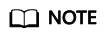
The maximum number of disks attached to an existing D6 ECS remains unchanged.
- You can modify the fstab file to set automatic disk mounting at ECS start. For details, see Configuring Automatic Mounting at System Start.
- The local disk data of a D6 ECS may be lost if an exception occurs, such as physical server breakdown or local disk damage. If your application does not use the data reliability architecture, it is a good practice to use EVS disks to build your ECS.
- When a D6 ECS is deleted, its local disk data will also be automatically deleted, which can take some time. As a result, a D6 ECS takes a longer time than other ECSs to be deleted. Back up the data before deleting such an ECS.
- Do not store service data in local disks for a long time. Instead, store it in EVS disks. To improve data security, use a high availability architecture and back up data in a timely manner.
- Local disks can only be purchased during D6 ECS creation. They cannot be separately purchased after the ECS has been created. The quantity and capacity of your local disks are determined according to the specifications of your ECS.
Handling Damaged Local Disks Attached to an ECS of D Series
If a local disk attached to an ECS is damaged, perform the following operations to handle this issue:
- Detach the faulty local disk.
- Run the following command to query the mount point of the faulty disk:
- Run the following command to detach the faulty local disk:
In the example shown in Figure 1, the mount point of /dev/sda1 is /mnt/sda1. Run the following command:
umount /mnt/sda1
- Check whether the mount point of the faulty disk is configured in /etc/fstab of the ECS. If yes, comment out the mount point to prevent the ECS from entering the maintenance mode upon ECS startup after the faulty disk is replaced.
- Run the following command to obtain the partition UUID:
In this example, run the following command to obtain the UUID of the /dev/sda1 partition:
blkid /dev/sda1
Information similar to the following is displayed:
/dev/sda1: UUID="b9a07b7b-9322-4e05-ab9b-14b8050cd8cc" TYPE="ext4"
- Run the following command to check whether /etc/fstab contains the automatic mounting information about the disk partition:
cat /etc/fstab
Information similar to the following is displayed:
UUID=b9a07b7b-9322-4e05-ab9b-14b8050cd8cc /mnt ext4 defaults 0 0
- If the mounting information exists, perform the following steps to delete it.
- Run the following command to edit /etc/fstab:
vi /etc/fstab
Use the UUID obtained in 2.a to check whether the mounting information of the local disk is contained in /etc/fstab. If yes, comment out the information. This prevents the ECS from entering the maintenance mode upon ECS startup after the local disk is replaced.
- Press i to enter editing mode.
- Delete or comment out the automatic mounting information of the disk partition.
For example, add a pound sign (#) at the beginning of the following command line to comment out the automatic mounting information:
# UUID=b9a07b7b-9322-4e05-ab9b-14b8050cd8cc /mnt ext4 defaults 0 0
- Press Esc to exit editing mode. Enter :wq and press Enter to save the settings and exit.
- Run the following command to edit /etc/fstab:
- Run the following command to obtain the partition UUID:
- Run the following command to obtain the WWN of the local disk:
For example, if the sdc disk is faulty, obtain the WWN of the sdc disk.
ll /dev/disk/by-id/ | grep wwn-
Figure 2 Querying the WWN of the faulty local disk
- Stop the ECS and provide the WWN of the faulty disk to technical support personnel to replace the local disk.
After the local disk is replaced, restart the ECS to synchronize the new local disk information to the virtualization layer.
Feedback
Was this page helpful?
Provide feedbackThank you very much for your feedback. We will continue working to improve the documentation.







