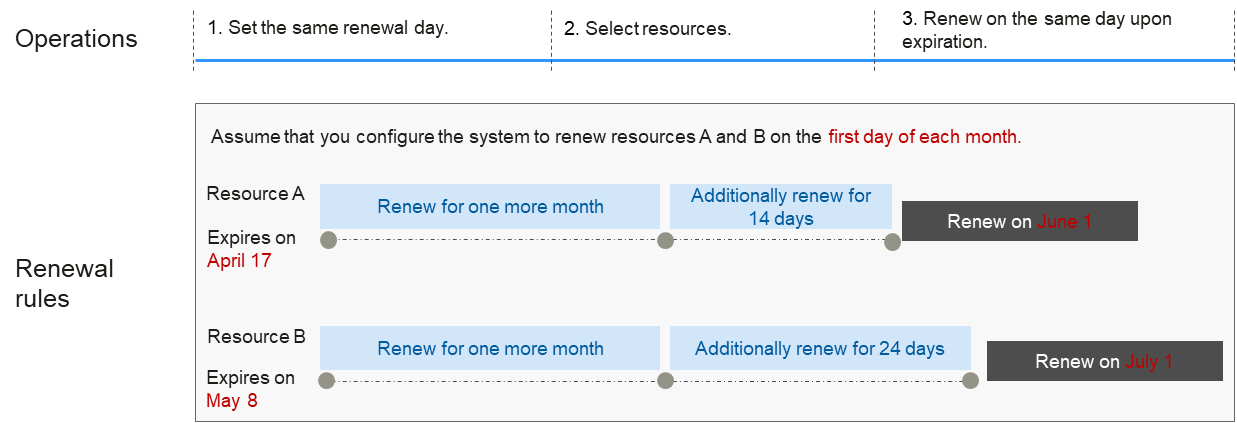Manual Renewal
You can renew a yearly/monthly dedicated resource pool on the ModelArts management console at any time before it is automatically deleted, in order to extend its validity period.
Renewing a Subscription on the ModelArts Console
You can manually renew yearly/monthly Standard dedicated resource pools, Lite Cluster resource pools, and elastic server resource pools after they are purchased.
- Elastic cluster: On the ModelArts console, choose AI Dedicated Resource Pools > Elastic Clusters. In the ModelArts Standard or ModelArts Lite tab, click
 next to the name of the target yearly/monthly resource pool. Choose Renew from the drop-down list. Renew the subscription in the billing center.
next to the name of the target yearly/monthly resource pool. Choose Renew from the drop-down list. Renew the subscription in the billing center. - Elastic server: On the ModelArts console, choose AI Dedicated Resource Pools > Elastic Servers. Click
 next to the target elastic server. Choose Renew from the drop-down list. Renew the subscription in the billing center.
next to the target elastic server. Choose Renew from the drop-down list. Renew the subscription in the billing center.
Renewing a Resource in the Billing Center
- Go to the Billing Center > Renewals page.
- Customize search criteria. On the Manual Renewals, Auto Renewals, Pay-per-Use After Expiration, and Renewals Canceled tabs, you can view all resources to be renewed and manually renew the resources.
The Manual Renewals tab displays all resources that need to be manually renewed. For details, see Restoring to Manual Renewal.
- Manually renew resources.
- Single resource: Click Renew in the Operation column of the target resource.
- Multiple resources: Select the check boxes for the target resources, and click Batch Renew in the upper left corner.
- Configure the renewal duration and determine whether to select Renewal Date to renew resources on the standard renewal date. For details, see Standard Renewal Date of Yearly/Monthly Resources. Confirm the fee and click Pay.
- Select a payment method and confirm the payment. After you pay the order, the renewal is complete.
Standard Renewal Date of Yearly/Monthly Resources
If you have multiple dedicated resource pools with different expiration dates, you can set the expiration dates to the same date for convenient management and renewal.
Figure 1 shows a user enabling a renewal date and renewing two resources for one month, each expiring at a different time.
For details about renewal date rules, see .
Feedback
Was this page helpful?
Provide feedbackThank you very much for your feedback. We will continue working to improve the documentation.