How Do I Allow IAM Users to Access the Console from Specific IP Addresses?
To ensure user information and system security, you can configure an ACL that allows user access only from specific IP addresses.
Procedure
- Log in to the IAM console.
- In the left navigation pane, choose Security Settings and then click ACL on the displayed page.
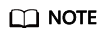
The ACL takes effect only for users created using your account.
- Click the Console Access tab, and set IP address ranges or IPv4 CIDR blocks that are allowed to access the console.
- IP Address Ranges: Allow users to access the system using IP addresses in specific ranges.
- IPv4 CIDR Blocks: Allow users to access the system using specific IPv4 CIDR blocks.
For example: 10.10.10.10/32.
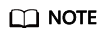
If you specify both IP Address Ranges and IPv4 CIDR Blocks, users are allowed to access the system if their IP addresses meet the conditions specified by either of the two parameters.
- Click Save.
Feedback
Was this page helpful?
Provide feedbackThank you very much for your feedback. We will continue working to improve the documentation.






