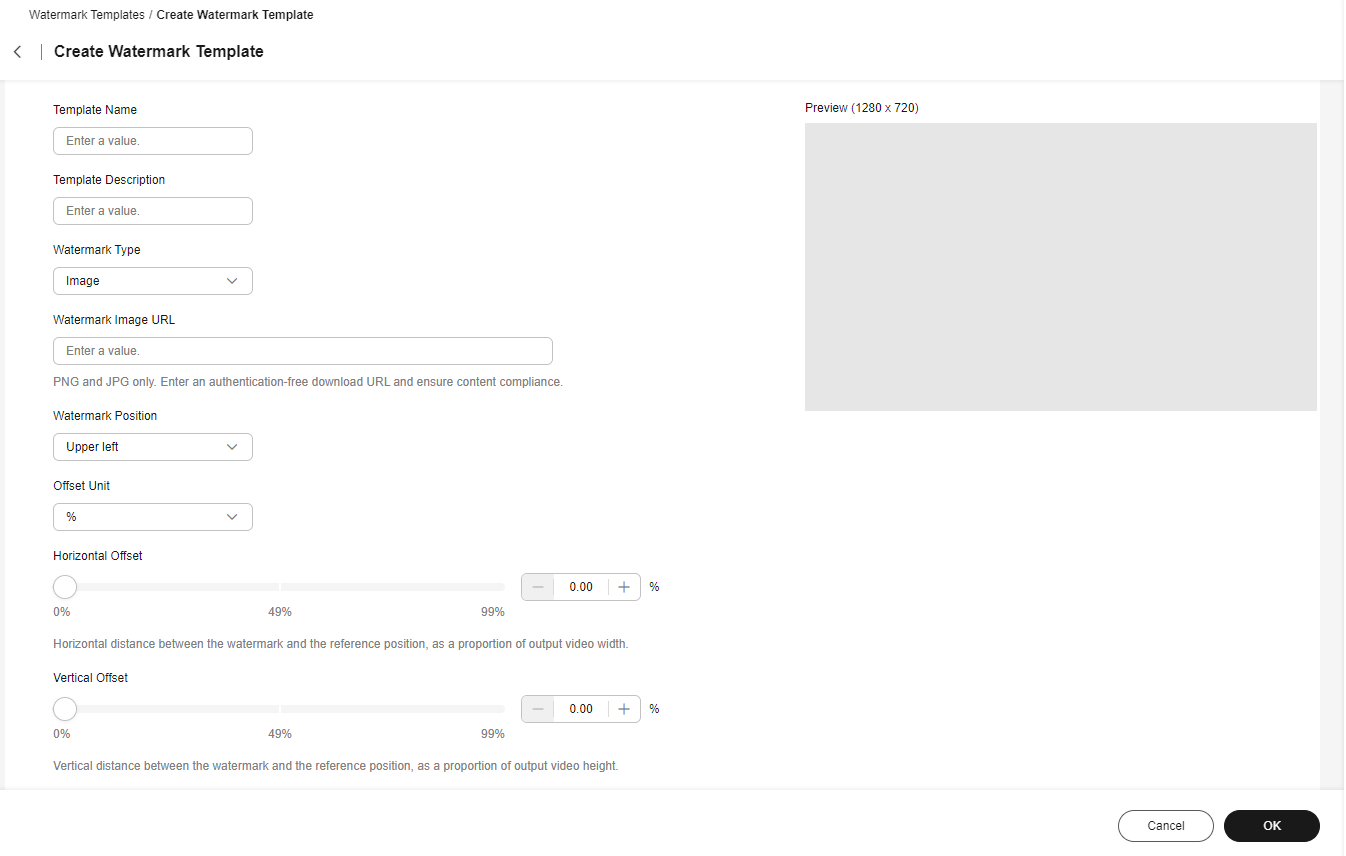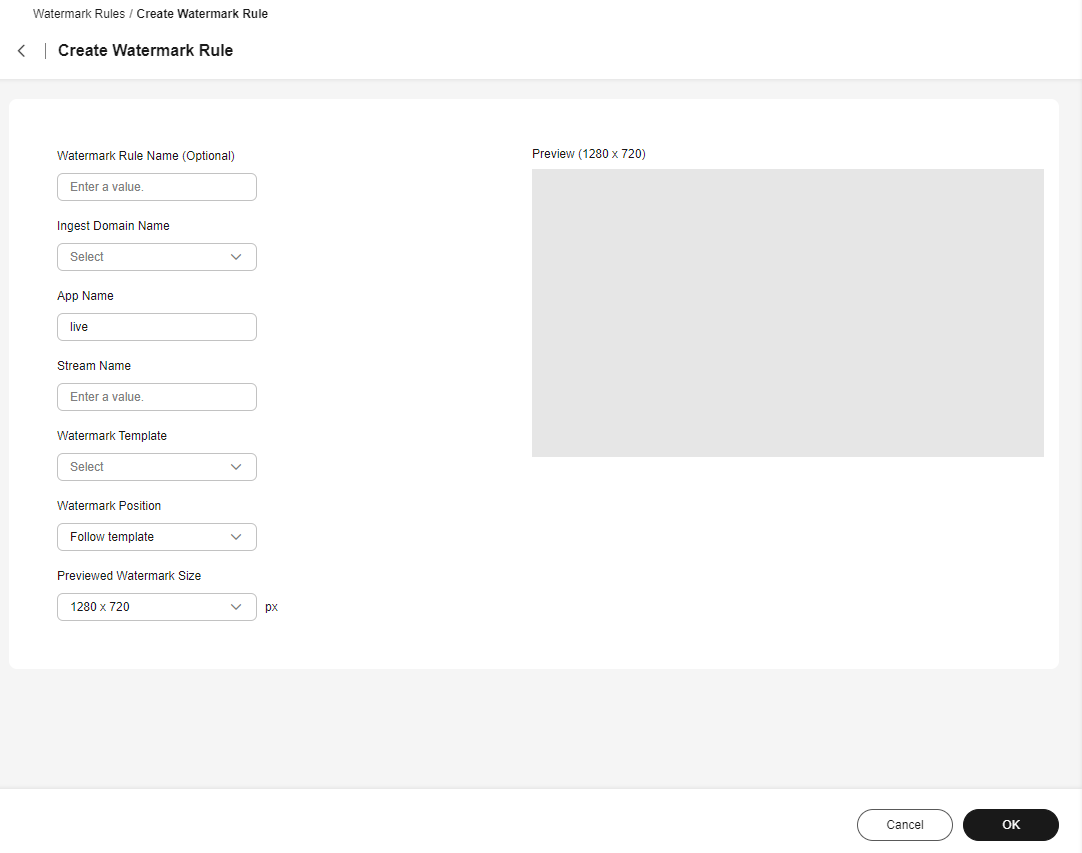Watermarks
Live's watermarks support the following functions:
- Creating a Watermark Template: You can create an image watermark template.
- Creating a Watermark Rule: Cloud Live allows you to bind a watermark template to a specific stream to secure its playback.
Creating a Watermark Template
- Log in to the Live console.
- In the navigation pane, choose Streaming > Watermarks under Cloud Live.
- On the Watermark Templates tab page, click Create to go to the Create Watermark Template page, as shown in Figure 1.
Configure watermark template parameters by referring to Table 1. You can preview the watermark in the area on the right.
Table 1 Watermark template configuration Parameter
Description
Template Name
(Mandatory) Enter a custom template name.
Template Description
(Optional) Enter the template description.
Watermark Type
Currently, only image watermarks are supported.
Watermark Image URL
(Mandatory) URL of the watermark image. Currently, only PNG and JPG images are supported. Enter an authentication-free download path and ensure the image compliance.
Example: https://{IP address}/watermark.png
Watermark Position
The options are Upper left, Upper right, Lower left, Lower right, and Random. If you select Random, the image watermark may appear in the upper left, upper right, lower left, or lower right of the video.
Offset Unit
Unit of horizontal or vertical offset. The options are % and px.
Horizontal Offset
The image watermark can move horizontally in the preview area on the right.
Vertical Offset
The image watermark can move vertically in the preview area on the right.
Watermark Size (W x H)
Set the watermark's width or height in percentage (%) or pixel (px).
- If the unit is %, the parameter's value sets the watermark's width and height as a percentage of the output video's width and height.
- If the unit is px, the watermark's width and height are the specified values (range: 8 to 4,096).
Note:
- If the watermark's width or height is left empty or set to 0, the watermark size will be scaled accordingly.
- If both the watermark's width and height are left empty or set to 0, the input and output resolutions are the same.
- You are advised to set either the width or the height to avoid watermark distortion.
Previewed Watermark Size
Size of the preview area on the right. Set it based on the video resolution.
- Click OK.
A new watermark template is added to the Watermark Templates page. You can also perform the following operations on the watermark template:
- Click Modify in the Operation column of the watermark template. On the Create Watermark Template page, modify the watermark configuration.
- Click Delete in the Operation column of the watermark template to delete the template.
Creating a Watermark Rule
- Log in to the Live console.
- In the navigation pane, choose Streaming > Watermarks under Cloud Live.
- On the Watermark Rules tab page, click Create to go to the Create Watermark Rule page, as shown in Figure 2.
Create a watermark rule, as shown in Table 2. You can preview the watermark in the area on the right.
Table 2 Watermark rule configuration Parameter
Description
Watermark Rule Name (Optional)
Enter a watermark rule name.
Ingest Domain Name
Select the ingest domain name for which you want to set a watermark from the drop-down list.
App Name
(Mandatory) App name in the ingest URL. The default value is live.
Stream Name
(Mandatory) Stream name in the ingest URL.
Watermark Template
Select a created watermark template from the drop-down list.
Watermark Position
Position of the watermark in the video.
Options:
- Follow template: The watermark's position is determined by the selected watermark template.
- Upper left, Upper right, Lower left, Lower right, and Random: Select one of these options to reset the watermark position. If you select Random, the image watermark may appear in the upper left, upper right, lower left, or lower right of the video.
Offset Unit
Unit of horizontal or vertical offset. The options are % and px.
Horizontal Offset
The image watermark can move horizontally in the preview area on the right.
Vertical Offset
The image watermark can move vertically in the preview area on the right.
Previewed Watermark Size
Size of the preview area on the right. Set it based on the video resolution.
- Click OK.
A new watermark rule is added to the Watermark Rules page. You can also perform the following operations on the watermark rule:
- Click Modify in the Operation column of the watermark rule. On the Create Watermark Rule page, modify the watermark rule.
- Click Delete in the Operation column of the watermark rule to delete the rule.
Feedback
Was this page helpful?
Provide feedbackThank you very much for your feedback. We will continue working to improve the documentation.