Streams
You can view the online streaming status in real time. You can disable a livestream, so its ingest URL cannot be used to push the stream. You can also resume the livestream to allow stream push using the ingest URL.
Viewing Stream Push Information
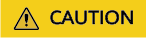
After a livestream is pushed successfully, it takes about 2 to 4 minutes for its information to appear.
- Log in to the Live console.
- In the navigation pane, choose Streaming > .
- Select a domain name to view information about a livestream being pushed.
Figure 1 Viewing stream push information

- Perform the following operations on the ongoing stream:
- Viewing stream push monitoring information: Click Stream Push Monitoring in the Operation column of the ongoing stream. On the displayed Stream Push Monitoring tab under Cloud Live > Service Monitoring, view the charts for frame rate and bitrate of the current stream.
- Disabling the stream push: When disabling the current stream push, you can preset a time point to resume the stream. For details, see Disabling Stream Push and Resuming Stream Push.
- Pausing the stream push: Click Pause in the Operation column. In the displayed Warning dialog box, click OK.
After the ongoing stream is paused, it takes 1 to 3 minutes for the stream to disappear from the Ongoing tab.
Disabling Stream Push
Only a livestream that is being pushed can be disabled. After a livestream is disabled, the ingest URL cannot be used to push livestreams.
To disable a livestream, perform the following operations:
- Log in to the Live console.
- In the navigation pane, choose Streaming > .
- Locate the domain name for which stream push is to be disabled.
- Click Disable in the Operation column.
Select the time when stream push is resumed. You can view information about disabled livestreams on the Disabled tab.
Figure 2 Configuration of disabling stream push
Limited duration: The livestream cannot be pushed until the time indicated by Resumed arrives. Livestreams can be disabled for up to 90 days.
Resuming Stream Push
To resume stream push for a domain name, perform the following operations:
- Log in to the Live console.
- In the navigation pane, choose Streaming > .
- Select the domain name for which stream push needs to be resumed from the drop-down list.
- Click the Disabled tab.
- Click Resume in the Operation column.
Figure 3 Resuming stream push

Feedback
Was this page helpful?
Provide feedbackThank you very much for your feedback. We will continue working to improve the documentation.






