Managing an eBackup Server
This operation allows you to view the status of the backup server and backup proxies of eBackup backup management system to discover and handle anomalies in a timely manner. In addition, you can set HA parameters to configure eBackup as an HA system.
Context
HA refers to that active and standby modules work in hot or cold backup mode to implement specific functions. After the active module is faulty, the standby module automatically takes over the role of the active module to implement system functions, improving system reliability.
To enable eBackup to support the HA function, plan at least two eBackup servers. Initialize one as the backup server, and the other servers as backup proxies. By default, eBackup does not support the HA function. You need to set HA parameters to configure eBackup as an HA system. After the configuration, the backup server and one backup proxy work in active/standby mode. After the backup server fails, the backup proxy takes over the role of the backup server to ensure normal system operation.
Procedure
- On the navigation bar, choose
 > Server.
> Server. - Optional: In the upper right corner, set the search criteria and click
 to search for the desired server.
to search for the desired server. - View information about the server. Table 1 describes related parameters.
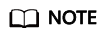
The backup server can serve as a backup proxy. To enable users to conveniently view and manage this function, an independent message related to this function will be displayed on the user interface.
- Register or unregister backup proxies.
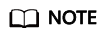
You cannot register or deregister the backup server configured with HA or associated with backup proxies.
- Registering a selected backup proxy
Select a backup proxy whose Accessibility Status is Accessible and Register Status is Unregistered and use either of the following methods to register the proxy:
- Click Register in the upper left area of the server list and click OK in the Warning dialog box that is displayed.
- Click
 in the preview area on the right and click OK in the Warning dialog box that is displayed.
in the preview area on the right and click OK in the Warning dialog box that is displayed.
- Registering all backup proxies
eBackup backup management system supports batch registering of all backup proxies, improving configuration efficiency. Click Register All and click OK in the Confirm dialog box that is displayed. Then the system executes the command to batch register backup proxies whose Accessibility Status is Accessible and Register Status is Unregistered.
- Unregistering a selected backup proxy
Select a backup proxy whose Register Status is Registered, Click
 in the preview area on the right and click OK in the Warning dialog box that is displayed.
in the preview area on the right and click OK in the Warning dialog box that is displayed.

Before unregistering a backup proxy whose Accessibility Status is Inaccessible and Register Status is Registered, ensure that the server meets one of the following requirements:
- The server is shut down.
- The server is started and all the storage units on the server are unmounted. You can run mount |grep /opt/huawei-data-protection/ebackup/bricks to check whether there are mounted storage units. If yes, run umount /opt/huawei-data-protection/ebackup/bricks to unmount the storage units.
After unregistering a backup proxy whose Accessibility Status is Accessible and Register Status is Registered, ensure that all the storage units on the server are unmounted. You can run mount |grep /opt/huawei-data-protection/ebackup/bricks to check whether there are mounted storage units. If yes, run umount /opt/huawei-data-protection/ebackup/bricks to unmount the storage units.
After unregistering a backup proxy (including unmounting the storage units), stop the eBackup service and uninstall the eBackup software to ensure that the backup proxy will not automatically connect to the backup server subsequently. If you want to use the backup proxy subsequently reinstall the eBackup software and configure the backup proxy again.
- Registering a selected backup proxy
- Optional: Set HA parameters if you want to configure eBackup as an HA system.
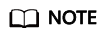
eBackup can be configured as an HA system only when there are at least two eBackup servers in the system, that is, there is at least one independent backup proxy server.
Feedback
Was this page helpful?
Provide feedbackThank you very much for your feedback. We will continue working to improve the documentation.






