How Do I Add Record Sets to Subdomains?
To resolve a subdomain, enter a prefix for the second-level domain name when you configure a record set for it.
The following uses example.com to describe how to add an A record set for its subdomain 123.example.com to map it to an IPv4 address 192.168.1.2.
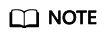
To translate 123.example.com to 192.168.1.2, you need to set the Name field to 123 when you add the A record set for example.com. The number of subdomains under a second-level domain name depends on the number of record sets that can be configured for the second-level domain name.
By default, each account can add up to 500 record sets. You can view the number of record sets that can be added above the record set list.
If the quotas do not meet your service requirements, contact customer service for higher quotas.
Procedure
- Go to the Public Zones page.
- Click the domain name example.com.
- Click Add Record Set.
The Add Record Set dialog box is displayed.
- Configure the parameters based on Table 1.
Table 1 Parameters for adding an A record set Parameter
Description
Example Value
Name
Prefix of the domain name. (You do not need to enter the domain name.)
123
Type
Type of the record set.
A – Map domains to IPv4 addresses
Line
Resolution line.
The DNS server uses information about the user's carrier network or geographical location to determine the most appropriate server IP address to return.
- Default: returns the default resolution result irrespective of where the visitors come from.
- ISP: returns the resolution result based on end users' carrier networks. For details, see Configuring ISP Lines.
- Region: returns the resolution result based on end users' geographical locations. For details, see Configuring Region Lines.
- Custom line: returns a specific IP address based on the IP address range of visitors. For details, see Configuring Custom Lines.
Default
TTL (s)
Cache duration of the record set, in seconds.
Default value: 300
Value
IPv4 addresses mapped to the domain name.
Enter each IPv4 address on a separate line.
10.18x.xxx.xxx
Weight
(Optional) Weight for the record set.
The value ranges from 0 to 1000, and the default is 1.
This parameter is only configurable for public zone record sets.
If a resolution line in a zone contains multiple record sets of the same type, you can set different weights to each record set.
1
Tag
Identifier of the record set. Each tag contains a key and a value. You can add up to 20 tags to a record set.
For details about tag key and value requirements, see Table 2.
example_key1
example_value1
Description
(Optional) Supplementary information about the record set.
-
Table 2 Tag key and value requirements Parameter
Requirements
Example
Key
- Cannot be left blank.
- Must be unique for each resource.
- Can contain a maximum of 128 characters.
- Cannot start or end with a space, or cannot start with _sys_. Only letters, digits, spaces, and the following special characters are allowed: _.:=+-@
example_key1
Value
- Can be left blank.
- Can contain a maximum of 255 characters.
- Can contain letters, digits, spaces, and special characters _ . : / = + - @.
example_value1
- Click OK.
The added record set is in the Normal state.
Feedback
Was this page helpful?
Provide feedbackThank you very much for your feedback. We will continue working to improve the documentation.






