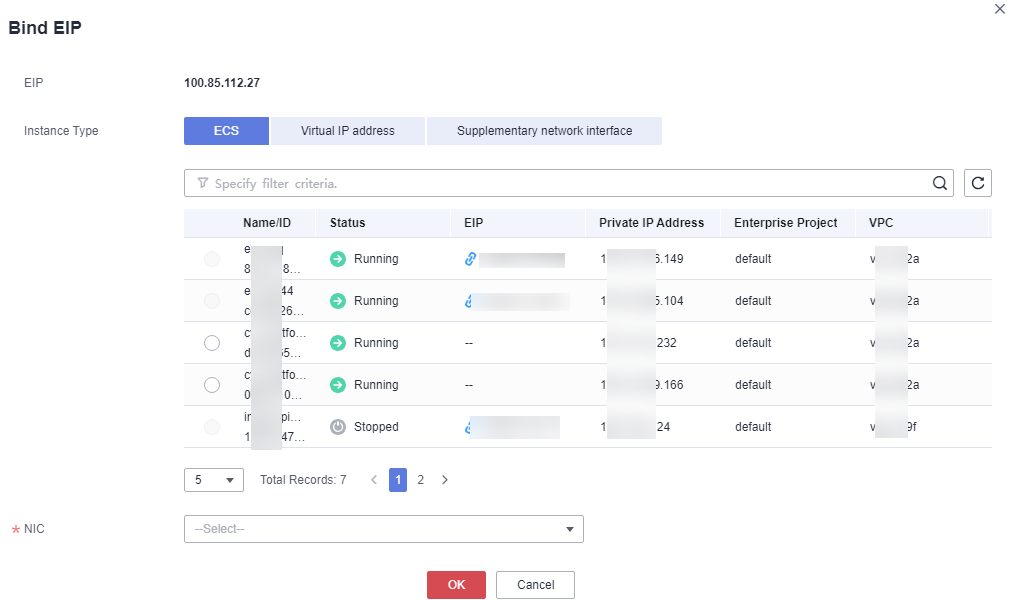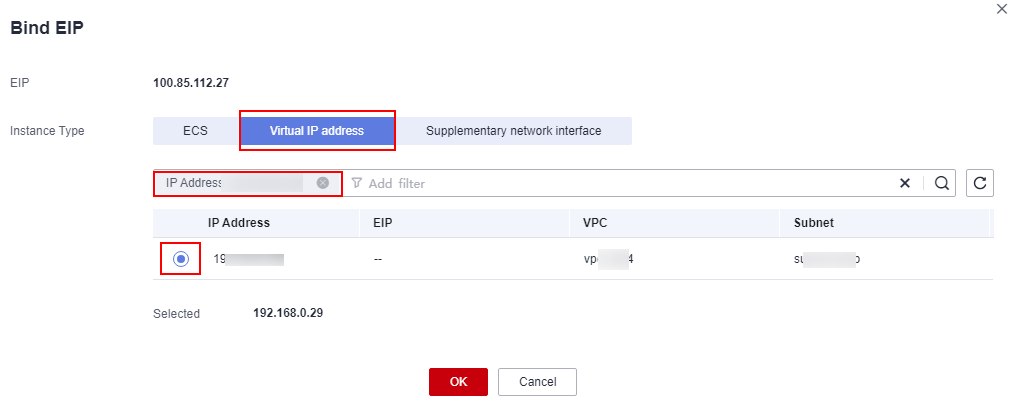How Do I Enable Public Access to a Dedicated HSM Instance?
You can binding EIPs to access Dedicated HSM instances from the public network.
Prerequisites
You have an EIP that can be bound to the Dedicated HSM instance.
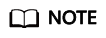
For details about how to apply for an EIP, see .
Constraints
- After an EIP is bound to a Dedicated HSM instance, public network attacks may occur. Exercise caution when binding an EIP to a Dedicated HSM instance.
- EIPs are charged resources. You need to configure EIPs as required. If you do not need EIPs, unbind them in a timely manner. For details about how to unbind EIPs, see . If the EIP is not released after unbinding, Huawei Cloud will charge the IP address retention fee. If a pay-per-use EIP billed by bandwidth is unbound from an instance, the bandwidth will continue to be billed.
Procedure
- Log in to the management console.
- Click
 in the upper left corner of the management console and select a region or project.
in the upper left corner of the management console and select a region or project. - Click
 on the left of the page. Select . The EIP page is displayed by default.
on the left of the page. Select . The EIP page is displayed by default. - Click Bind in the Operation column of the target EIP. The Bind page is displayed, as shown in Figure 1.
- Click Virtual IP Address, enter the IPv4 address of the instance to be bound in the search box, and select the search result, as shown in Binding a virtual IP address.
- Select the corresponding IP address and click OK.
Feedback
Was this page helpful?
Provide feedbackThank you very much for your feedback. We will continue working to improve the documentation.