How Do I Convert the Format of a Private Key File?
Converting the Private Key File in the .ppk Format to the .pem Format
The private key to be uploaded or copied to the text box must be in the .pem format. If the file is in the .ppk format, perform the following steps:
- Visit the following website and download PuTTY and PuTTYgen:
http://www.chiark.greenend.org.uk/~sgtatham/putty/download.html
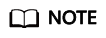
PuTTYgen is a private key generator, which is used to create a key pair that consists of a public key and a private key for PuTTY.
- Double-click PuTTYGEN.exe. The PuTTY Key Generator page is displayed, as shown in Figure 1.
- Choose Conversions > Import Key to import the private key file in the .ppk format.
- Choose Conversions > Export OpenSSH Key, the PuTTYgen Warning dialog box is displayed.
- Click Yes to save the file in the .pem format.
Converting the Private Key File in the .pem Format to the .ppk Format
When you use PuTTY to log in to a Linux ECS, the private key must be in the .ppk format. If the file is in .pem format, perform the following steps to covert its format:
- Visit the following website and download PuTTY and PuTTYgen:
http://www.chiark.greenend.org.uk/~sgtatham/putty/download.html
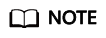
PuTTYgen is a private key generator, which is used to create a key pair that consists of a public key and a private key for PuTTY.
- Double-click PuTTYgen.exe. The PuTTY Key Generator window is displayed.
- In the Actions area, click Load and import the private key file that you stored when purchasing the ECS.
Ensure that the private key file format is included in All files (*.*).
- Click Save private key.
- Save the converted private key, for example, kp-123.ppk, to a local directory.
Feedback
Was this page helpful?
Provide feedbackThank you very much for your feedback. We will continue working to improve the documentation.







