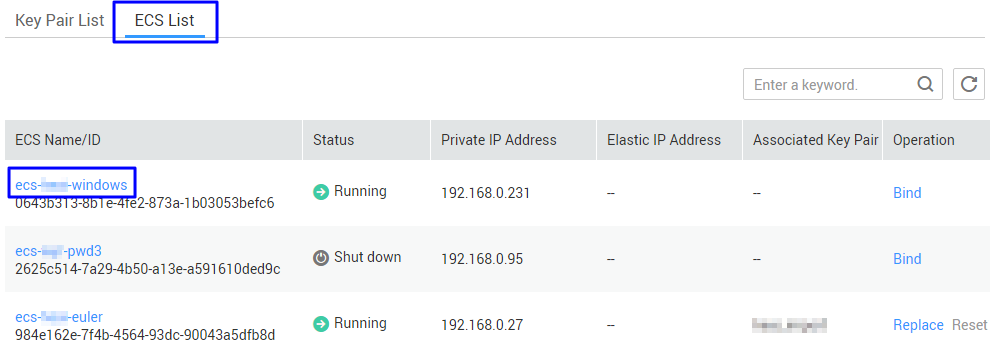How Do I Handle the Failure in Logging In to ECS After Unbinding the Key Pair?
Symptom
- If the login mode is set to Key Pair when purchasing an ECS, after I unbind the initial password, I do not have the password or key pair to log in to the ECS. How can I solve this problem?
- When I bind a key pair to the ECS on the KPS management console, I disabled the password login mode. After the key pair is unbound, I have no password and key pair to log in to the ECS. How can I solve this problem?
Procedure
Method 1: resetting the password
Reset the password on the ECS console and log in to the ECS using the password. For details, see Elastic Cloud Server User Guide.
Method 2: resetting the key pair
Shut down the ECS, bind the key pair to the ECS on the KPS console, and use the key pair to log in to the ECS. The procedure is as follows:
- Log in to the DEW console.
- Click
 in the upper left corner of the console and select a region or project.
in the upper left corner of the console and select a region or project. - Click ECS List to view ECSs, as shown in Figure 1.
- Click the target ECS name to access its details page.
- Click Shut Down in the upper right corner of the page.
- Return to the ECS list page by referring to step Step 4.
- Locate the target ECS and click Bind.
- Select a new key pair from the drop-down list box of New Key Pair.
Figure 2 Binding a key pair
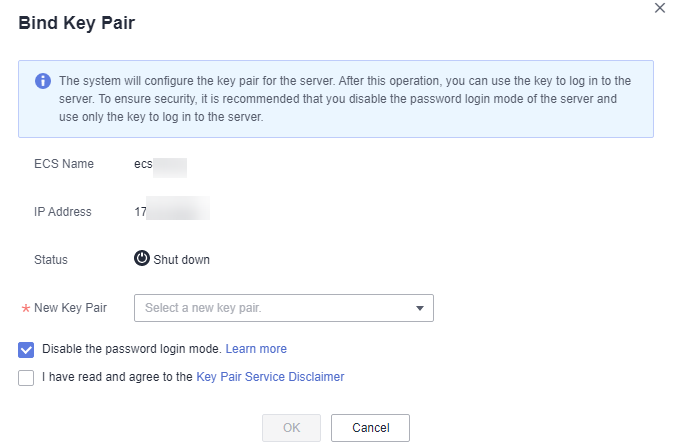
- You can choose whether to disable the password login mode as necessary. By default, the password login mode is disabled.
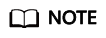
- If you do not disable the password login mode, you can use the password or the key pair to log in to the ECS.
- If the password login mode is disabled, you can use only the key pair to log in to the ECS. If you need to use the password login mode later, you can enable the password login mode again. For details, see How Do I Enable the Password Login Mode for an ECS?.
- Read and select I have read and agree to the Key Pair Service Disclaimer.
- Click OK. The key pair is bound. You can use the key pair to log in to the ECS.
Feedback
Was this page helpful?
Provide feedbackThank you very much for your feedback. We will continue working to improve the documentation.