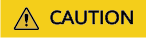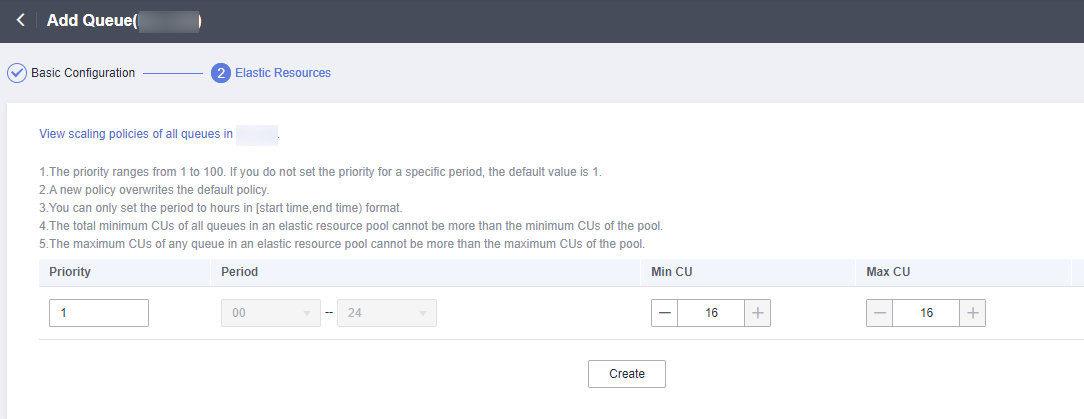Reading Data from Kafka and Writing Data to RDS

This guide provides reference for Flink 1.12 only.
Description
In this example, we aim to query information about top three most-clicked offerings in each hour from a set of real-time click data. Offerings' real-time click data will be sent to Kafka as the input source, and then the analysis result of Kafka data is to be output to RDS.
For example, enter the following sample data:
{"user_id":"0001", "user_name":"Alice", "event_time":"2021-03-24 08:01:00", "product_id":"0002", "product_name":"name1"}
{"user_id":"0002", "user_name":"Bob", "event_time":"2021-03-24 08:02:00", "product_id":"0002", "product_name":"name1"}
{"user_id":"0002", "user_name":"Bob", "event_time":"2021-03-24 08:06:00", "product_id":"0004", "product_name":"name2"}
{"user_id":"0001", "user_name":"Alice", "event_time":"2021-03-24 08:10:00", "product_id":"0003", "product_name":"name3"}
{"user_id":"0003", "user_name":"Cindy", "event_time":"2021-03-24 08:15:00", "product_id":"0005", "product_name":"name4"}
{"user_id":"0003", "user_name":"Cindy", "event_time":"2021-03-24 08:16:00", "product_id":"0005", "product_name":"name4"}
{"user_id":"0001", "user_name":"Alice", "event_time":"2021-03-24 08:56:00", "product_id":"0004", "product_name":"name2"}
{"user_id":"0001", "user_name":"Alice", "event_time":"2021-03-24 09:05:00", "product_id":"0005", "product_name":"name4"}
{"user_id":"0001", "user_name":"Alice", "event_time":"2021-03-24 09:10:00", "product_id":"0006", "product_name":"name5"}
{"user_id":"0002", "user_name":"Bob", "event_time":"2021-03-24 09:13:00", "product_id":"0006", "product_name":"name5"}
2021-03-24 08:00:00 - 2021-03-24 08:59:59,0002,name1,2 2021-03-24 08:00:00 - 2021-03-24 08:59:59,0004,name2,2 2021-03-24 08:00:00 - 2021-03-24 08:59:59,0005,name4,2 2021-03-24 09:00:00 - 2021-03-24 09:59:59,0006,name5,2 2021-03-24 09:00:00 - 2021-03-24 09:59:59,0005,name4,1
Prerequisites
Overall Process
Step 1: Create an Elastic Resource Pool and Create Queues Within It
Step 3: Create an RDS Database and Table
Step 1: Create an Elastic Resource Pool and Create Queues Within It
The CIDR block of a new queue cannot overlap with the CIDR blocks of DMS Kafka and RDS for MySQL instances. Otherwise, datasource connections will fail to be created.
- Log in to the DLI management console.
- In the navigation pane on the left, choose Resources > Resource Pool.
- On the displayed page, click Buy Resource Pool in the upper right corner.
- On the displayed page, set the parameters.
In this example, we will buy the resource pool in the CN East-Shanghai2 region. Table 1 describes the parameters.
Table 1 Parameter descriptions Parameter
Description
Example Value
Region
Select a region where you want to buy the elastic resource pool.
CN East-Shanghai2
Project
Project uniquely preset by the system for each region
Default
Name
Name of the elastic resource pool
dli_resource_pool
Specifications
Specifications of the elastic resource pool
Standard
CU Range
The maximum and minimum CUs allowed for the elastic resource pool
64-64
CIDR Block
CIDR block the elastic resource pool belongs to. If you use an enhanced datasource connection, this CIDR block cannot overlap that of the data source. Once set, this CIDR block cannot be changed.
172.16.0.0/19
Enterprise Project
Select an enterprise project for the elastic resource pool.
default
- Click Buy.
- Click Submit.
- In the elastic resource pool list, locate the pool you just created and click Add Queue in the Operation column.
- Set the basic parameters listed below.
Table 2 Basic parameters for adding a queue Parameter
Description
Example Value
Name
Name of the queue to add
dli_queue_01
Type
Type of the queue
- To execute SQL jobs, select For SQL.
- To execute Flink or Spark jobs, select For general purpose.
For SQL jobs, select For SQL.
For other scenarios, select For general purpose.
Engine
SQL queue engine. The options are Spark and HetuEngine.
Spark
Enterprise Project
Select an enterprise project.
default
- Click Next and configure scaling policies for the queue.
Click Create to add a scaling policy with varying priority, period, minimum CUs, and maximum CUs.
Figure 2 shows the scaling policy configured in this example.Table 3 Scaling policy parameters Parameter
Description
Example Value
Priority
Priority of the scaling policy in the current elastic resource pool. A larger value indicates a higher priority. In this example, only one scaling policy is configured, so its priority is set to 1 by default.
1
Period
The first scaling policy is the default policy, and its Period parameter configuration cannot be deleted or modified.
The period for the scaling policy is from 00 to 24.
00–24
Min CU
Minimum number of CUs allowed by the scaling policy
16
Max CU
Maximum number of CUs allowed by the scaling policy
64
- Click OK.
Step 2: Create a Kafka Topic
- On the Kafka management console, click an instance name on the DMS for Kafka page. Basic information of the Kafka instance is displayed.
- Choose Topics. On the displayed page, click Create Topic. Configure the following parameters:
- Topic Name For this example, enter testkafkatopic.
- Partitions: Set the value to 1.
- Replicas: Set the value to 1.
Retain default values for other parameters.
Step 3: Create an RDS Database and Table
- Log in to the RDS console. On the displayed page, locate the desired RDS for MySQL instance, click More in its Operation column, and select Log In.
- In the login dialog box that appears, enter the username and password and click Log In.
- On the Databases page, click Create Database. In the displayed dialog box, enter testrdsdb as the database name and retain default values of rest parameters. Then, click OK.
- In the Operation column of row where the created database locates, click SQL Window and enter the following statement to create a table:
CREATE TABLE clicktop ( `range_time` VARCHAR(64) NOT NULL, `product_id` VARCHAR(32) NOT NULL, `product_name` VARCHAR(32), `event_count` VARCHAR(32), PRIMARY KEY (`range_time`,`product_id`) ) ENGINE = InnoDB DEFAULT CHARACTER SET = utf8mb4;
Step 4: Create an Enhanced Datasource Connection
- Connecting DLI to Kafka
- On the Kafka management console, click an instance name on the DMS for Kafka page. Basic information of the Kafka instance is displayed.
- In the Connection pane, obtain the Instance Address (Private Network). In the Network pane, obtain the VPC and subnet of the instance.
- Click the security group name in the Network pane. On the displayed page, click the Inbound Rules tab and add a rule to allow access from DLI queues. For example, if the CIDR block of the queue is 10.0.0.0/16, set Priority to 1, Action to Allow, Protocol to TCP, Type to IPv4, Source to 10.0.0.0/16, and click OK.
- Log in to the DLI management console. In the navigation pane on the left, choose Datasource Connections. On the displayed page, click Create in the Enhanced tab.
- In the displayed dialog box, set the following parameters:
- Connection Name: Enter a name for the enhanced datasource connection. For this example, enter dli_kafka.
- Resource Pool: Select the elastic resource pool created in Step 1: Create an Elastic Resource Pool and Create Queues Within It. (Queues that are not added to a resource pool are displayed in this list.)
- VPC: Select the VPC of the Kafka instance.
- Subnet: Select the subnet of Kafka instance.
- Set other parameters as you need.
Click OK. Click the name of the created datasource connection to view its status. You can perform subsequent steps only after the connection status changes to Active.
- Choose Resources > Queue Management from the navigation pane, locate the queue you created in Step 1: Create an Elastic Resource Pool and Create Queues Within It. In the Operation column, click More > Test Address Connectivity.
- In the displayed dialog box, enter Kafka instance address (private network):port in the Address box and click Test to check whether the instance is reachable.
- Connecting DLI to RDS
- Go to the RDS console. In the navigation pane on the left, choose Instances. On the displayed page, click the name of the desired RDS instance. Basic information of the instance is displayed.
- In the Connection Information pane, obtain the floating IP address, database port, VPC, and subnet.
- Click the security group name. On the displayed page, click the Inbound Rules tab and add a rule to allow access from DLI queues. For example, if the CIDR block of the queue is 10.0.0.0/16, set Priority to 1, Action to Allow, Protocol to TCP, Type to IPv4, Source to 10.0.0.0/16, and click OK.
- Check whether the Kafka instance and RDS instance are in the same VPC and subnet.
- Log in to the DLI management console. In the navigation pane on the left, choose Datasource Connections. On the displayed page, click Create in the Enhanced tab.
- In the displayed dialog box, set the following parameters:
- Connection Name: Enter a name for the enhanced datasource connection. For this example, enter dli_rds.
- Resource Pool: Select the name of the queue created in Step 1: Create an Elastic Resource Pool and Create Queues Within It. (Queues that are not added to a resource pool are displayed in this list.)
- VPC: Select the VPC of the RDS instance.
- Subnet: Select the subnet of RDS instance.
- Set other parameters as you need.
Click OK. Click the name of the created datasource connection to view its status. You can perform subsequent steps only after the connection status changes to Active.
- Choose Resources > Queue Management from the navigation pane, locate the queue you created in Step 1: Create an Elastic Resource Pool and Create Queues Within It. In the Operation column, click More > Test Address Connectivity.
- In the displayed dialog box, enter floating IP address:database port of the RDS instance you have obtained in 2 in the Address box and click Test to check whether the database is reachable.
Step 5: Run a Job
- On the DLI management console, choose Job Management > Flink Jobs. On the Flink Jobs page, click Create Job.
- In the Create Job dialog box, set Type to Flink OpenSource SQL and Name to FlinkKafkaRds. Click OK.
- On the job editing page, set the following parameters and retain the default values of other parameters.
- Queue: Select the queue created in Step 1: Create an Elastic Resource Pool and Create Queues Within It.
- Flink Version: Select 1.12.
- Save Job Log: Enable this function.
- OBS Bucket: Select an OBS bucket for storing job logs and grant access permissions of the OBS bucket as prompted.
- Enable Checkpointing: Enable this function.
- Enter a SQL statement in the editing pane. The following is an example. Modify the parameters in bold as you need.
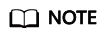
In this example, the syntax version of Flink OpenSource SQL is 1.12. In this example, the data source is Kafka and the result data is written to RDS.
create table click_product( user_id string, --ID of the user user_name string, --Username event_time string, --Click time product_id string, --Offering ID product_name string --Offering name ) with ( "connector" = "kafka", "properties.bootstrap.servers" = " 10.128.0.120:9092,10.128.0.89:9092,10.128.0.83:9092 ",-- Internal network address and port number of the Kafka instance "properties.group.id" = "click", "topic" = " testkafkatopic ",--Name of the created Kafka topic "format" = "json", "scan.startup.mode" = "latest-offset" ); --Result table create table top_product ( range_time string, --Calculated time range product_id string, --Offering ID product_name string --Offering name event_count bigint, --Number of clicks primary key (range_time, product_id) not enforced ) with ( "connector" = "jdbc", "url" = "jdbc:mysql://192.168.12.148:3306/testrdsdb ",--testrdsdb indicates the name of the created RDS database. Replace the IP address and port number with those of the RDS instance. "table-name" = "clicktop", "pwd_auth_name"="xxxxx", -- Name of the datasource authentication of the password type created on DLI. If datasource authentication is used, you do not need to set the username and password for the job. "sink.buffer-flush.max-rows" = "1000", "sink.buffer-flush.interval" = "1s" ); create view current_event_view as select product_id, product_name, count(1) as click_count, concat(substring(event_time, 1, 13), ":00:00") as min_event_time, concat(substring(event_time, 1, 13), ":59:59") as max_event_time from click_product group by substring (event_time, 1, 13), product_id, product_name; insert into top_product select concat(min_event_time, " - ", max_event_time) as range_time, product_id, product_name, click_count from ( select *, row_number() over (partition by min_event_time order by click_count desc) as row_num from current_event_view ) where row_num <= 3
- Click Check Semantic and ensure that the SQL statement passes the check. Click Save. Click Start, confirm the job parameters, and click Start Now to execute the job. Wait until the job status changes to Running.
Step 6: Send Data and Query Results
- Use the Kafka client to send data to topics created in Step 2: Create a Kafka Topic to simulate real-time data streams.
The sample data is as follows:
{"user_id":"0001", "user_name":"Alice", "event_time":"2021-03-24 08:01:00", "product_id":"0002", "product_name":"name1"} {"user_id":"0002", "user_name":"Bob", "event_time":"2021-03-24 08:02:00", "product_id":"0002", "product_name":"name1"} {"user_id":"0002", "user_name":"Bob", "event_time":"2021-03-24 08:06:00", "product_id":"0004", "product_name":"name2"} {"user_id":"0001", "user_name":"Alice", "event_time":"2021-03-24 08:10:00", "product_id":"0003", "product_name":"name3"} {"user_id":"0003", "user_name":"Cindy", "event_time":"2021-03-24 08:15:00", "product_id":"0005", "product_name":"name4"} {"user_id":"0003", "user_name":"Cindy", "event_time":"2021-03-24 08:16:00", "product_id":"0005", "product_name":"name4"} {"user_id":"0001", "user_name":"Alice", "event_time":"2021-03-24 08:56:00", "product_id":"0004", "product_name":"name2"} {"user_id":"0001", "user_name":"Alice", "event_time":"2021-03-24 09:05:00", "product_id":"0005", "product_name":"name4"} {"user_id":"0001", "user_name":"Alice", "event_time":"2021-03-24 09:10:00", "product_id":"0006", "product_name":"name5"} {"user_id":"0002", "user_name":"Bob", "event_time":"2021-03-24 09:13:00", "product_id":"0006", "product_name":"name5"} - Log in to the RDS console, click the name of the RDS instance. On the displayed page, click the name of the created database, for example, testrdsdb, and click Query SQL Statements in the Operation column of the row that containing the clicktop table.
select * from `clicktop`;
- On the displayed page, click Execute SQL. Check whether data has been written into the RDS table.
Figure 3 RDS table data

Feedback
Was this page helpful?
Provide feedbackThank you very much for your feedback. We will continue working to improve the documentation.