Viewing an Experiment
Viewing the Experiment List
- Log in to the ModelArts console. In the left navigation pane, choose Training Management > Training Jobs. The Training Jobs page is displayed.
- Click Experiments to go to the Experiments tab page. The experiment list displays some basic experiment information.
Table 1 Basic experiment information Parameter
Description
Experiment Name
Experiment name, which can be changed on the experiment details page
Training Jobs
Number of training jobs in an experiment
Created
Time when an experiment is created
Modified At
Time when any of the following occurs:
- Changing the experiment name
- Modifying the description of the experiment
- Adding a training job to or deleting a training job from the experiment
Description
Experiment description, which can be modified
Operation
You can delete the experiment.
Figure 1 Basic experiment information
- You can search for experiments by experiment name, number of training jobs, creation time, modification time, and description.
- You can click the refresh button in the upper right corner of the job list to refresh the job list.
- You can click the setting button in the upper right corner of the experiment list to select items you want to display in the experiment list.
- You can click the arrow in the table header to sort experiments.
Viewing Experiment Details
In the experiment list, click an experiment name to go to the experiment details page. Basic experiment information is displayed in the upper part of the experiment details page, and the job list of the experiment is displayed in the lower part of the experiment details page.

- You can edit the name and description of an experiment.
Figure 3 Editing the name and description of an experiment

- You can click Only my jobs to view the jobs that you have created and included in the experiment.
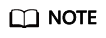
By default, if an account has multiple IAM users, only the jobs of the current IAM user is displayed.
- You can search for jobs by name, ID, algorithm, status, creation time, job type, or resource pool.
- You can click the refresh button in the upper right corner of the job list to refresh the job list.
- You can click the setting button in the upper right corner of the job list to select items you want to display in the job list.
Feedback
Was this page helpful?
Provide feedbackThank you very much for your feedback. We will continue working to improve the documentation.






