Submitting a Playbook Version
Scenario
This section describes how to submit a playbook version for review.
Prerequisites
The workflow bound to the playbook has been enabled by referring to Enabling a Workflow.
Procedure
- Log in to the management console.
- Click
 in the upper left corner of the page and choose Security & Compliance > SecMaster.
in the upper left corner of the page and choose Security & Compliance > SecMaster. - In the navigation pane, choose Workspaces > Management. In the workspace list, click the name of the target workspace.
Figure 1 Workspace management page

- In the left navigation pane, choose Security Orchestration > Playbooks.
Figure 2 Accessing the Playbooks tab
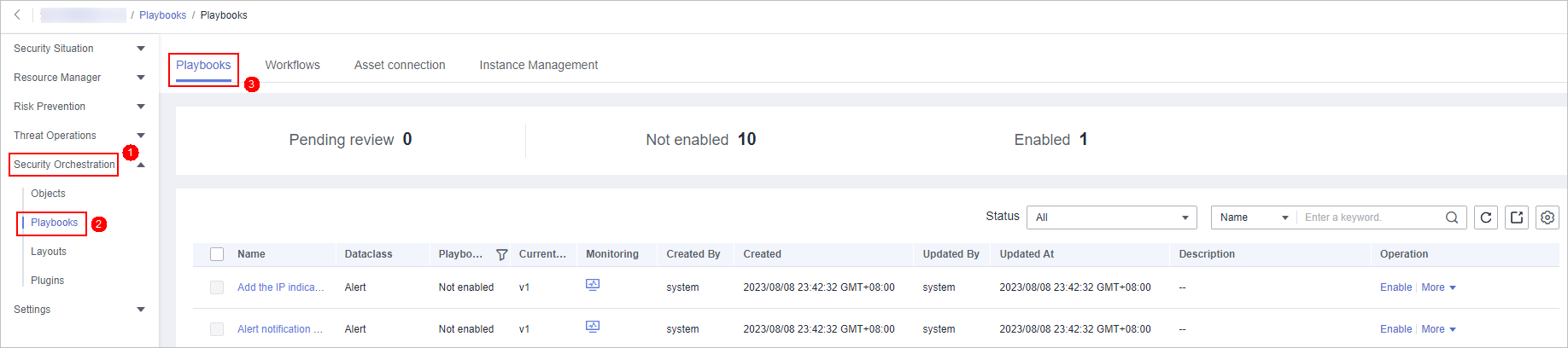
- In the Operation column of the target playbook, click Versions.
Figure 3 Version Management slide-out panel

- On the Version Management slide-out panel, in the version information area, locate the row containing the desired playbook version, and click Submit in the Operation column.
- In the confirmation dialog box, click OK to submit the playbook version.

- After the playbook version is submitted, Version Status changes to To be reviewed.
- After a playbook version is submitted, it cannot be edited. If you need to edit it, you can create a version or reject it during review.
Follow-up Operations
A submitted playbook version needs to be reviewed. For details, see Reviewing a Playbook Version.
Feedback
Was this page helpful?
Provide feedbackThank you very much for your feedback. We will continue working to improve the documentation.






