Connecting to a DB Instance Through pgAdmin
You can use the pgAdmin client to connect to an RDS DB instance.

The pgAdmin version must be 4 or later.
Preparations
- Prepare an ECS or a device that can access RDS DB instances.
To connect to a DB instance through a floating IP address, you must:
- Ensure that the ECS and DB instance must be in the same VPC.
- Ensure that the ECS must be allowed by the security group to access RDS DB instances.
To connect to a DB instance through an EIP, you must:- Ensure that the local device can access the EIP that has been bound to the DB instance.
- Install the pgAdmin client on the prepared ECS or device.
Procedure
- Start pgAdmin.
- In the displayed login window, choose Servers > Create > Server.
Figure 1 Creation
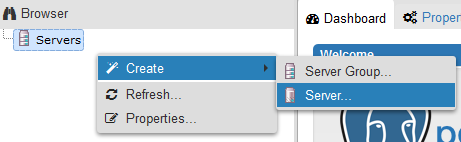
- On the General page, specify Name. On the Connection page, specify information about the DB instance to be connected. Then, click Save.
Figure 2 General page
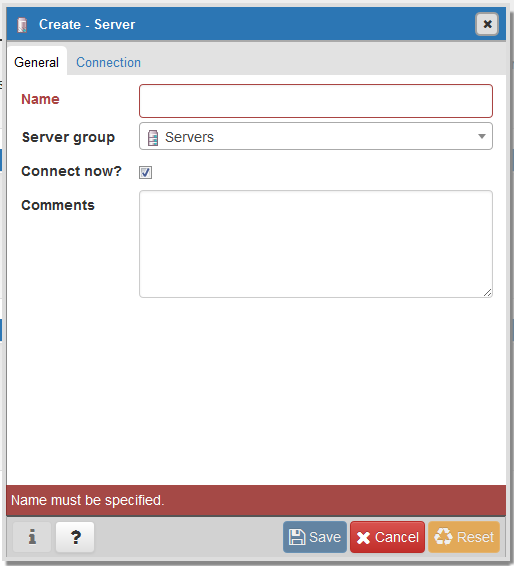 Figure 3 Connection page
Figure 3 Connection page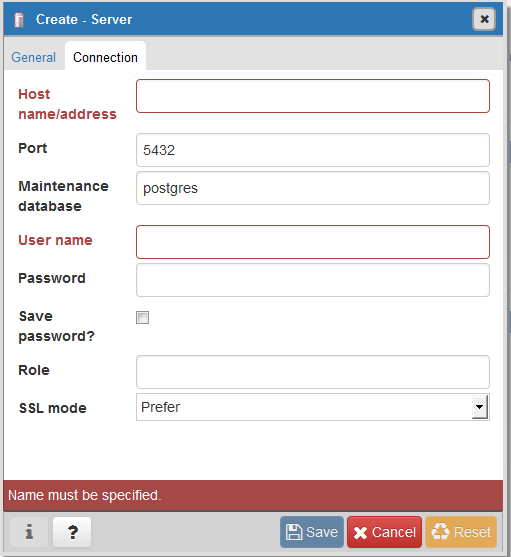
Parameter description:
- Host name/address: indicates the IP address of the DB instance you want to connect to. If you connect to a DB instance through a floating IP address, enter the floating IP address displayed in the Connection Information area on the Basic Information page of your DB instance. If you connect to a DB instance through an EIP, enter the EIP of your DB instance.
- Port: indicates the database port. By default, the value is 5432.
- User name: indicates the username. By default, the value is root.
- Password: indicates the password of the target database username.
- In the login window, check that the connection information is correct. The target DB instance is successfully connected.
Feedback
Was this page helpful?
Provide feedbackThank you very much for your feedback. We will continue working to improve the documentation.






