Restarting an MRS Cluster
To apply configuration changes to a big data component, you must restart it. However, using the common restart mode will restart all services or instances at once, which can cause service interruption.
To ensure that services are not affected during service restart, you can restart services or instances in batches by rolling restart. For instances in active/standby mode, a standby instance is restarted first and then an active instance is restarted.
A rolling restart takes a longer time and may affect service throughput and performance.

- Performing a rolling restart during off-peak hours is recommended.
- Not all components support rolling restart. When performing a rolling restart of the cluster, components that do not support it will be restarted in common restart mode, which may cause service interruptions. For details, see Component Restart Reference Information.
- Configurations that must take effect immediately, for example, server port configurations, should be restarted in normal mode.
Restarting a Cluster on the Console
- Log in to the MRS console.
- Choose Active Clusters and click a cluster name to go to the cluster details page.
- In the upper right corner of the page, choose Management Operations > Perform Rolling Cluster Restart.
Figure 1 Performing rolling cluster restart

- The Rolling-restart Cluster page is displayed. Select Only restart instances whose configurations have expired and click OK to perform rolling restart for the target cluster.
- After the rolling restart task is complete, click Finish.
Restarting a Cluster on Manager
- MRS 3.x or later:
- Log in to FusionInsight Manager.
- Choose . In the upper right corner, click More > Restart.

- For MRS 3.3.0 or later, the Cluster > Dashboard page has been removed from Manager. You can choose More in the upper right corner of the Homepage to access cluster maintenance and management functions.
- When restarting a cluster, you can choose between restart or rolling restart. Rolling restart takes more time but has less impact on services.
- In the displayed dialog box, enter the password of the current login user and click OK.
- If you select rolling restart, adjust related parameters based on the site requirements.
Figure 2 Rolling restart
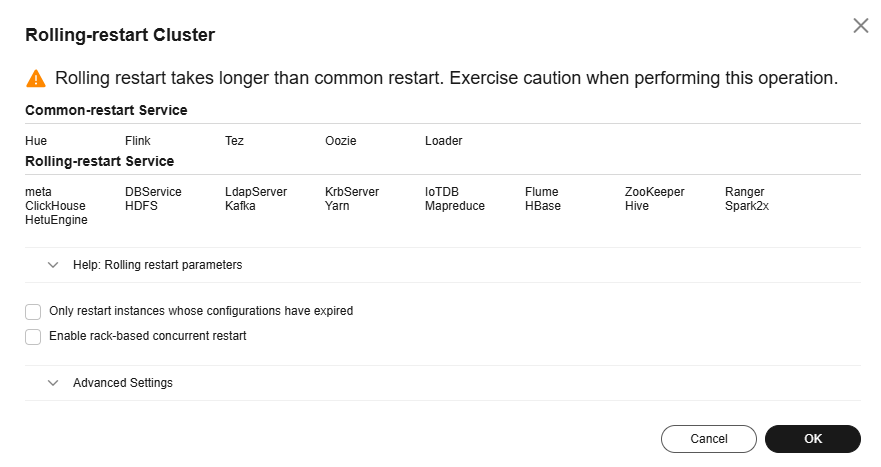
Table 1 Rolling restart parameters Parameter
Example Value
Description
Restart only instances with expired configurations in the cluster
-
Whether to restart only the modified instances in a cluster.
Enable rack strategy
-
Whether to enable the concurrent rack rolling restart strategy. This parameter takes effect only for roles that meet the rack rolling restart strategy. (The roles support rack awareness, and instances of the roles belong to two or more racks.)
NOTE:This parameter can be set only when a rolling restart is performed on HDFS or YARN.
Data Nodes to Be Batch Restarted
1
Number of instances that are restarted in each batch when the batch rolling restart strategy is used. The default value is 1.
NOTE:- This parameter is valid only when the batch rolling restart strategy is used and the instance type is DataNode.
- This parameter is invalid when the rack strategy is enabled. In this case, the cluster uses the maximum number of instances (20 by default) configured in the rack strategy as the maximum number of instances that are concurrently restarted in a rack.
- This parameter is configurable only when a rolling restart is performed on HDFS, HBase, YARN, Kafka, Storm, or Flume.
- This parameter for the RegionServer of HBase cannot be manually configured. Instead, it is automatically adjusted based on the number of RegionServer nodes. Specifically, if the number of RegionServer nodes is less than 30, the parameter value is 1. If the number is greater than or equal to 30 and less than 300, the parameter value is 2. If the number is greater than or equal to 300, the parameter value is 1% of the number (rounded-down).
Batch Interval
0
Interval between two batches of instances to be roll-restarted. The default value is 0.
Decommissioning Timeout Interval
1800
Decommissioning interval for role instances during a rolling restart. The default value is 1800s.
Some roles (such as HiveServer and JDBCServer) stop providing services before the rolling restart. Stopped instances cannot be connected to new clients. Existing connections will be completed after a period of time. An appropriate timeout interval can ensure service continuity.
NOTE:This parameter is configurable only when a rolling restart is performed on Hive or Spark2x.
Batch Fault Tolerance Threshold
0
Tolerance times when the rolling restart of instances fails to be batch executed. The default value is 0, which indicates that the rolling restart task ends after any batch of instances fails to restart.

Advanced parameters, such as Data Nodes to Be Batch Restarted, Batch Interval, and Batch Fault Tolerance Threshold, should be properly configured based on site requirements. Otherwise, services may be interrupted or cluster performance may be severely affected.
Examples:
- If Data Nodes to Be Batch Restarted is set to an unnecessarily large value, a large number of instances are restarted concurrently. As a result, services are interrupted or cluster performance is severely affected due to too few working instances.
- If Batch Fault Tolerance Threshold is too large, services will be interrupted because a next batch of instances will be restarted after a batch of instances fails to restart.
- Click OK.
- MRS 2.x and earlier versions:
- On MRS Manager, click Services.
- Choose More > Perform Rolling Service Restart.
- After you enter the administrator password, the Perform Rolling Cluster Restart page is displayed. Select Only restart instances whose configurations have expired and click OK to perform rolling restart for the cluster.
- After the rolling restart task is complete, click Finish.
Feedback
Was this page helpful?
Provide feedbackThank you very much for your feedback. We will continue working to improve the documentation.






