Binding a Protection Quota
You can bind a quota you purchased to a server to protect it.
Prerequisites
- The agent has been installed on the server, and the agent status is Online. For details about how to install the agent, see Installing the Agent on Servers.
- The quota is in Normal state and its Usage Status is Idle.
- A quota can be bound to a server to protect it, on condition that the agent on the server is online.
Manually Binding Quotas to a Server
- Log in to the HSS console.Log in to the management console.
- Click
 in the upper left corner and select a region or project.
in the upper left corner and select a region or project. - In the navigation pane on the left, choose Asset Management > Servers & Quota. On the displayed page, click the Quotas tab. On the Quotas page, click the different option buttons to filter and view the target quota list.
- On the Quotas tab page, locate the row that contains the target quota and click Bind Server in the Operation column.
To bind a WTP quota to a server, choose and click Add Server.
- Select a server.
Figure 1 Selecting a server to be bound
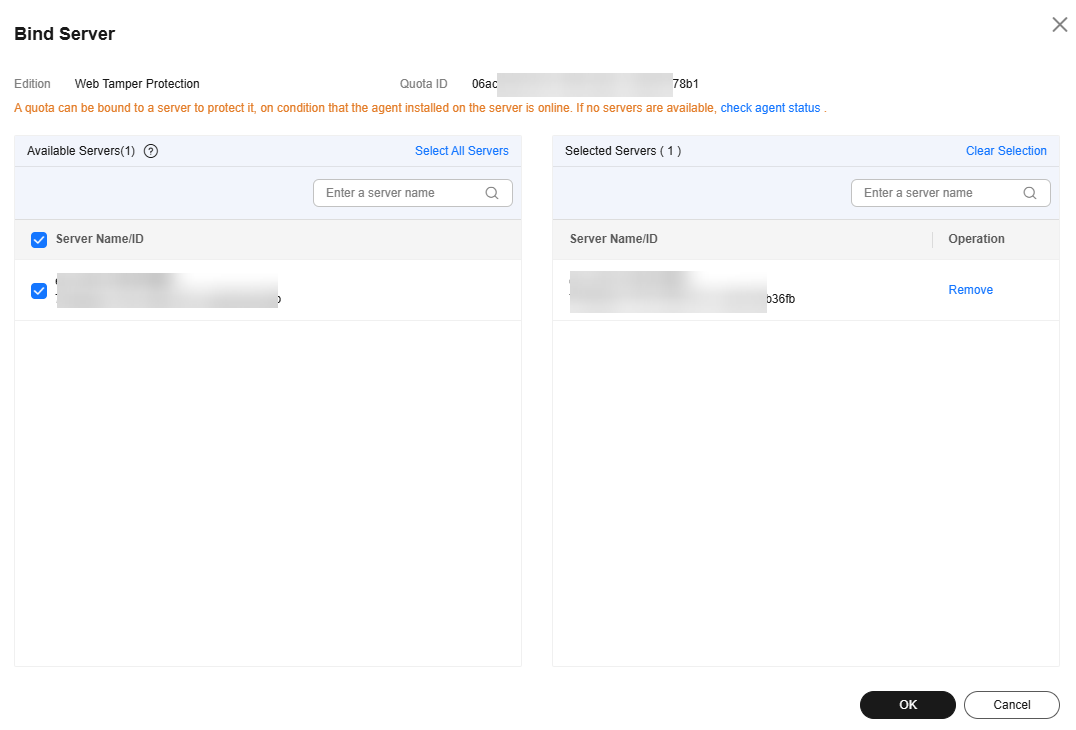
- Click OK. HSS will automatically enable protection for the server.
Manually Binding Quotas to a Container
- Log in to the HSS console.Log in to the management console.
- Click
 in the upper left corner and select a region or project.
in the upper left corner and select a region or project. - In the navigation pane, choose . Click the Protection Quotas tab. The protection quota list page is displayed.
- (Optional) If you have enabled the enterprise project function, select an enterprise project from the Enterprise Project drop-down list in the upper part of the page to view its data.
- On the Quotas tab page, locate the row that contains the target quota and click Bind Server in the Operation column.
- Select a server.
- Click OK. HSS will automatically enable protection.
Automatically Binding Quotas
Automatic Binding Description
After automatic quota binding is enabled, HSS automatically binds available quotas to new servers or container nodes after the agent is installed for the first time. Only the yearly/monthly quotas that you have purchased can be automatically bound. No new order or fee is generated.
- Servers: Available yearly/monthly quotas are automatically bound in the following sequence: Premium Edition > Enterprise Edition > Professional Edition > Basic Edition.
- Container nodes: Available yearly/monthly quotas are automatically bound in the following sequence: Container Edition > Premium Edition > Enterprise Edition > Professional Edition > Basic Edition.
- If the version of the agent installed on the Linux server is 3.2.10 or later or the version of the agent installed on the Windows server is 4.0.22 or later, ransomware prevention is automatically enabled with the premium, WTP, or container edition. Deploy honeypot files on servers and automatically isolate suspicious encryption processes (there is a low probability that processes are incorrectly isolated). You are also advised to enable backup so that you can restore data in the case of a ransomware attack to minimize losses. For details, see Enabling Ransomware Backup.
Procedure
- Log in to the HSS console.Log in to the management console.
- Click
 in the upper left corner and select a region or project.
in the upper left corner and select a region or project. - In the navigation tree on the left, choose .
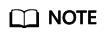
You can also configure the automatic quota binding function on either the protection quota purchasing page or the container management page.
- Perform the following operations based on whether enterprise projects are used:
- Enterprise projects used
Select an enterprise project from the Enterprise Project drop-down list in the upper part of the page, and click
 in the upper right corner of the Servers tab to enable automatic quota binding for the enterprise project.
in the upper right corner of the Servers tab to enable automatic quota binding for the enterprise project. - No enterprise projects used
Click
 in the upper right corner of the Servers tab to enable automatic quota binding.Figure 2 Enabling automatic quota binding
in the upper right corner of the Servers tab to enable automatic quota binding.Figure 2 Enabling automatic quota binding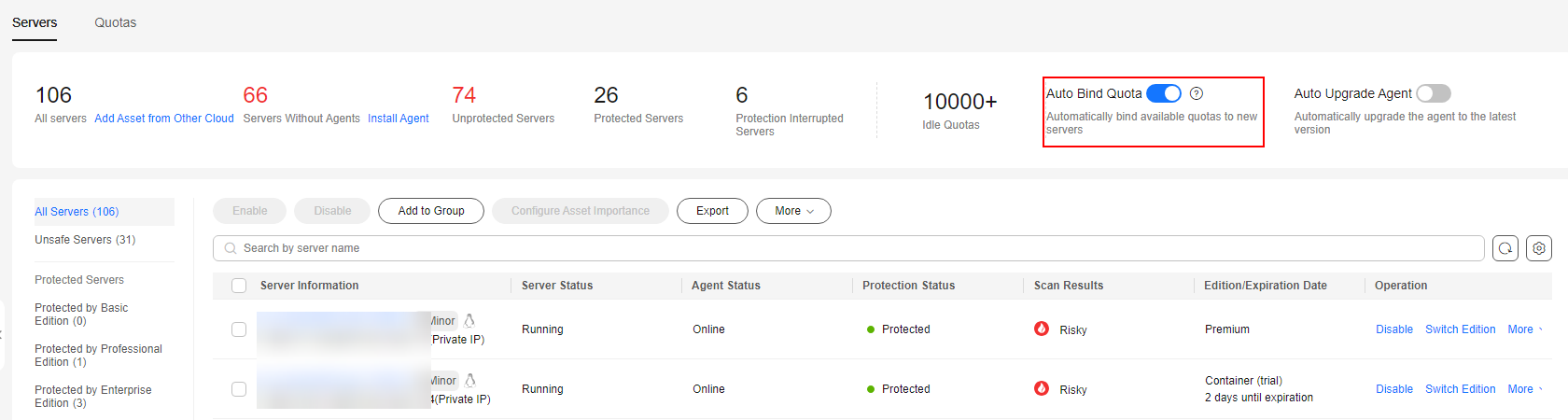
- Enterprise projects used
Feedback
Was this page helpful?
Provide feedbackThank you very much for your feedback. We will continue working to improve the documentation.






