Changing the Number of Extended CFW Packages
After purchasing CFW, you can increase or decrease the number of protected EIPs, VPCs, and peak traffic at the Internet border.
Constraints
- Only the number of expansion packages of yearly/monthly firewalls can be changed.
- Peak protection traffic at Internet boundary: 5 Gbit/s for a standard edition CFW and 10 Gbit/s for a professional edition CFW.
Modifying an Extension Package
- Log in to the CFW console.
- Click
 in the upper left corner of the management console and select a region or project.
in the upper left corner of the management console and select a region or project. - (Optional) Switch to another firewall instance. Select a firewall from the drop-down list in the upper left corner of the page.
- In the Firewall Details area, click Modify on the right of Used/Available EIP Protection Quota, Used/Available VPC Protection Quota, or Internet Border Protection Bandwidth. The protection capacity modification page is displayed.
- Change the number of extension packages.
By default, the number of extension packages cannot be reduced to 0. To set it to 0, perform the operations in Unsubscribing from an Extension Package.
Figure 1 Adding EIP protection capacity
- Confirm the order details. Select the check box to acknowledge the risks and possible costs, and to agree to the change. Click Next in the lower right corner.
- Select a payment method and pay for your order.
Unsubscribing from an Extension Package
- Log in to the CFW console.
- Click
 in the upper left corner of the management console and select a region or project.
in the upper left corner of the management console and select a region or project. - (Optional) Switch to another firewall instance. Select a firewall from the drop-down list in the upper left corner of the page.
- On the Dashboard page, click Unsubscribe in the upper right corner of the Firewall Details area.
Figure 2 Unsubscribing
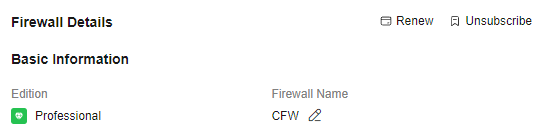
- Select the extension package to be unsubscribed from and click OK.
- After confirming that the information is correct, select I understand that a handling fee will be charged for this unsubscription.
- Click Next and complete the subsequent operations.
Feedback
Was this page helpful?
Provide feedbackThank you very much for your feedback. We will continue working to improve the documentation.






