Editing a Subscription Task
This section describes how to modify configuration information of a subscription task, including information about the source and destination databases. For subscription tasks in the following statuses, you can edit and submit the tasks again.
- Configuration
Prerequisites
You have logged in to the DRS console.
Procedure
- In the task list on the Data Subscription Management page, locate the target task and click Edit in the Operation column.
- On the Select Subscription Object page, enter the required information about the objects to be modified and click Next.
- On the Confirm Task page, specify Send Notifications and SMN Topic, confirm that the configured information is correct, select the check box before the agreement, and click Submit.
Figure 1 Task startup settings

Table 1 Task startup settings Parameter
Description
Send Notifications
This parameter is optional. After enabled, select a SMN topic. If the status or latency metric of the data subscription task is abnormal, DRS will send a notification.
SMN Topic
This parameter is available only after you enable Send Notifications and create a topic on the SMN console and add a subscriber.
For details, see Simple Message Notification User Guide.
Synchronization delay threshold
A synchronization delay indicates a time difference (in seconds) of synchronization between the source and destination database.
If the synchronization delay exceeds the threshold you specify, DRS will send alarms to the specified recipients. The value ranges from 0 to 3,600. To avoid repeated alarms caused by the fluctuation of delay, an alarm is sent only after the delay has exceeded the threshold for six minutes.
NOTE:- Before setting the delay threshold, enable Send Notifications.
- If the delay threshold is set to 0, no notifications will be sent to the recipient.
- After the task is submitted, view and manage it on the Data Subscription Management page.
- You can view the task status. For details, see Task Statuses.
- You can click
 in the upper-right corner to view the latest task status.
in the upper-right corner to view the latest task status.
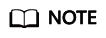
After a subscription task is created, you can use an SDK to subscribe to incremental data in the subscription task in real time. For details, see SDK Usage Instructions.
Feedback
Was this page helpful?
Provide feedbackThank you very much for your feedback. We will continue working to improve the documentation.






