Submitting an Oozie HQL Script Using Hue
Scenario
This section describes how to submit a Hive job on the Hue web UI.
Procedure
- Access the Hue web UI. For details, see Accessing the Hue Web UI.
- In the navigation tree on the left, click
 and choose Workflow to open the Workflow editor.
and choose Workflow to open the Workflow editor. - Click Documents, click
 to select a Hive script from the operation list, and drag it to the operation page.
to select a Hive script from the operation list, and drag it to the operation page. - In the HiveServer2 Script dialog box that is displayed, select the saved Hive script. For details about how to save the Hive script, see Using Hue to Execute HiveQL. Select a script and click Add.
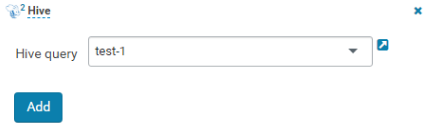
- Configure the Job XML, for example, to the HDFS path /user/admin/examples/apps/hive2/hive-site.xml. For details, see Submitting an Oozie Hive2 Job Using Hue.
- Click
 in the upper right corner of the Oozie editor.
in the upper right corner of the Oozie editor. - After the configuration is saved, click
 , and submit the job.
, and submit the job.
After the job is submitted, you can view the related contents of the job, such as the detailed information, logs, and processes, on Hue.
Feedback
Was this page helpful?
Provide feedbackThank you very much for your feedback. We will continue working to improve the documentation.






