Submitting an Oozie Hive2 Job Using Hue
Scenario
This section describes how to submit an Oozie job of the Hive2 type on the Hue web UI.
Procedure
- Create a workflow. For details, see Creating a Workflow Using Hue.
- On the workflow editing page, select
 next to HiveServer2 Script and drag it to the operation area.
next to HiveServer2 Script and drag it to the operation area. - In the HiveServer2 Script dialog box that is displayed, configure the script path in the HDFS, for example, /user/admin/examples/apps/hive2/script.q, and click Add.
- Click PARAMETER+ to add input and output parameters.
For example, if the input parameter is INPUT=/user/admin/examples/input-data/table, the output parameter is OUTPUT=/user/admin/examples/output-data/hive2_workflow.
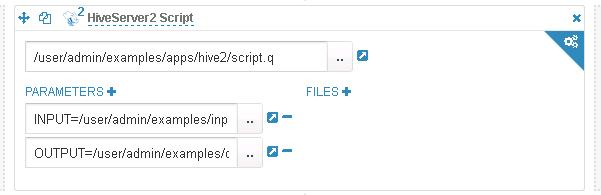
- Click the configuration button
 in the upper right corner. On the configuration page that is displayed, click Delete + to delete a directory, for example, /user/admin/examples/output-data/hive2_workflow.
in the upper right corner. On the configuration page that is displayed, click Delete + to delete a directory, for example, /user/admin/examples/output-data/hive2_workflow. - Configure JOB XML. The value is the path where the client installation directory/Oozie/oozie-client-*/examples/apps/hive/hive-site.xml is uploaded to the HDFS directory, for example, to the HDFS path /user/admin/examples/apps/hive2/hive-site.xml. You do not need to set HiveServer2 URL and other parameters.
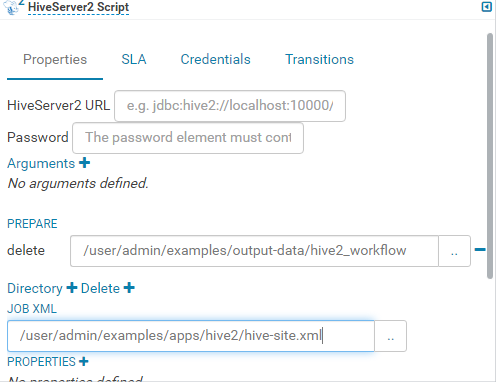

If the preceding parameters and values are modified, you can query them in Oozie client installation directory//oozie-client-*/conf/hive-site.xml.
- Click
 in the upper right corner of the Oozie editor.
in the upper right corner of the Oozie editor.
If you need to modify the job name before saving the job (default value: My Workflow), click the name directly for modification, for example, Hive2-Workflow.
- After the configuration is saved, click
 , and submit the job.
, and submit the job.
After the job is submitted, you can view the related contents of the job, such as the detailed information, logs, and processes, on Hue.
Feedback
Was this page helpful?
Provide feedbackThank you very much for your feedback. We will continue working to improve the documentation.






