What Should I Do If a Pod Startup Fails?
Fault Locating
On the details page of a workload, if an event is displayed indicating that the pod fails to be started, perform the following operations to locate the fault:
- Log in to the node where the abnormal workload is located.
- Check the ID of the container where the workload pod exits abnormally.
If the node uses Docker, run the following command:
docker ps -a | grep $podName
If the node uses containerd, run the following command:crictl ps -a | grep $podName
- View the container logs.
If the node uses Docker, run the following command:
docker logs $containerID
If the node uses containerd, run the following command:crictl logs $containerID
Rectify the fault of the workload based on logs.
- Check the error logs of the OS. For example, check whether the logs contain any OOM errors.
cat /var/log/messages | grep $containerID | grep oom
Check whether a system OOM is triggered based on the logs.
Troubleshooting
Determine the cause based on the logs or events, as listed in Table 1.
|
Log or Event |
Possible Cause |
Fault Locating and Solution |
|---|---|---|
|
Pod logs: exit code 0 |
There is no process in the pod. |
Check whether the pod can run properly. For details, see No Process in the Pod (Exit Code: 0). |
|
The health check fails. |
Check whether the liveness probe for the pod is properly configured. For details, see Health Check Failed (Exit Code: 137). |
|
The disk space is insufficient. |
Expand the disk space or clear unneeded files. For details, see Insufficient Disk Space of the Pod. |
|
Pod logs: oom |
The pod memory is insufficient. |
Check whether the pod has proper resource settings. For details, see Insufficient Container Resources. |
|
Pod logs: Address already in use |
A conflict occurs between container ports in the pod. |
Check whether there is a container port conflict in the pod. For details, see Container Port Conflict in the Pod. |
|
Kubernetes event: Error: failed to start container "filebeat": Error response from daemon: OCI runtime create failed: container_linux.go:330: starting container process caused "process_linux.go:381: container init caused \"setenv: invalid argument\"": unknown |
A secret is mounted to the workload, and the value of the secret is not encrypted using Base64. |
For details about the solution, see Improper Value of the Secret Mounted to the Workload. |
|
Kubernetes event: the failed container exited with ExitCode: 255 |
The x86 container image may run on an Arm node. |
For details about the solution, see Unmatched Container Image Tag with the Node Architecture. |
|
Kubernetes event: the failed container exited with ExitCode: 141 |
The containerd version is incompatible with the tail version. |
For details about the solution, see Exit of tail -f xx in the Container Startup Command (Exit Code: 141). |
|
Other pod logs |
Locate the fault based on services. |
For details about the fault locating, see Service Setting Checks. |
No Process in the Pod (Exit Code: 0)
- Log in to the node where the abnormal workload is located.
- View the pod status.
If the node uses Docker, run the following command:
docker ps -a | grep $podName
If the node uses containerd, run the following command:crictl ps -a | grep $podName
Below shows an example.

If there is no process in the pod, the status code Exited (0) is displayed.
Health Check Failed (Exit Code: 137)
The health checks configured for a workload are performed on services periodically. If an exception occurs, there will be an event that indicates an unhealthy pod, and the pod restarts will fail.
If a liveness probe is configured for the workload and the number of health check failures exceeds the threshold, the pod will be restarted. On the workload details page, if Kubernetes events contain Liveness probe failed: Get http..., the health check fails.
Solution
Click the workload name to go to the workload details page, click the Containers tab. Then select Health Check to check whether the policy is proper or whether services are running properly.
Insufficient Disk Space of the Pod
The following message refers to the thin pool disk that is allocated from the Docker disk selected during node creation. You can run the lvs command as user root to view the current disk usage.
Thin Pool has 15991 free data blocks which is less than minimum required 16383 free data blocks. Create more free space in thin pool or use dm.min_free_space option to change behavior

Solution
Solution 1: Clearing images
- Nodes that use containerd
- Obtain local images on the node.
crictl images -v
- Delete the unnecessary images by image ID.
crictl rmi {Image ID}
- Obtain local images on the node.
- Nodes that use Docker
- Obtain local images on the node.
docker images
- Delete the unnecessary images by image ID.
docker rmi {}Image ID}
- Obtain local images on the node.
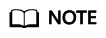
Do not delete system images such as the cce-pause image. Otherwise, the pod creation may fail.
Solution 2: Expanding the disk capacity
To expand a disk capacity, perform the following operations:
- Expand the capacity of a data disk on the EVS console.
Only the storage capacity of EVS disks can be expanded. You need to perform the following operations to expand the capacity of logical volumes and file systems.
- Log in to the CCE console and click the cluster name to access the cluster console. In the navigation pane, choose Nodes. In the right pane, click the Nodes tab, locate the row containing the target node, and choose More > Sync Server Data in the Operation column.
- Log in to the target node.
- Run lsblk to view the block device information of the node.
A data disk is divided depending on the container storage Rootfs:
Overlayfs: No independent thin pool is allocated. Image data is stored in dockersys.
- Check the disk and partition space of the device.
# lsblk NAME MAJ:MIN RM SIZE RO TYPE MOUNTPOINT sda 8:0 0 50G 0 disk └─sda1 8:1 0 50G 0 part / sdb 8:16 0 150G 0 disk # The data disk has been expanded to 150 GiB, but 50 GiB space is free. ├─vgpaas-dockersys 253:0 0 90G 0 lvm /var/lib/containerd └─vgpaas-kubernetes 253:1 0 10G 0 lvm /mnt/paas/kubernetes/kubelet
- Expand the disk capacity.
Add the new disk capacity to the dockersys logical volume used by the container engine.
- Expand the PV capacity so that LVM can identify the new EVS capacity. /dev/sdb specifies the physical volume where dockersys is located.
pvresize /dev/sdbInformation similar to the following is displayed:
Physical volume "/dev/sdb" changed 1 physical volume(s) resized or updated / 0 physical volume(s) not resized
- Expand 100% of the free capacity to the logical volume. vgpaas/dockersys specifies the logical volume used by the container engine.
lvextend -l+100%FREE -n vgpaas/dockersysInformation similar to the following is displayed:
Size of logical volume vgpaas/dockersys changed from <90.00 GiB (23039 extents) to 140.00 GiB (35840 extents). Logical volume vgpaas/dockersys successfully resized.
- Adjust the size of the file system. /dev/vgpaas/dockersys specifies the file system path of the container engine.
resize2fs /dev/vgpaas/dockersysInformation similar to the following is displayed:
Filesystem at /dev/vgpaas/dockersys is mounted on /var/lib/containerd; on-line resizing required old_desc_blocks = 12, new_desc_blocks = 18 The filesystem on /dev/vgpaas/dockersys is now 36700160 blocks long.
- Expand the PV capacity so that LVM can identify the new EVS capacity. /dev/sdb specifies the physical volume where dockersys is located.
- Check whether the capacity has been expanded.
# lsblk NAME MAJ:MIN RM SIZE RO TYPE MOUNTPOINT sda 8:0 0 50G 0 disk └─sda1 8:1 0 50G 0 part / sdb 8:16 0 150G 0 disk ├─vgpaas-dockersys 253:0 0 140G 0 lvm /var/lib/containerd └─vgpaas-kubernetes 253:1 0 10G 0 lvm /mnt/paas/kubernetes/kubelet
- Check the disk and partition space of the device.
Insufficient Container Resources
If the upper limit of container resources has been reached, OOM will be displayed in the event details as well as in the log:
cat /var/log/messages | grep 96feb0a425d6 | grep oom

When a workload is created, if the requested resources exceed the configured upper limit, the system OOM is triggered and the container exits unexpectedly.
Container Port Conflict in the Pod
- Log in to the node where the abnormal workload is located.
- Check the ID of the container where the workload pod exits abnormally.
If the node uses Docker, run the following command:
docker ps -a | grep $podName
If the node uses containerd, run the following command:crictl ps -a | grep $podName
- View the container logs.
If the node uses Docker, run the following command:
docker logs $containerID
If the node uses containerd, run the following command:crictl logs $containerID
Rectify the fault of the workload based on logs. As shown in the following figure, container ports in the same pod conflict. As a result, the container fails to be started.
Figure 1 Pod restart failure due to a container port conflict
Solution
Configure proper container ports that do not conflict with each other. Then, create the workload again.
If a pod uses the host network (with hostNetwork: true configured), there may be a container port conflict. This is because containers in the pod share the network interface and port range with the host node. Multiple pods using the same port cannot run on the same node.
Improper Value of the Secret Mounted to the Workload
Information similar to the following is displayed in the event:
Error: failed to start container "filebeat": Error response from daemon: OCI runtime create failed: container_linux.go:330: starting container process caused "process_linux.go:381: container init caused \"setenv: invalid argument\"": unknown
The root cause is that a secret is mounted to the workload, but the value of the secret is not encrypted using Base64.
Solution
Create a secret on the console. The value of the secret is automatically encrypted using Base64.
If you use YAML to create a secret, you need to manually encrypt its value using Base64.
echo -n "Content to be encoded" | base64
Unmatched Container Image Tag with the Node Architecture
The proper image tag is not used during the workload creation on an Arm node. To resolve this issue, use the proper image tag.
Exit of tail -f xx in the Container Startup Command (Exit Code: 141)
The Kubernetes event is as follows:
the failed container exited with ExitCode: 141
Possible Cause
The legacy version of containerd is incompatible with the tail version (≥ 8.28) in the container image. As a result, executing the tail -f command leads to an unexpected exit, returning exit code 141.
Temporary Workaround
Change tail -f xx in the startup parameters to sleep 2 && tail -f xx and create a workload again.
Solution
- Upgrade the cluster to v1.25.16-r20, v1.27.16-r20, v1.28.15-r10, v1.29.10-r10, v1.30.6-r10, v1.31.4-r0, or later.
- Reset the node and use the Docker container engine instead.
Service Setting Checks
Check whether the workload startup command is correctly executed or whether the workload has a bug.
- Log in to the node where the abnormal workload is located.
- Check the ID of the container where the workload pod exits abnormally.
If the node uses Docker, run the following command:
docker ps -a | grep $podName
If the node uses containerd, run the following command:crictl ps -a | grep $podName
- View the container logs.
If the node uses Docker, run the following command:
docker logs $containerID
If the node uses containerd, run the following command:crictl logs $containerID
Note: In the preceding command, containerID indicates the ID of the container that has exited.
Figure 2 Incorrect startup command of the container
As shown in the figure above, the container fails to be started due to an incorrect startup command. For other errors, rectify the bugs based on the logs.
Solution
Create a new workload and configure a correct startup command.
Feedback
Was this page helpful?
Provide feedbackThank you very much for your feedback. We will continue working to improve the documentation.






