Which Types of System Data Can Be Backed Up in the CBH System?
CBH supports manual backup and automated backup to enhance audit data security, system scalability, and data discovery management. For details, see Manual Backup and Automated Backup.
Before upgrading the system version, back up data in the CBH system by referring to How Do I Back Up Data in a CBH System Before Upgrading the System Version?
Manual Backup
You can manually export or download data files of each functional module to a local computer. For details about how to manually back up logs, see Table 1.
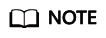
Garbled characters may be displayed when a CSV file exported from the system is opened using Excel. If garbled characters are displayed, change the file encoding format and open the file again. For details, see Why Are Garbled Characters Displayed When I Open a CBH Data File in Excel?
|
Data |
Export |
Download |
Format |
Description |
|---|---|---|---|---|
|
User information |
Supported |
- |
CSV |
User passwords, mobile numbers, and email addresses cannot be exported. |
|
One-time Passwords (OTPs) |
Supported |
- |
CSV |
- |
|
Hosts |
Supported |
- |
CSV |
- |
|
Application publishing servers |
Supported |
- |
CSV |
- |
|
Application publishing |
Supported |
- |
CSV |
- |
|
Accounts |
Supported |
- |
CSV |
- |
|
ACL Rules |
Supported |
- |
CSV |
- |
|
Password rules |
- |
Supported |
CSV |
After the password is verified, you can download the execution logs of a single password change rule. |
|
Account synchronization rules |
- |
Supported |
CSV |
CBH professional editions allow you to download the execution logs of a single account synchronization rule. |
|
Fast O&M |
Supported |
- |
CSV |
CBH professional editions allow you to export a single fast O&M execution log. |
|
O&M tasks |
Supported |
- |
CSV |
CBH professional editions allow you to export a single O&M task execution log. |
|
History sessions |
Supported |
Supported |
CSV or MP4 |
You can export multiple historical sessions and generate and download a video of a single session. |
|
System logs |
Supported |
- |
CSV |
- |
|
O&M reports |
Supported |
- |
PDF, DOC, XLS, or HTML |
O&M reports can be exported in text format. |
|
System reports |
Supported |
- |
PDF, DOC, XLS, or HTML |
System reports can be exported in text format. System permission configuration reports cannot be exported. |
|
System configuration |
- |
Supported |
bak |
|
Automated Backup
You can also configure log backup. After log backup is configured, you can compress login and key operation logs as .tar files and remotely back up the files to the Syslog, FTP, or SFTP server or to an OBS bucket.
|
Backup Method |
Data |
Description |
|---|---|---|
|
Local download and backup |
System login logs, resource login logs, command operation logs, file operation logs, and two-person authorization logs |
You can select a time range to back up logs and download the logs to a local computer. |
|
Remote backup to the Syslog server |
System login logs, resource login logs, command operation logs, file operation logs, and two-person authorization logs |
After the Syslog server is configured successfully, all historical logs are backed up remotely. When a new log is recorded, the backup is triggered in real time. |
|
Remote backup to the FTP or SFTP server |
System configuration and session playback logs |
|
|
Remote backup to an OBS bucket |
System configuration and session playback logs |
|
Feedback
Was this page helpful?
Provide feedbackThank you very much for your feedback. We will continue working to improve the documentation.






