Changing vCPUs and Memory
This section describes how to change your instance vCPUs and memory to suit your service requirements.
Usage Notes
- You can increase or decrease the vCPUs and memory.
- If one instance has multiple nodes, the change will be performed on the nodes one by one. It takes about 5 to 10 minutes for each node, and the total time required depends on the number of the nodes.
- For a node whose specifications are being changed, its computing tasks are handed over to other nodes. Change specifications of nodes during off-peak hours to prevent the instance from overload.
- Do not perform DDL operations when you change the instance specifications.
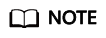
A data definition language (DDL) is a language for defining data structures and database objects. Common examples of DDL statements are CREATE, ALTER, and DROP. Data Definition Language (DDL) is used to create, modify, and delete database objects, such as tables, indexes, views, functions, stored procedures, and triggers.
- vCPU and memory changes are applied on all nodes in sequence. During this process, temporary I/O disruptions or increased latency may occur. You are advised to perform this operation during off-peak hours.
- If you forcibly change the specifications of an instance when the instance is abnormal, services may be affected in seconds.
Method 1
- Log in to the Huawei Cloud console.
- On the Instances page, locate the instance whose vCPUs and memory you want to change and click its name.
- In the in DB Information area on the Basic Information page, click Change next to Specifications.
Figure 1 Changing specifications

- On the displayed page, select the required specifications and click Next.
Figure 2 Changing specifications

- On the displayed page, confirm the instance specifications.
- Yearly/Monthly
- If you need to modify your settings, click Previous.
- If you do not need to modify your settings, click Submit. If you are scaling up the instance specifications, go to the payment page, select a payment method, and complete the payment.
- Pay-per-use
- If you need to modify your settings, click Previous.
- If you do not need to modify your settings, click Submit.
- Yearly/Monthly
- View the change results.
In the DB Information area on the Basic Information page, you can see the new specifications.
Method 2
- Log in to the Huawei Cloud console.
- On the Instances page, locate the instance whose specifications you want to change and choose in the Operation column.
Figure 3 Changing specifications
 Figure 4 Changing specifications
Figure 4 Changing specifications
- On the displayed page, select the required specifications and click Next.
Figure 5 Changing specifications

- On the displayed page, confirm the instance specifications.
- Yearly/Monthly
- If you need to modify your settings, click Previous.
- If you do not need to modify your settings, click Submit. If you are scaling up the instance specifications, go to the payment page, select a payment method, and complete the payment.
- Pay-per-use
- If you need to modify your settings, click Previous.
- If you do not need to modify your settings, click Submit.
- Yearly/Monthly
- View the change results.
In the DB Information area on the Basic Information page, you can see the new specifications.
Feedback
Was this page helpful?
Provide feedbackThank you very much for your feedback. We will continue working to improve the documentation.






